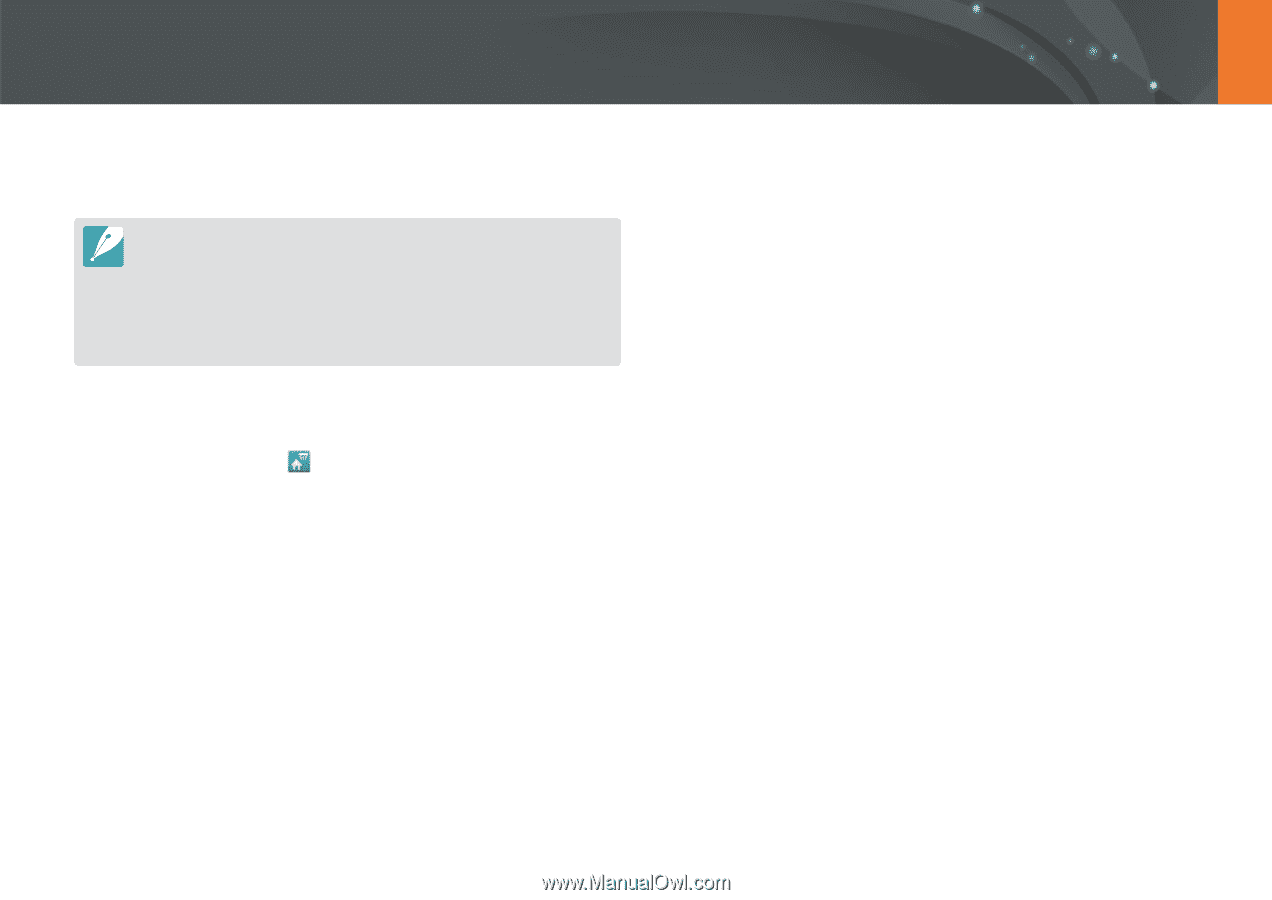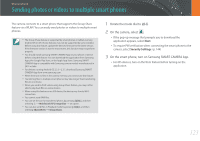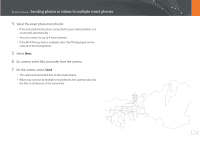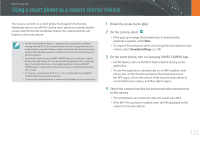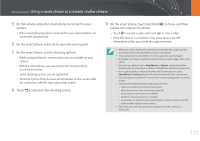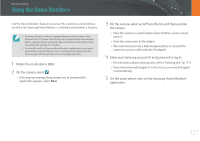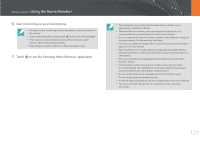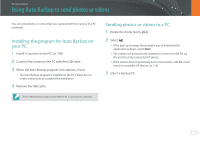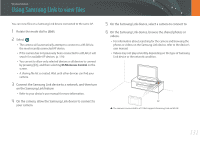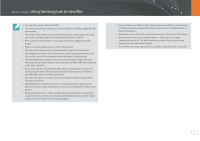Samsung NX3000 User Manual (English) - Page 128
Using the Home Monitor
 |
View all Samsung NX3000 manuals
Add to My Manuals
Save this manual to your list of manuals |
Page 128 highlights
Wireless network Using the Home Monitor+ Use the Home Monitor+ feature to connect the camera to a smart phone on which the Samsung Home Monitor+ is installed, and monitor a location. • The Home Monitor+ feature is supported by smart phones that run the Android OS or iOS. (Some features may not be supported by some models.) Before using this feature, update the device's firmware to the latest version. The Android OS must be 4.1 or higher. • You should install the Samsung Home Monitor+ application on your smart phone before using this feature. You can download the application from Samsung Apps, the Google Play Store, or the Apple App Store. 1 Rotate the mode dial to B. 2 On the camera, select . • If the pop-up message that prompts you to download the application appears, select Next. 3 On the camera, select an AP from the list, and then position the camera. • Place the camera in a safe location where children or pets cannot reach it. • Point the camera lens at the subject. • We recommend you use a fully charged battery or connect the camera to a power outlet with the AC adapter. 4 Enter your Samsung account ID and password to log in. • For information about entering text, refer to "Entering text". (p. 117) • If you have previously logged in to the service, you may be logged in automatically. 5 On the smart phone, turn on the Samsung Home Monitor+ application. 127