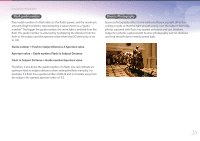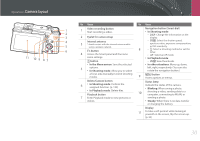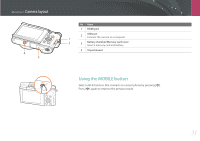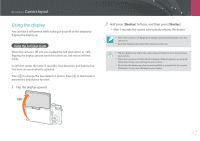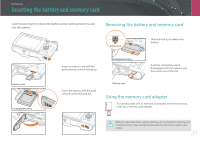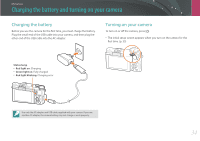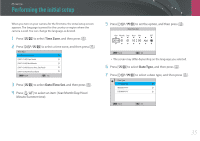Samsung NX3000 User Manual (English) - Page 31
Delete/Custom button, In the Menu screen, In Shooting mode, In Playback mode, In other situations
 |
View all Samsung NX3000 manuals
Add to My Manuals
Save this manual to your list of manuals |
Page 31 highlights
My Camera > Camera layout 11 10 9 8 7 No. Name No. Name 1 2 1 Video recording button Start recording a video. Navigation button (Smart dial) • In Shooting mode: - D: Change the information on the 3 2 Eyelet for camera strap 4 Internal antenna 3 * Avoid contact with the internal antenna while display. - I: Select the shutter speed, aperture value, exposure compensation, 5 6 using a wireless network. f button 4 Access the Smart panel and fine-tune or ISO sensitivity. 8 - C: Select a shooting method or set the timer. - F: Select an AF mode. some settings. • In Playback mode: o button - I: View thumbnails. • In the Menu screen: Save the selected • In other situations: Move up, down, 5 options. • In Shooting mode: Allow you to select left, right, respectively. (You can also rotate the navigation button.) a focus area manually in some shooting modes. 9 m button Access options or menus. Delete/Custom button 6 • In Shooting mode: Perform the assigned function. (p. 139) • In Playback mode: Delete files. Playback button Status lamp Indicate the status of the camera. • Blinking: When saving a photo, 10 shooting a video, sending data to a computer, connecting to WLAN, or 7 Enter Playback mode to view pictures or videos. sending a photo. • Steady: When there is no data transfer or charging the battery. Display 11 To take a self-portrait while looking at yourself on the screen, flip the screen up. (p. 32) 30