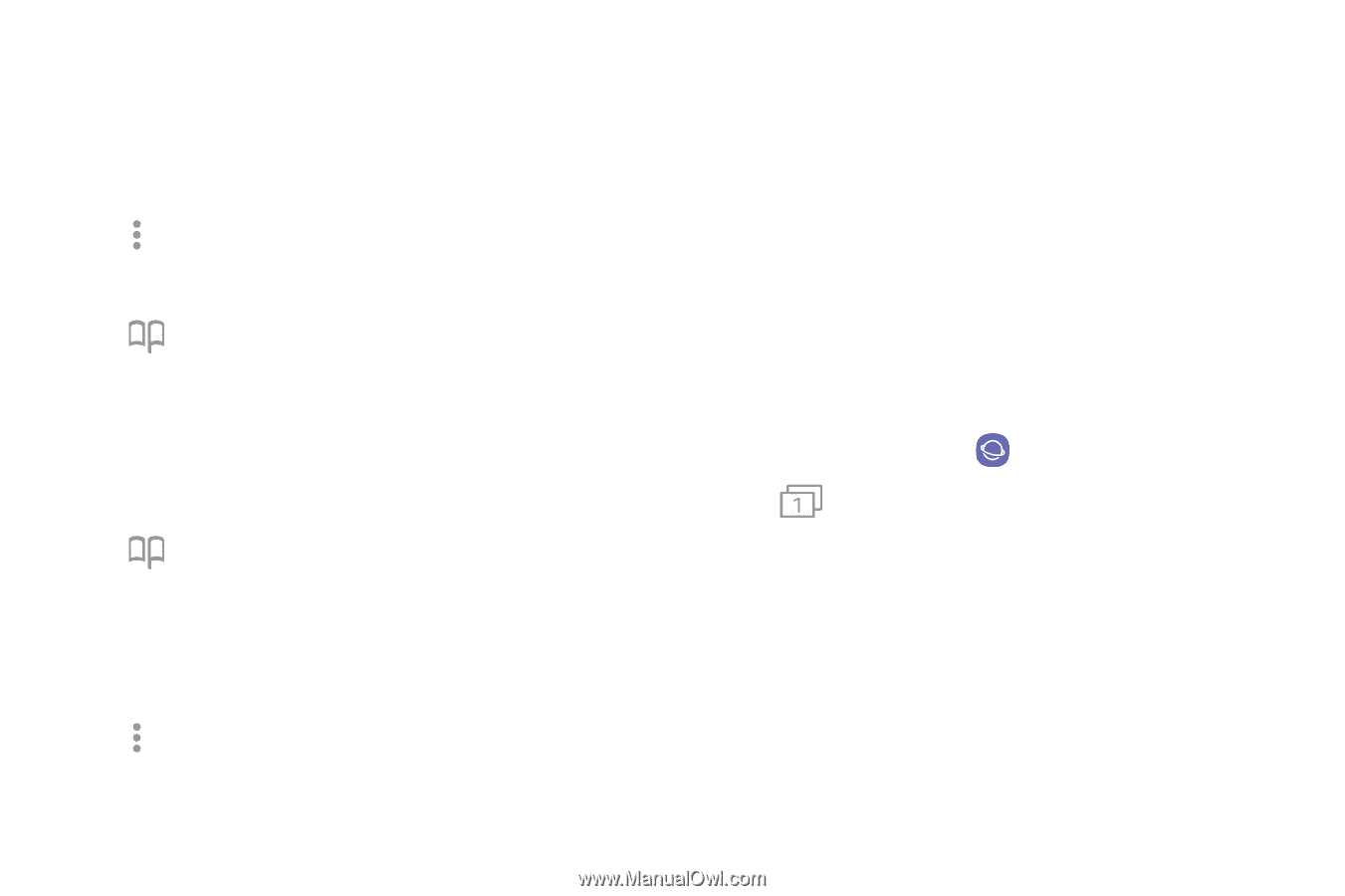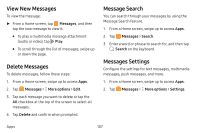Samsung Note8 User Manual - Page 110
Share s, Secret Mode, View History
 |
View all Samsung Note8 manuals
Add to My Manuals
Save this manual to your list of manuals |
Page 110 highlights
Saved Pages Saving a web page stores the web page content on your device so that you can access it offline. To save the current web page: ► Tap More options > Save webpage. To view saved web pages: 1. Tap Bookmarks > Saved pages. 2. Tap a saved page to open it in the browser. View History To view a list of recently visited web pages: ► Tap Bookmarks > History. Share Pages To share a web page address with others: ► Tap More options > Share, and follow the prompts. Secret Mode Pages viewed in Secret mode are not listed in your browser history or search history, and leave no traces (such as cookies) on your device. Secret tabs are a darker shade than the normal tab windows. Any downloaded files remain on your device after you close the secret tab. To turn on Secret mode: 1. From a Home screen, swipe up to access Apps. 2. Tap Samsung folder > Internet. 3. Tap Tabs. 4. Tap Turn on secret mode. 5. Tap Set password to protect your Secret mode data with a password. - or - Tap Don't use password. Apps 103