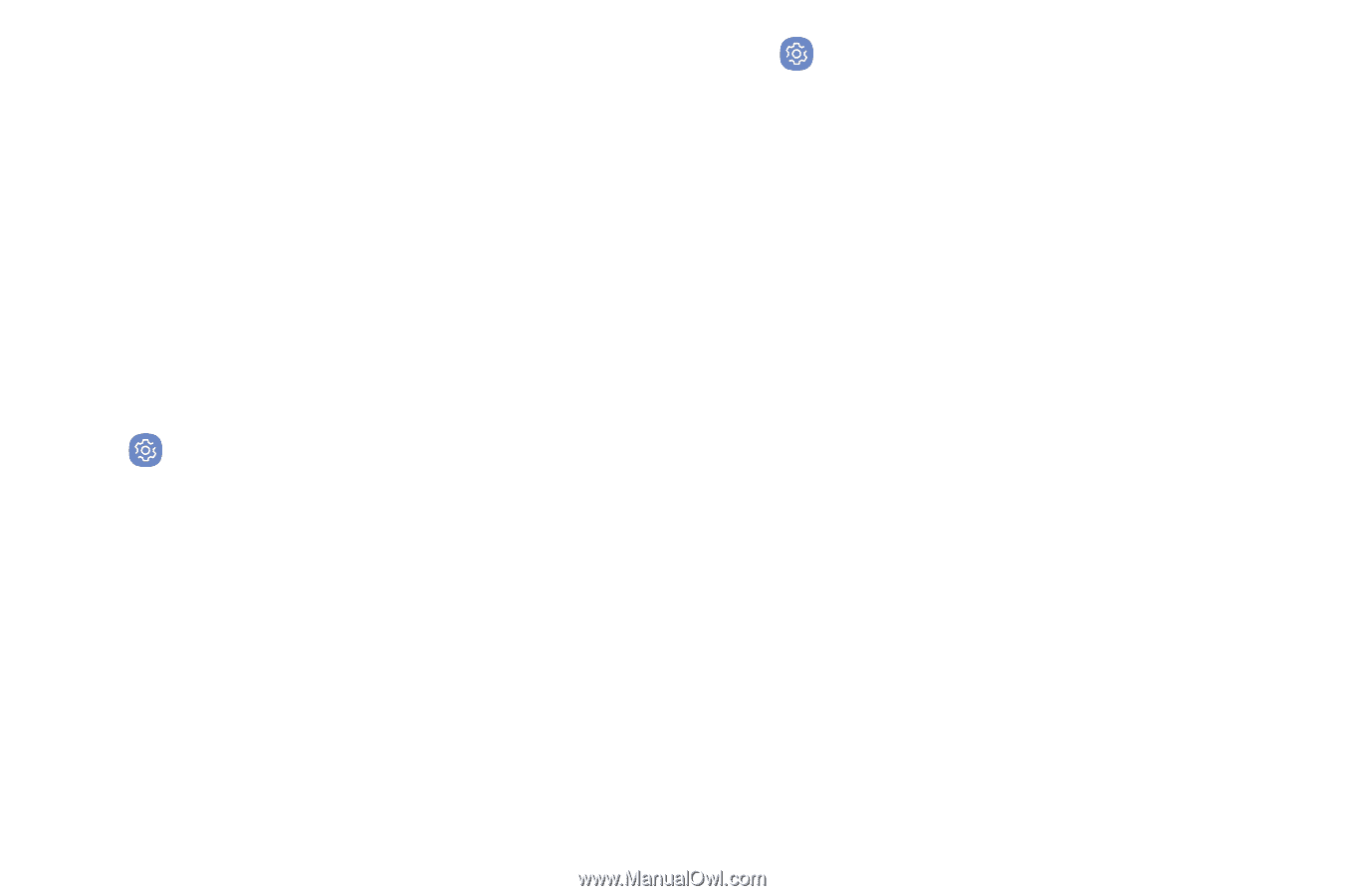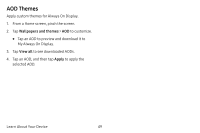Samsung Note8 User Manual - Page 61
Register Irises, Iris Verification
 |
View all Samsung Note8 manuals
Add to My Manuals
Save this manual to your list of manuals |
Page 61 highlights
Register Irises To use your eyes to unlock your device, you must set a pattern, PIN, or password. For best results, perform the set up process indoors, and remove your glasses or contact lenses. Note: To register just one of your eyes, tap the link on the setup screen to register one iris. To register your irises: 1. From a Home screen, swipe up to access Apps. 2. Tap Settings > Lock screen and security > Iris scanner. 3. Follow the prompts to register your irises. Iris Verification Iris verification can be used for other accounts accessed from your device. 1. From a Home screen, swipe up to access Apps. 2. Tap Settings > Lock screen and security > Iris scanner for the following options: • Remove iris data: Delete existing irises. • Preview screen mask: Choose a mask to display when using the iris scanner. • Samsung Pass: Use your irises to verify your identity using Internet and other supported apps. • Samsung Pay: Use your irises to make payments quickly and securely. • Iris unlock: Enable to unlock the device using your irises. • Iris unlock when screen turns on: Unlock your phone with your irises as soon as the screen turns on. • Tips for using iris recognition: View a tutorial on how to use the iris scanner. Learn About Your Device 54