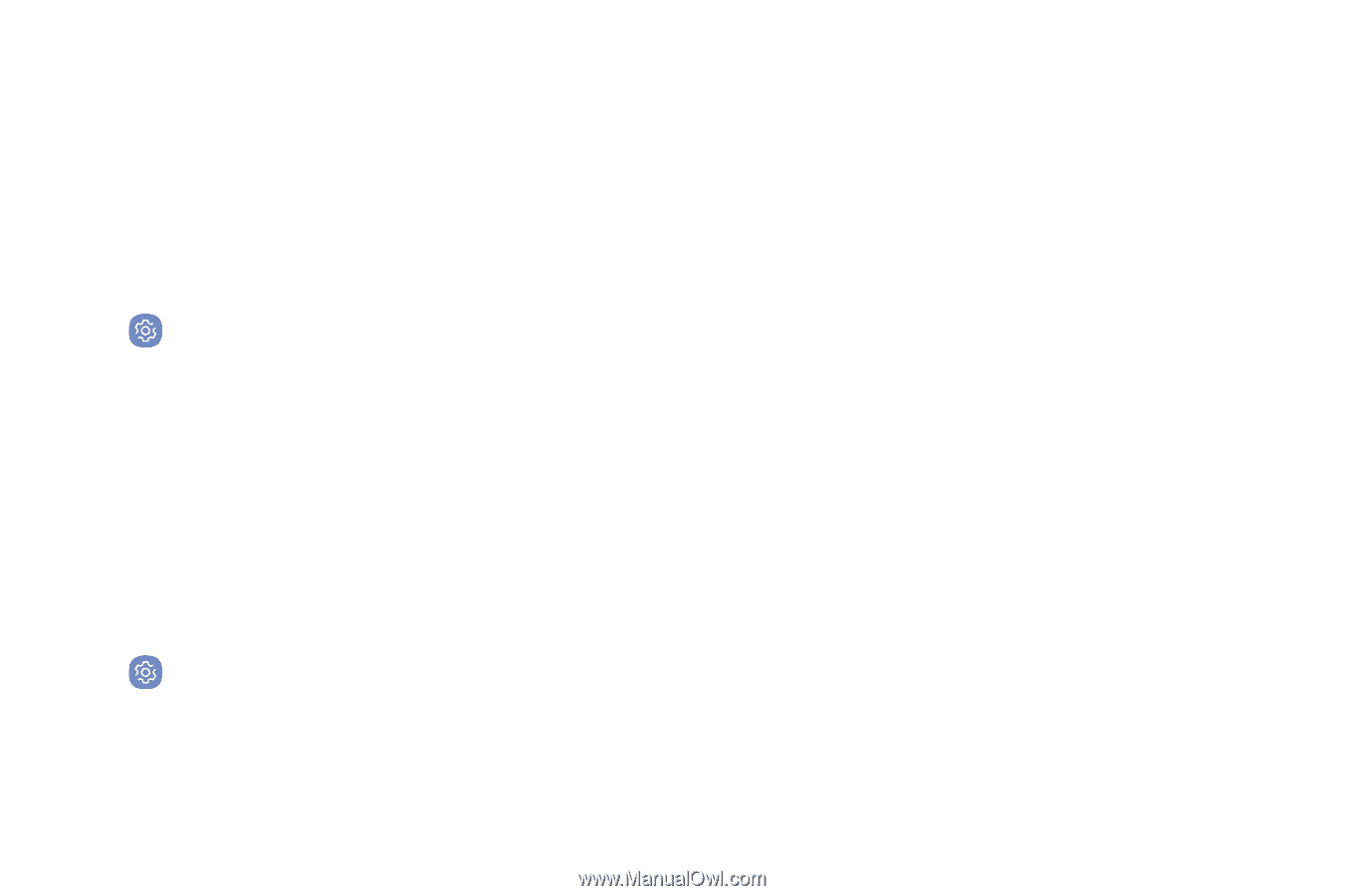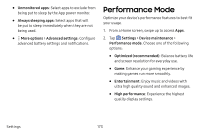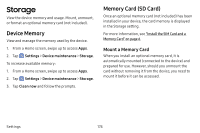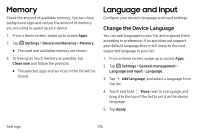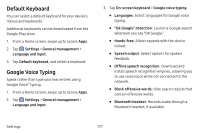Samsung Note8 User Manual - Page 184
Default Keyboard, Google Voice Typing
 |
View all Samsung Note8 manuals
Add to My Manuals
Save this manual to your list of manuals |
Page 184 highlights
Default Keyboard You can select a default keyboard for your device's menus and keyboards. Additional keyboards can be downloaded from the Google Play store. 1. From a Home screen, swipe up to access Apps. 2. Tap Settings > General management > Language and input. 3. Tap Default keyboard, and select a keyboard. Google Voice Typing Speak rather than type your text entries using Google Voice™ typing. 1. From a Home screen, swipe up to access Apps. 2. Tap Settings > General management > Language and input. 3. Tap On‑screen keyboard > Google voice typing. • Languages: Select languages for Google voice typing. • "Ok Google" detection: Launch a Google search whenever you say "OK Google." • Hands‑free: Allow requests with the device locked. • Speech output: Select options for spoken feedback. • Offline speech recognition: Download and install speech recognition engines, allowing you to use voice input while not connected to the network. • Block offensive words: Hide search results that contain offensive words. • Bluetooth headset: Records audio through a Bluetooth headset, if available. Settings 177