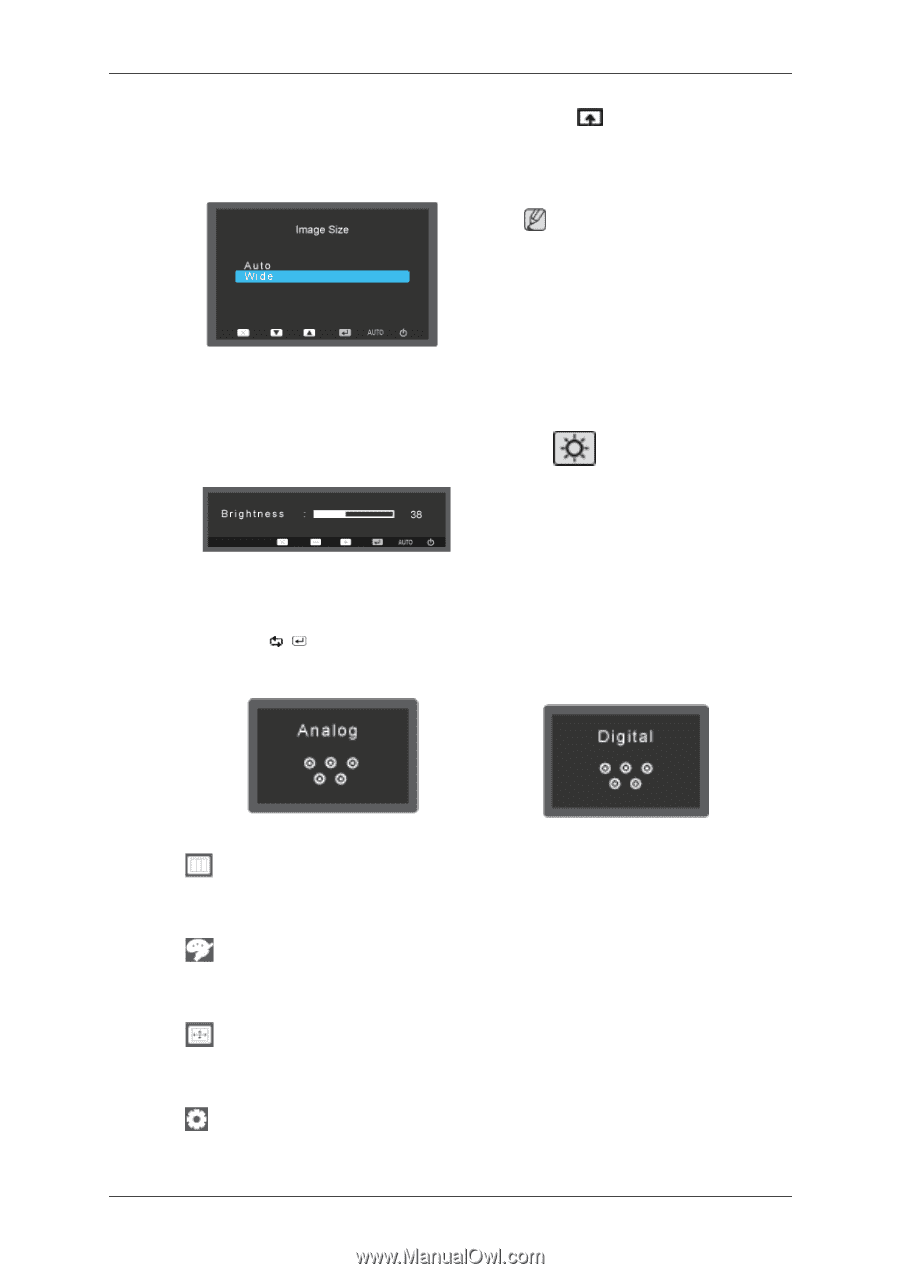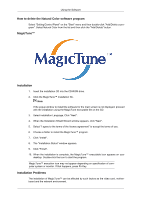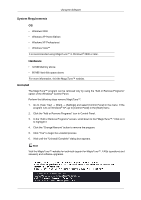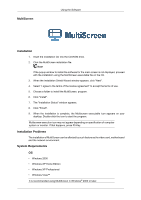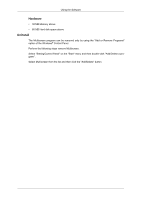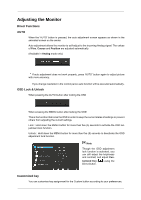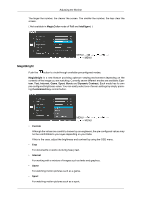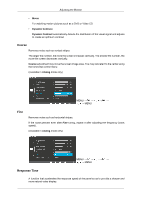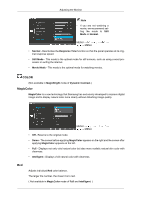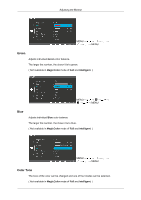Samsung P2070 User Manual (ENGLISH) - Page 31
Brightness, SOURCE, OSD Function, SIZE&PO
 |
UPC - 729507807843
View all Samsung P2070 manuals
Add to My Manuals
Save this manual to your list of manuals |
Page 31 highlights
Adjusting the Monitor To view the operating screen displayed when pressing the [ ] button after configuring the customized key for a function, click the name of each function. (MagicBright - MagicColor - Color Effect - Image Size) Note You can configure the customized key for a required function via Setup > Customized Key. Brightness When OSD is not on the screen, push the Brightness ( ) button to adjust brightness. SOURCE Selects the video signal while the OSD is off. When the / button is pressed to change the input mode, a message appears in the upper left of the screen displaying the current mode -- analog or digital input signal. OSD Function PICTURE Bright- Contrast ness Sharpness MagicBright Coarse Fine Response Time COLOR Magic- Red Color Green Blue Color Tone Color Effect Gamma SIZE&PO- H-Posi- V-Position Image Size Menu H-Po- SITION tion sition Menu VPosition SETUP&RESET Reset Menu Trans- Language LED On/Off parency