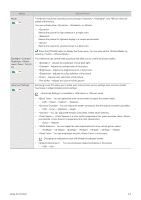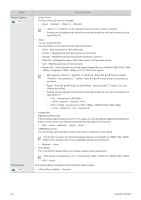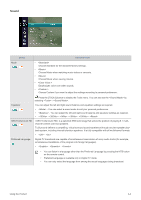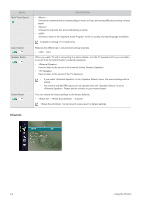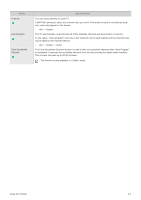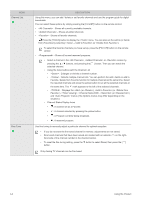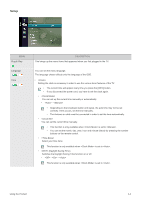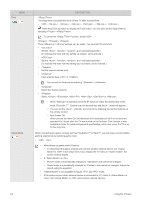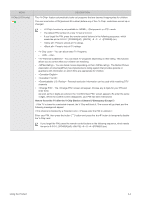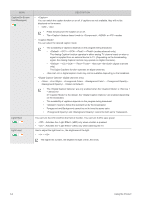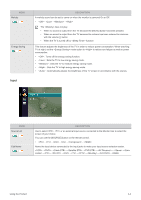Samsung P2370HD User Manual (ENGLISH) - Page 40
Channel Status Display Icons, Channel List - tv manual
 |
UPC - 729507808734
View all Samsung P2370HD manuals
Add to My Manuals
Save this manual to your list of manuals |
Page 40 highlights
MENU Channel List Fine Tune DESCRIPTION Using this menu, you can add / delete or set favorite channels and use the program guide for digital broadcasts. You can select these options by simply pressing the [CH LIST] button on the remote control. • - Shows all currently available channels. • - Shows all added channels. • - Shows all favorite channels. Press the [TOOLS] button to display the menu. You can also set the add to (or delete from) Favorites by selecting → (or ). To select the favorite channels you have set up, press the [FAV.CH] button on the remote control • - Shows all current reserved programs. • Select a channel in the , or screen by pressing the ▲ / ▼ buttons, and pressing the [ ] button. Then you can watch the selected channel. • Using the Color buttons with the Channel List • : Enlarges or shrinks a channel number. • : Selects multiple channel lists. You can perform the add / delete or add to Favorite / delete from Favorite function for multiple channels at the same time. Select the required channels and press the yellow button to set all the selected channels at the same time. The mark appears to the left of the selected channels. • : Displays the (or ), (or ), , , (or ) and menus (The Options menus may differ depending on the situation.) • Channel Status Display Icons • : A channel set as a Favorite. • : A channel selected by pressing the yellow button. • : A Program currently being broadcast. • : A reserved program. Use fine tuning to manually adjust a particular channel for optimal reception. • If you do not store the fine-tuned channel in memory, adjustments are not saved. • Fine tuned channels that have been saved are marked with an asterisk on the right- hand side of the channel number in the channel banner. • To reset the fine tuning setting, press the ▼ button to select Reset, then press the [ ] button. Only Analog TV channels can be fine tuned. 3-4 Using the Product