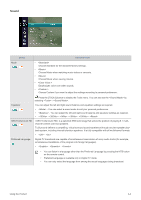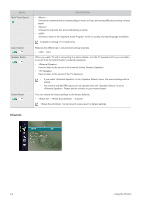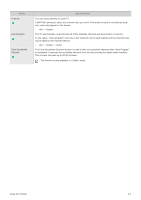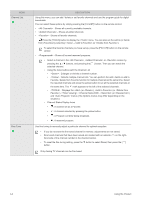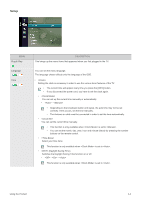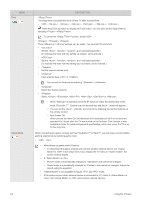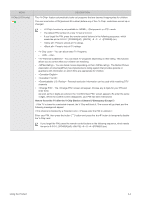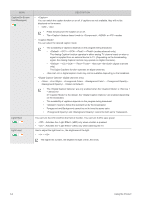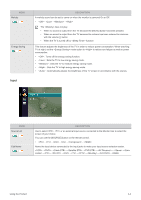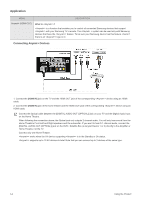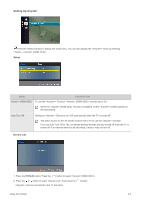Samsung P2370HD User Manual (ENGLISH) - Page 42
Auto Power Off, operated for 3 hours after the TV was turned on by the timer. This function is only - no power
 |
UPC - 729507808734
View all Samsung P2370HD manuals
Add to My Manuals
Save this manual to your list of manuals |
Page 42 highlights
MENU Time Game Mode DESCRIPTION • The sleep timer automatically shuts off the TV after a preset time . • - - - - - - Press the [TOOLS] button to display the Tools menu. You can also set the sleep timer by selecting →. To cancel the function, select . • / / Three different on / off timer settings can be made. You must set the clock first. • Set the , , , and . (To activate the timer with the setting ve chosen, set to Activate.) • Set the , , , and . (To activate the timer with the setting you've chosen, set to Activate.) • Set the desired volume level. • View antenna type. ( or ). You can set the Antenna by selecting →. • Select the desired channel. • Select , , , , or . • When is selected, press the ► button to select the desired day of the week. Press the [ ] button over the desired day and the ( ) mark will appear. • You can set the , and channel by pressing the number buttons on the remote control. • Auto Power Off When you set the timer On, the television will eventually turn off if no controls are operated for 3 hours after the TV was turned on by the timer. This function is only available in timer On mode and prevents overheating, which may occur if a TV is on for too long time. When connecting to a game console such as PlayStation™ or Xbox™, you can enjoy a more realistic gaming experience by selecting game menu. • - • Restrictions on game mode (Caution) • To disconnect the game console and connect another external device, set to in the setup menu.If you display the TV menu in , the screen shakes slightly. • If is : • Picture mode is automatically changed to and cannot be changed. • Sound mode is automatically changed to and cannot be changed. Adjust the sound using the equalizer. • is not available in regular and mode. • If the picture is poor when external device is connected to TV, check if is . Set to and connect external devices. 3-4 Using the Product