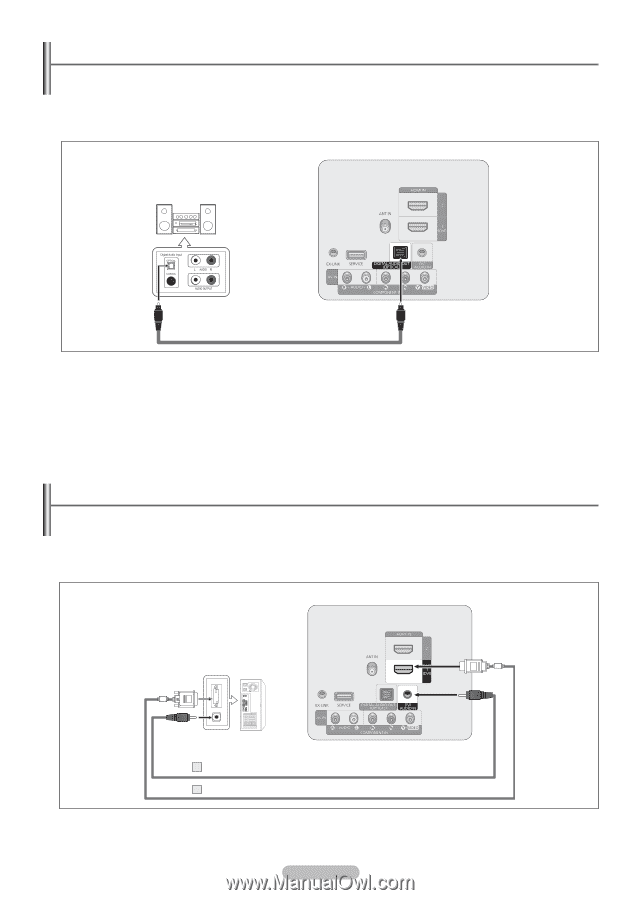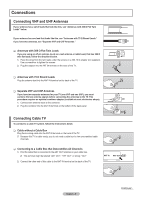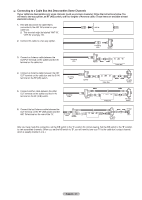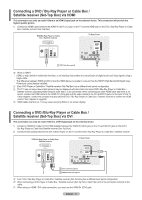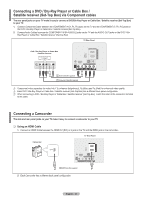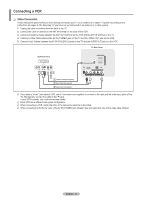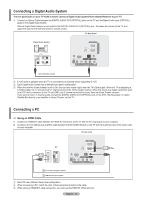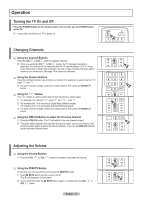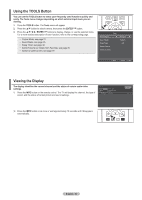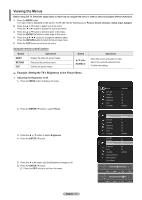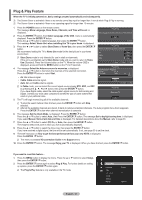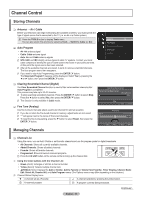Samsung PN42B400P3D User Manual (user Manual) (ver.1.0) (English, French, Span - Page 14
Connecting a Digital Audio System, Connecting a PC
 |
View all Samsung PN42B400P3D manuals
Add to My Manuals
Save this manual to your list of manuals |
Page 14 highlights
Connecting a Digital Audio System The rear panel jacks on your TV make it easy to connect a Digital Audio System(Home theater/Receiver) to your TV. 1. Connect an Optical Cable between the DIGITAL AUDIO OUT (OPTICAL) jacks on the TV and the Digital Audio Input (OPTICAL) jacks on the Digital Audio System. When a Digital Audio System is connected to the DIGITAL AUDIO OUT (OPTICAL) jack : Decrease the volume of the TV, and adjust the volume level with the system's volume control. TV Rear Panel Digital Audio System Optical Cable (Not supplied) NN 5.1CH audio is possible when the TV is connected to an external device supporting 5.1CH. NN Each Digital Audio System has a different back panel configuration. NN When the receiver (home theater) is set to On, you can hear sound output from the TV's Optical jack. When the TV is displaying a DTV(air) signal, the TV will send out 5.1 channel sound to the Home theater receiver. When the source is a digital component such as a DVD and is connected to the TV via HDMI, only 2 channel sound will be heard from the Home Theater receiver. If you want to hear 5.1 channel audio, connect the DIGITAL AUDIO OUT (OPTICAL) jack on the DVD / Blu-Ray player or Cable/ Satellite Box directly to an Amplifier or Home Theater, not the TV. Connecting a PC ❑❑ Using an HDMI Cable 1. Connect an HDMI/DVI cable between the HDMI IN 1(DVI) jack on the TV and the PC output jack on your computer. 2. Connect a 3.5 mm Stereo plug to 2RCA cable between the DVI AUDIO IN jack on the TV and the Audio Out jack of the sound card on your computer. TV Rear Panel PC 2 3.5 mm Stereo plug (Not supplied) 1 HDMI/DVI Cable (Not supplied) NN Each PC has a different back panel configuration. NN When connecting a PC, match the color of the connection terminal to the cable. NN When using an HDMI/DVI cable connection, you must use the HDMI IN 1(DVI) terminal. English - 14