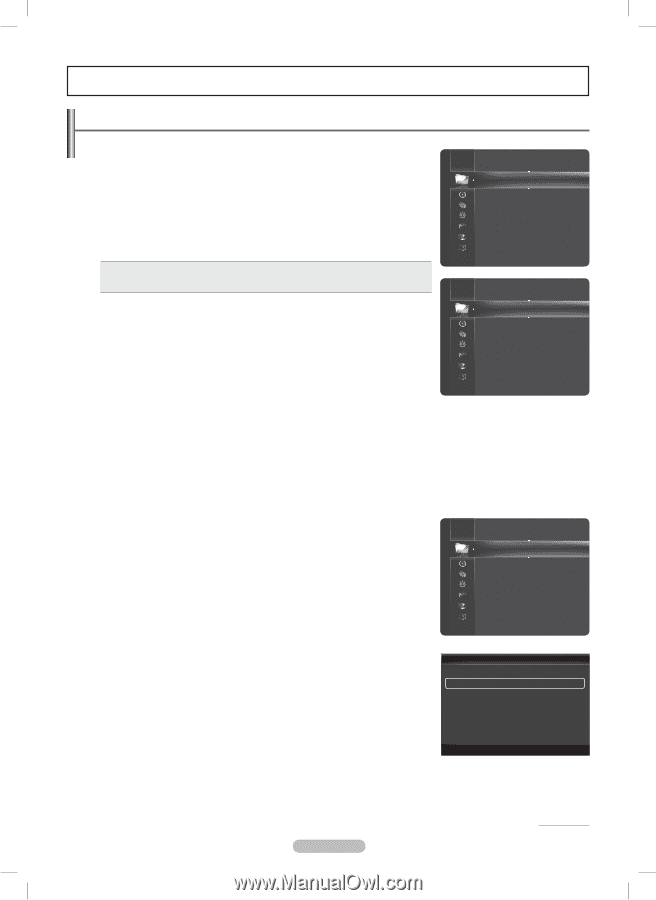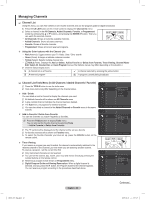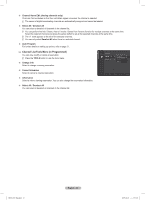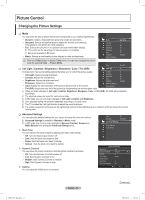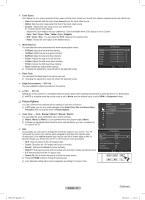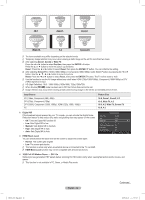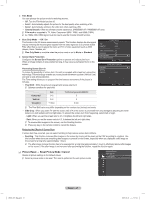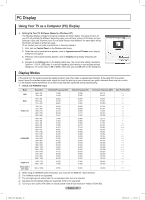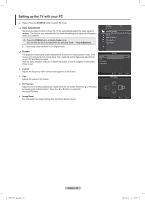Samsung PN50B850 User Manual (ENGLISH) - Page 24
Picture Control - power consumption
 |
UPC - 036725229952
View all Samsung PN50B850 manuals
Add to My Manuals
Save this manual to your list of manuals |
Page 24 highlights
Picture Control Changing the Picture Settings ❑❑ Mode You can select the type of picture which best corresponds to your viewing requirements. •• Dynamic: Select a high-definition picture for bright environments. •• Standard: Selects the optimal picture display for normal environments. This setting is convenient for most situations. •• Eco: Selects the picture for an optimum and eye-comfortable display. NN This mode has the advantage of reducing power consumption. NN Eco is not available in PC mode. •• Movie: Selects a comfortable picture display for dark environments. Picture Mode :Standard ► Cell Light Contrast Brightness Sharpness Color Tint (G/R) Advanced Settings : 4 : 95 : 45 : 50 : 50 : G50/R50 TT Press the TOOLS button to display Tools menu. You can also configure the picture mode by selecting Tools → Picture Mode. Mode : Standard Picture ❑❑ Cell Light / Contrast / Brightness / Sharpness / Color / Tint (G/R) Cell Light : 4 ► Your television has several setting options that allow you to control the picture quality. Contrast : 95 •• Cell Light: Adjusts the pixel brightness. •• Contrast: Adjusts the contrast level. •• Brightness: Adjusts the brightness level. •• Sharpness: Adjusts the sharpness. Brightness Sharpness Color Tint (G/R) Advanced Settings : 45 : 50 : 50 : G50/R50 •• Color: Adjusts the color saturation of the picture using the bar on the screen. Picture Options •• Tint (G/R): Adjusts the color tint of the picture by compensating the red and green color. NN When you make changes to Cell Light, Contrast, Brightness, Sharpness, Color, or Tint (G/R), the OSD will be adjusted accordingly. NN The adjusted values are saved for each picture mode. NN In PC mode, you can only make changes to Cell Light, Contrast, and Brightness. NN Each adjusted setting will be stored separately according to its input mode. NN This TV includes the Cell Light function to adjust the panel brightness. NN The energy consumed during use can be significantly reduced if the brightness level is lowered, which will reduce the overall running cost. ❑❑ Advanced Settings You can adjust the detailed settings for your screen including the color and contrast. NN Advanced Settings is available in Standard or Movie mode. NN In PC mode, you can only make changes to Dynamic Contrast, Gamma and White Balance from among the Advanced Settings items. „„ Black Tone You can enhance the picture depth by adjusting the black color density. •• Off: Turns the Black Adjust function off. •• Dark: Sets the black color depth to dark. •• Darker: Sets the black color depth to darker. •• Darkest : Sets the black color depth to darkest. „„ Dynamic Contrast You can adjust the screen contrast so that the optimal contrast is provided. •• Off: Turns the Dynamic Contrast function off. •• Low: Sets Dynamic Contrast to low. •• Medium: Sets Dynamic Contrast to medium. •• High: Sets Dynamic Contrast to high. „„ Gamma You can adjust the middle level of luminance. Picture Color : 50 Tint (G/R) : G50 / R50 Advanced Settings ► Picture Options Picture Reset Advanced Settings Black Tone : Off Dynamic Contrast : Medium ► Gamma : 0 Color Space : Native White Balance Flash Tone : 0 Edge Enhancement : On U Move E Enter R Return BN68-850_Eng.indb 24 English - 24 Continued... 2009-06-18 �� 3:55:20