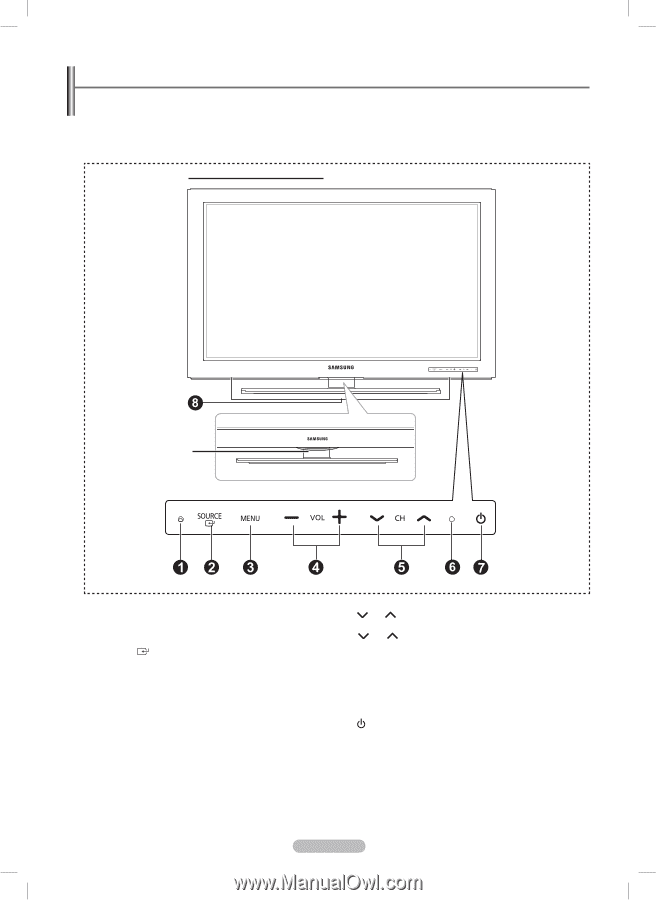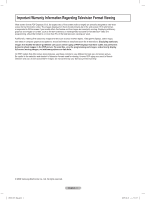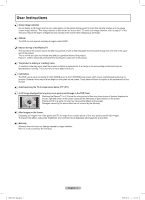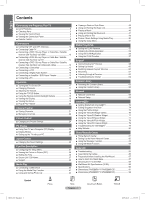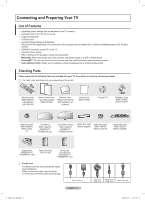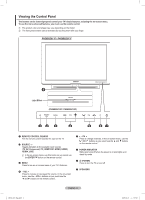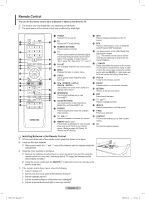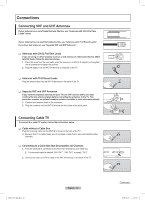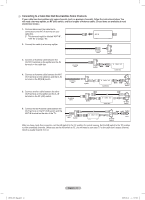Samsung PN50B850 User Manual (ENGLISH) - Page 6
Viewing the Control Panel - remote
 |
UPC - 036725229952
View all Samsung PN50B850 manuals
Add to My Manuals
Save this manual to your list of manuals |
Page 6 highlights
Viewing the Control Panel The buttons on the lower-right panel control your TV's basic features, including the on-screen menu. To use the more advanced features, you must use the remote control. NN The product color and shape may vary depending on the model. NN The front panel buttons can be activated by touching them with your finger. PN50B850Y1F / PN58B850Y1F Light Effect (PN50B860Y2F / PN58B860Y2F) 1 REMOTE CONTROL SENSOR Aim the remote control towards this spot on the TV. 2 SOURCE Toggles between all the available input sources (TV, AV, Component, PC, HDMI1/DVI, HDMI2, HDMI3, HDMI4, USB). NN In the on-screen menu, use this button as you would use the ENTERE button on the remote control. 3 MENU Press to see an on-screen menu of your TV's features. 4 - VOL + Press to increase or decrease the volume. In the on-screen menu, use the - VOL + buttons as you would use the ◄ and ► buttons on the remote control. 5 CH Press to change channels. In the on-screen menu, use the CH buttons as you would use the ▲ and ▼ buttons on the remote control. 6 POWER INDICATOR Blinks and turns off when the power is on and lights up in stand-by mode. 7 (POWER) Press to turn the TV on and off. 8 SPEAKERS English - 6 BN68-850_Eng.indb 6 2009-06-18 �� 3:55:04