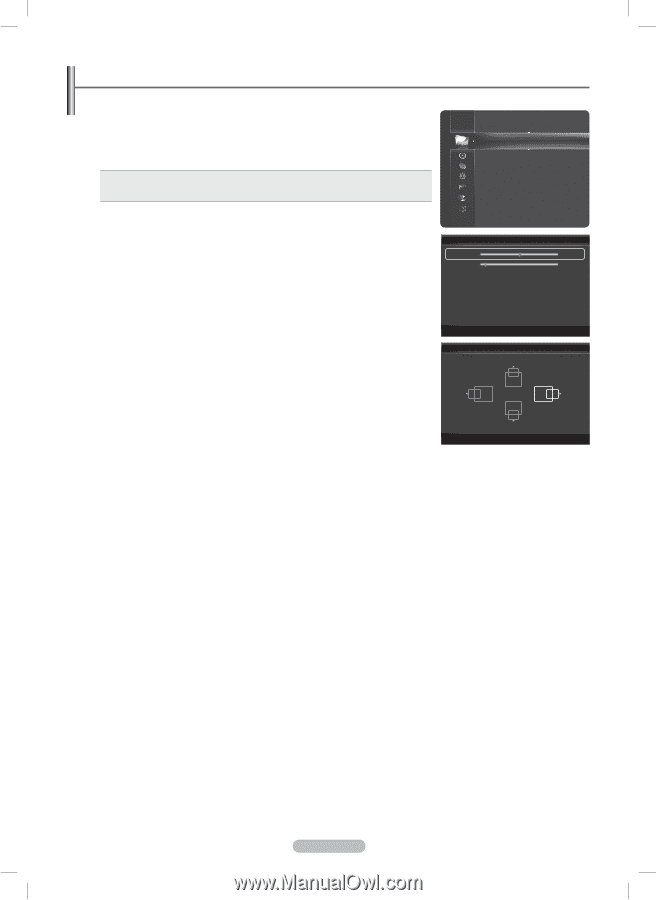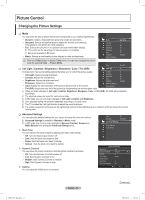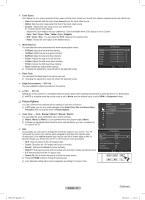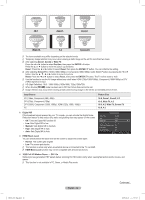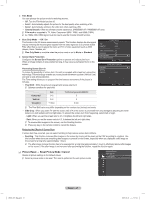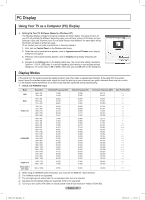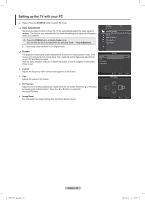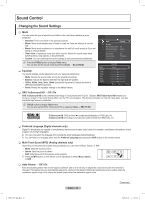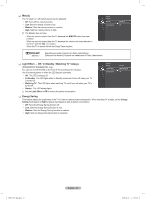Samsung PN50B850 User Manual (ENGLISH) - Page 29
Setting up the TV with your PC - replacement screen
 |
UPC - 036725229952
View all Samsung PN50B850 manuals
Add to My Manuals
Save this manual to your list of manuals |
Page 29 highlights
Setting up the TV with your PC NN Preset: Press the SOURCE button to select PC mode. ❑❑ Auto Adjustment Use the Auto Adjust function to have the TV set automatically adjust the video signals it receives. The function also automatically fine-tunes the settings and adjusts the frequency values and positions. TT Press the TOOLS button to display Tools menu. You can also set the Auto Adjustment by selecting Tools → Auto Adjustment. NN This function does not work in DVI-Digital mode. Picture Brightness : 45 Sharpness : 50 Auto Adjustment ► Screen Advanced Settings Picture Options Picture Reset ❑❑ Screen The purpose of the picture quality adjustment is to remove or reduce picture noise. If the Screen noise is not removed by fine tuning alone, then make the vertical frequency adjustments Coarse 50 on your PC and fine tune again. Fine 4 After the noise has been reduced, re-adjust the picture so that it is aligned on the center PC Position of the screen. Image Reset „„ Coarse Adjusts the frequency when vertical noise appears on the screen. „„ Fine Adjusts the screen to be clearer. U Move E Enter R Return PC Position „„ PC Position Adjust the PC's screen positioning if it does not fit the TV screen. Press the ▲ or ▼ button to adjusting the Vertical-Position. Press the ◄ or ►button to adjust the Horizontal-Position. „„ Image Reset You can replace all image settings with the factory default values. n Adjust E Enter R Return BN68-850_Eng.indb 29 English - 29 2009-06-18 �� 3:55:25