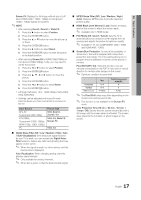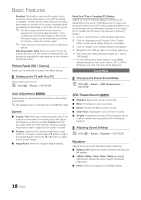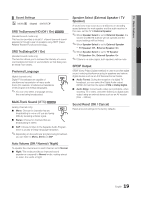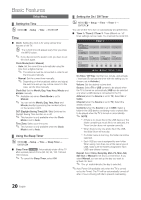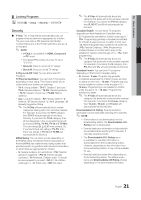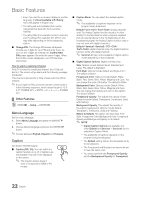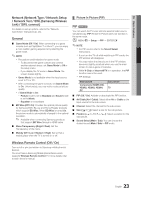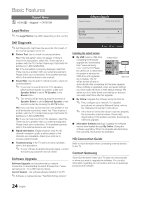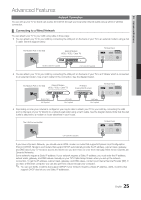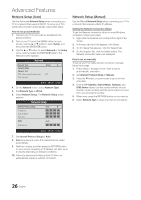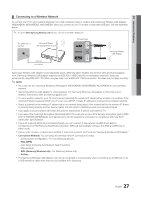Samsung PN50C6500TF User Manual (user Manual) (ver.1.0) (English) - Page 22
Menu Language, Caption, Other Features
 |
View all Samsung PN50C6500TF manuals
Add to My Manuals
Save this manual to your list of manuals |
Page 22 highlights
Basic Features xx Even if you set the on-screen display to another language, the Downloadable U.S. Rating menu will appear in English only. xx The rating will automatically block certain categories that deal with more sensitive material. xx The rating titles (For example: Humor Level..etc) and TV ratings (For example: DH, MH, H..etc) may differ depending on the broadcasting station. ■■ Change PIN: The Change PIN screen will appear. Choose any 4 digits for your PIN and enter them. As soon as the 4 digits are entered, the Confirm New PIN screen appears. Re-enter the same 4 digits. When the Confirm screen disappears, your PIN has been memorized. How to watch a restricted channel If the TV is tuned to a restricted channel, the V-Chip will block it. The screen will go blank and the following message will appear: This channel is blocked by V-Chip. Please enter the PIN to unblock. ✎✎If you forget the PIN, press the remote-control buttons in the following sequence, which resets the pin to "0-00-0": POWER (off) → MUTE → 8 → 2 → 4 → POWER (on) ¦¦ Other Features OO MENUm → Setup → ENTERE Menu Language Set the menu language. 1. Select Menu Language and press the ENTERE button. 2. Choose desired language and press the ENTERE button. ✎✎Choose between English, Español and Français. Caption (On-Screen Text Messages) ■■ Caption (Off / On): You can switch the CC caption function on or off. If captions are not available, they will not be displayed on the screen. ✎✎ The Caption feature doesn't work in Component, HDMI or PC modes. ■■ Caption Mode: You can select the desired caption mode. ✎✎ The availability of captions depends on the program being broadcast. Default / CC1~CC4 / Text1~Text4: (analog channels only) The Analog Caption function operates in either analog TV channel mode or when a signal is supplied from an external device to the TV (Depending on the broadcasting signal, the Analog Caption function may or may not work with digital channels.). Default / Service1~Service6 / CC1~CC4 / Text1~Text4: (digital channels only) The Digital Captions function works with digital channels. ✎✎ Service1~6 may not be available in digital caption mode depending on the broadcast. ■■ Digital Caption Options: (digital channels only) Size: Options include Default, Small, Standard and Large. The default is Standard. Font Style: Options include Default and Styles 0 to 7. The default is Style 0. Foreground Color: Options include Default, White, Black, Red, Green, Blue, Yellow, Magenta and Cyan. You can change the color of the letter. The default is White. Background Color: Options include Default, White, Black, Red, Green, Blue, Yellow, Magenta and Cyan. You can change the background color of the caption. The default is Black. Foreground Opacity: This adjusts the opacity of text. Options include Default, Transparent, Translucent, Solid and Flashing. Background Opacity: This adjusts the opacity of the caption background. Options include Default, Transparent, Translucent, Solid and Flashing. Return to Default: This option sets each Size, Font Style, Foreground Color, Background Color, Foreground Opacity and Background Opacity to its default. ✎✎ NOTE xx Digital Caption Options are available only when Default and Service1 ~ Service6 can be selected in Caption Mode. xx The availability of captions depends on the program being broadcasted. xx The Default setting follows the standards set by the broadcaster. xx The Foreground and Background cannot be set to have the same color. xx You cannot set both the Foreground Opacity and the Background Opacity to Transparent. 22 English