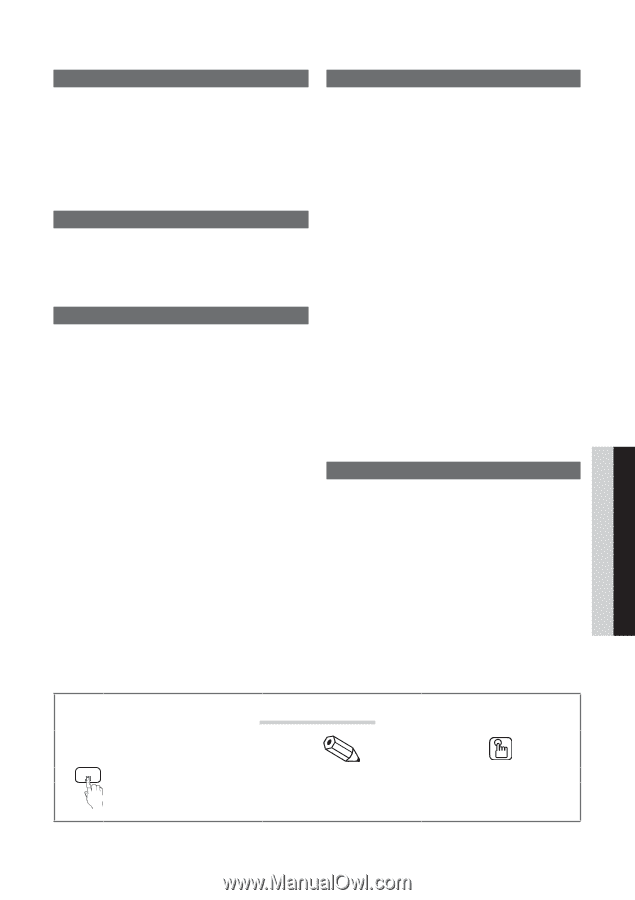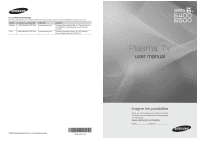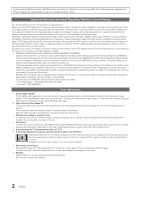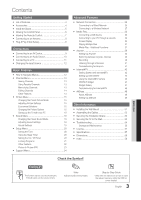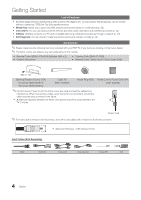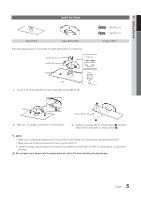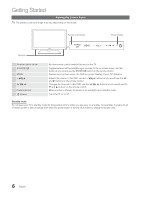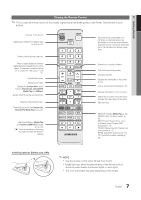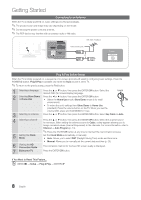Samsung PN50C6500TF User Manual (user Manual) (ver.1.0) (English) - Page 3
Eng, Check the Symbol - tv
 |
View all Samsung PN50C6500TF manuals
Add to My Manuals
Save this manual to your list of manuals |
Page 3 highlights
Contents Getting Started yy List of Features 4 yy Accessories 4 yy Install the Stand 5 yy Viewing the Control Panel 6 yy Viewing the Remote Control 7 yy Connecting to an Antenna 8 yy Plug & Play (Initial Setup 8 Connections yy Connecting to an AV Device 9 yy Connecting to an Audio Device 10 yy Connecting to a PC 11 yy Changing the Input Source 12 Basic Features yy How to Navigate Menus 12 yy Channel Menu 13 Seeing Channels 13 Using Favorite Channels 13 Memorizing Channels 13 Editing Channels 14 Other Features 14 yy Picture Menu 15 Changing the Preset Picture Mode 15 Adjusting Picture Settings 15 Economical Solutions 15 Changing the Picture Options 15 Setting up the TV with Your PC 18 yy Sound Menu 18 Changing the Preset Sound Mode 18 Adjusting Sound Settings 18 Sound Settings 19 yy Setup Menu 20 Setting the Time 20 Using the Sleep Timer 20 Setting the On / Off Timer 20 Locking Programs 21 Other Features 22 Picture In Picture (PIP) 23 yy Support Menu 24 Advanced Features yy Network Connection 25 Connecting to a Wired Network 25 Connecting to a Wireless Network 27 yy Media Play 32 Connecting a USB Device 32 Connecting to your PC through a network 32 Screen Display 34 Playing Multiple Files 37 Media Play - Additional Functions 37 yy Anynet 39 Setting Up Anynet+ 40 Switching between Anynet+ Devices 40 Recording 40 Listening through a Receiver 41 Troubleshooting for Anynet+ 41 yy Internet@TV 42 Getting Started with Internet@TV 42 Setting up Internet@TV 43 Using the Internet@TV service 45 PROFILE Widget 47 Widget Gallery 47 Troubleshooting for Internet@TV 48 yy AllShare 49 About AllShare 49 Setting Up AllShare 49 Other Information yy Installing the Wall Mount 51 yy Assembling the Cables 52 yy Securing the Installation Space 52 yy Securing the TV to the Wall 53 yy Troubleshooting 54 Storage and Maintenance 56 yy License 57 yy Specifications 57 yy Dimensions 58 yy Index 59 ENGLISH Check the Symbol! TOOLS t This function can be used by pressing the TOOLS button on the remote control. Note Indicates additional information. Step by Step Guide Check here for instructions on how to open the relevant submenu within the OSD (on screen display). 3 English