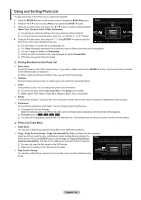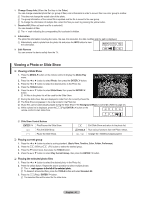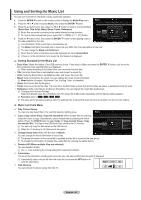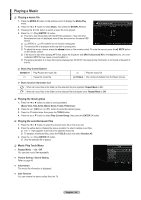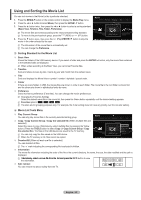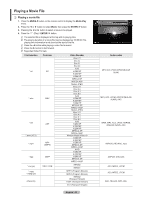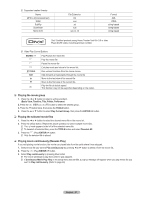Samsung PN58B650 User Manual (ENGLISH) - Page 42
Slide Show Tools Menu
 |
UPC - 036725229532
View all Samsung PN58B650 manuals
Add to My Manuals
Save this manual to your list of manuals |
Page 42 highlights
❑ Slide Show Tools Menu Stop Slide Show / Start Slide Show You can start or stop a slide show. Slide Show Speed → Normal / Fast / Slow You can select the slide show speed only during the slide show. N You can also change the speed of the Slide Show by pressing the (FF) button during the Slide Show. (REW) or Slide Show Effect You can set variously the slide show effect. • Fade1, Fade2, Blind, Spiral, Checker, Linear, Stairs, Wipe, Random, None Rotate →�� 0˚/ 90˚ / 180˚ / 270˚ You can rotate photos saved on a USB memory device. N Whenever you press the ◄ button, it rotates by 270˚, 180˚, 90˚, and 0˚. N Whenever you press the ► button, it rotates by 90˚, 180˚, 270˚, and 0˚. N The rotated file is not saved. Tools Stop Slide Show Slide Show Speed : TNooorlms al Slide Show Effect : Fade1 Rotate Zoom Background Music Picture Setting Sound Setting Information › U Move E Enter e Exit Zoom →�� x1 / x2 / x4 You can magnify photos saved on a USB memory device. N Press the ◄ or ► button repeatedly to increase or decrease the Zoom effect. N To move the enlarged photo image, press the ENTERE button, then press the buttons. Note that when the enlarged picture is smaller than the original screen size, the location change function doesn't work. N The enlarged file is not saved. Background Music You can set and select background music when watching a Slide Show. N To use this feature, there must be music on the USB device. N Loading music files is needed to change BGM mode. Play music files in music category to load. • Background Music →�� Off / On • BGM Mode →�� Mood / Selected File / Shuffle • BGM Mood →�� Energetic / Rhythmical / Sad / Exciting / Calm N If you set BGM Mode to Mood, you can select the BGM Mood. • Select Music File N If you set BGM Mode to Selected File, you can select a music file. Picture Setting / Sound Setting Refer to page 48. Information The photo file information is displayed. Safe Remove You can remove the device safely from the TV. English - 42