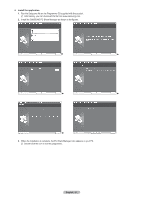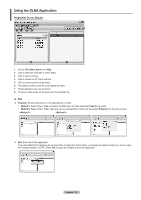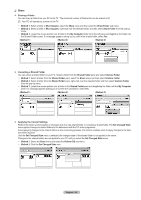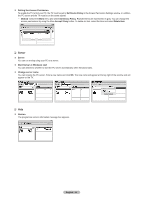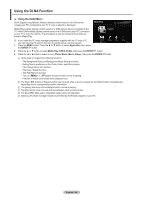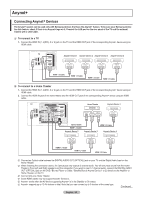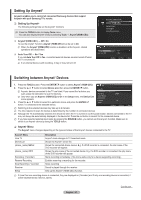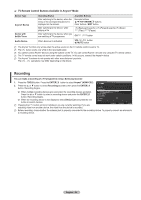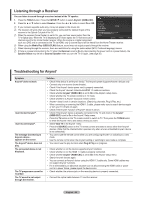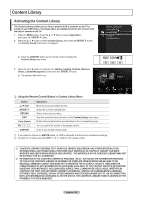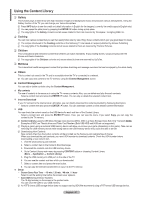Samsung PN58B650 User Manual (ENGLISH) - Page 56
Anynet
 |
UPC - 036725229532
View all Samsung PN58B650 manuals
Add to My Manuals
Save this manual to your list of manuals |
Page 56 highlights
Anynet+ Connecting Anynet+ Devices The Anynet+ system can be used only with Samsung devices that have the Anynet+ feature. To be sure your Samsung device has this feature, check if there is an Anynet+ logo on it. Connect the LAN port on the rear panel of the TV and the external modem with a LAN Cable. ❑ To connect to a TV 1. Connect the HDMI IN (1, 2(DVI), 3 or 4) jack on the TV and the HDMI OUT jack of the corresponding Anynet+ device using an HDMI cable. TV Anynet+ Device 1 Anynet+ Device 2 Anynet+ Device 3 Anynet+ Device 4 HDMI 1.3 Cable HDMI 1.3 Cable HDMI 1.3 Cable HDMI 1.3 Cable ❑ To connect to a Home Theater 1. Connect the HDMI IN (1, 2(DVI), 3 or 4) jack on the TV and the HDMI OUT jack of the corresponding Anynet+ device using an HDMI cable. 2. Connect the HDMI IN jack of the home theater and the HDMI OUT jack of the corresponding Anynet+ device using an HDMI cable. TV Home Theatre Anynet+ Device 1 Optical Cable HDMI 1.3 Cable Anynet+ Device 2 Anynet+ Device 3 HDMI 1.3 Cable Anynet+ Device 4 HDMI 1.3 Cable HDMI 1.3 Cable HDMI 1.3 Cable N Connect an Optical cable between the DIGITAL AUDIO OUT (OPTICAL) jack on your TV and the Digital Audio Input on the Home Theater. N When following the connection above, the Optical jack only outputs 2 channel audio. You will only hear sound from the Home Theater's Front Left and Right speakers and the subwoofer. If you want to hear 5.1 channel audio, connect the DIGITAL AUDIO OUT (OPTICAL) jack on the DVD / Blu-ray Player or Cable / Satellite Box (ie Anynet Device 1 or 2) directly to the Amplifier or Home Theater, not the TV. N Connect only one Home Theater. N Some HDMI cables may not support Anynet+ functions. N Anynet+ works when the AV device supporting Anynet+ is in the Standby or On status. N Anynet+ supports up to 12 AV devices in total. Note that you can connect up to 3 devices of the same type. Continued... English - 56