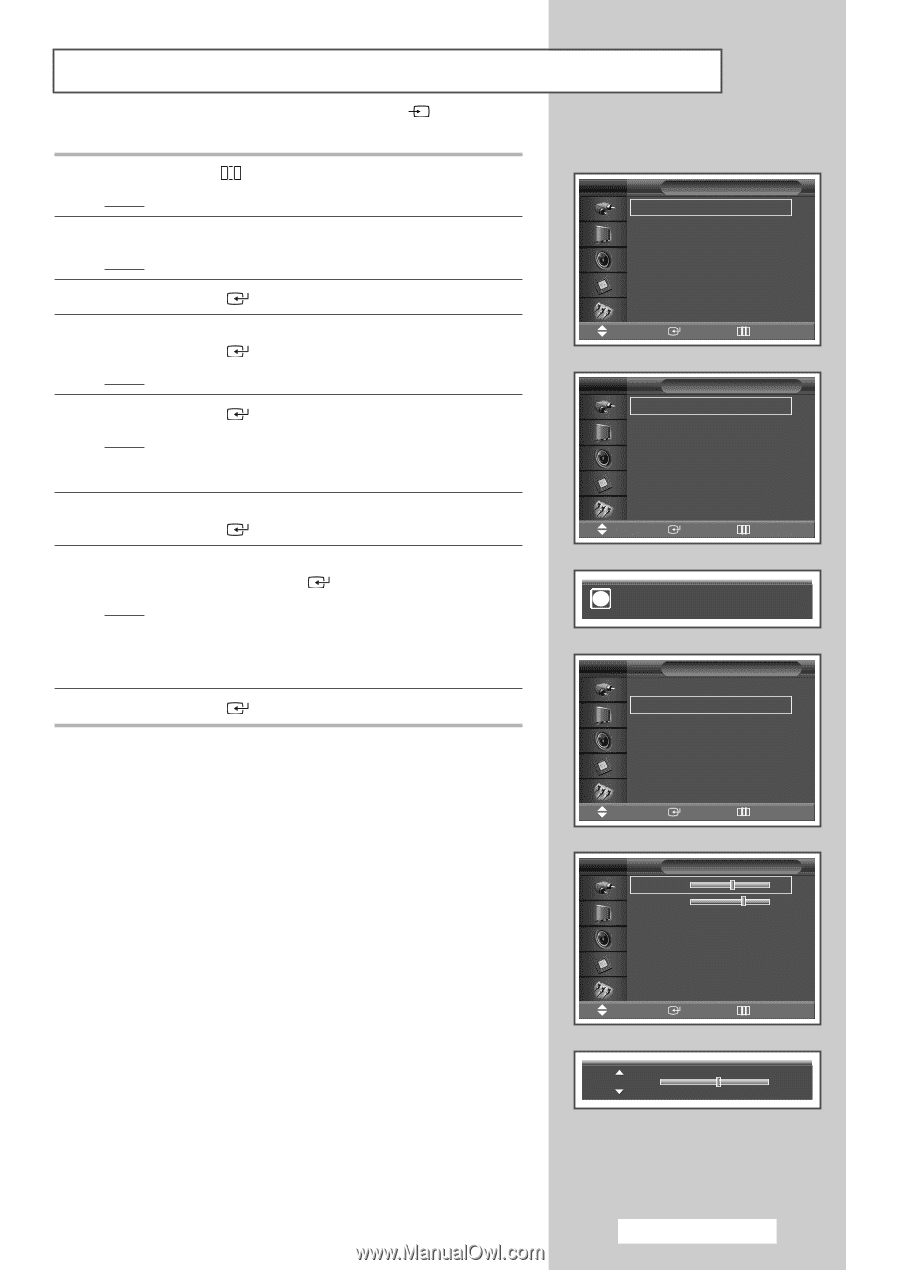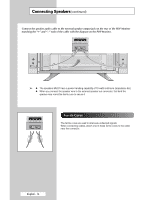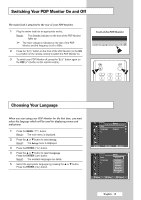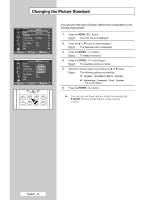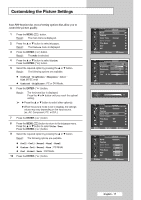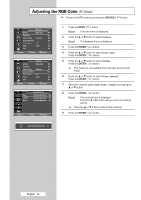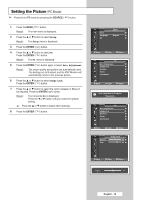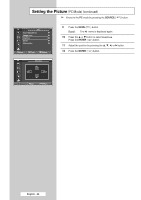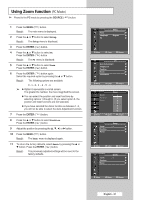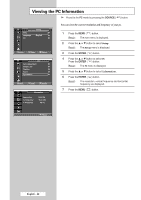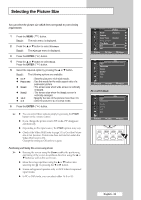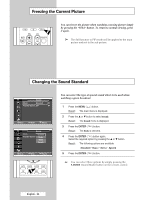Samsung PPM42M5H User Manual (ENGLISH) - Page 19
Setting the Picture
 |
UPC - 729507800479
View all Samsung PPM42M5H manuals
Add to My Manuals
Save this manual to your list of manuals |
Page 19 highlights
Setting the Picture (PC Mode) ➢ Preset to the PC mode by pressing the SOURCE ( ) button. 1 Press the MENU ( ) button. Result: The main menu is displayed. 2 Press the ... or † button to select Setup. Result: The Setup menu is displayed. 3 Press the ENTER ( ) button. 4 Press the ... or † button to select PC. Press the ENTER ( ) button. Result: The PC menu is displayed. 5 Press the ENTER ( ) button again to select Auto Adjustment. Result: The screen quality and position are automatically reset. The settings are all finished, and the PDP Monitor will automatically return to the previous picture. 6 Press the ... or † button to select Image Lock. Press the ENTER ( ) button. 7 Press the ... or † button to select the option (Coarse or Fine) to be adjusted. Press the ENTER ( ) button. Result: The horizontal bar is displayed. Press the œ or √ button until you reach the optimal setting. ➢ Press the ... or † button to select other option(s). 8 Press the ENTER ( ) button. TV Setup Time √ Language : English √ PC √ Move Enter Return TV PC Auto Adjustment √ Image Lock √ Position √ Zoom √ Information √ Move Enter Return i Auto Adjustment in Progress. Please wait. TV PC Auto Adjustment √ Image Lock √ Position √ Zoom √ Information √ Move Enter Return TV Coarse Fine Image Lock 50 √ 65 √ Move Enter Return Coarse 50 English - 19