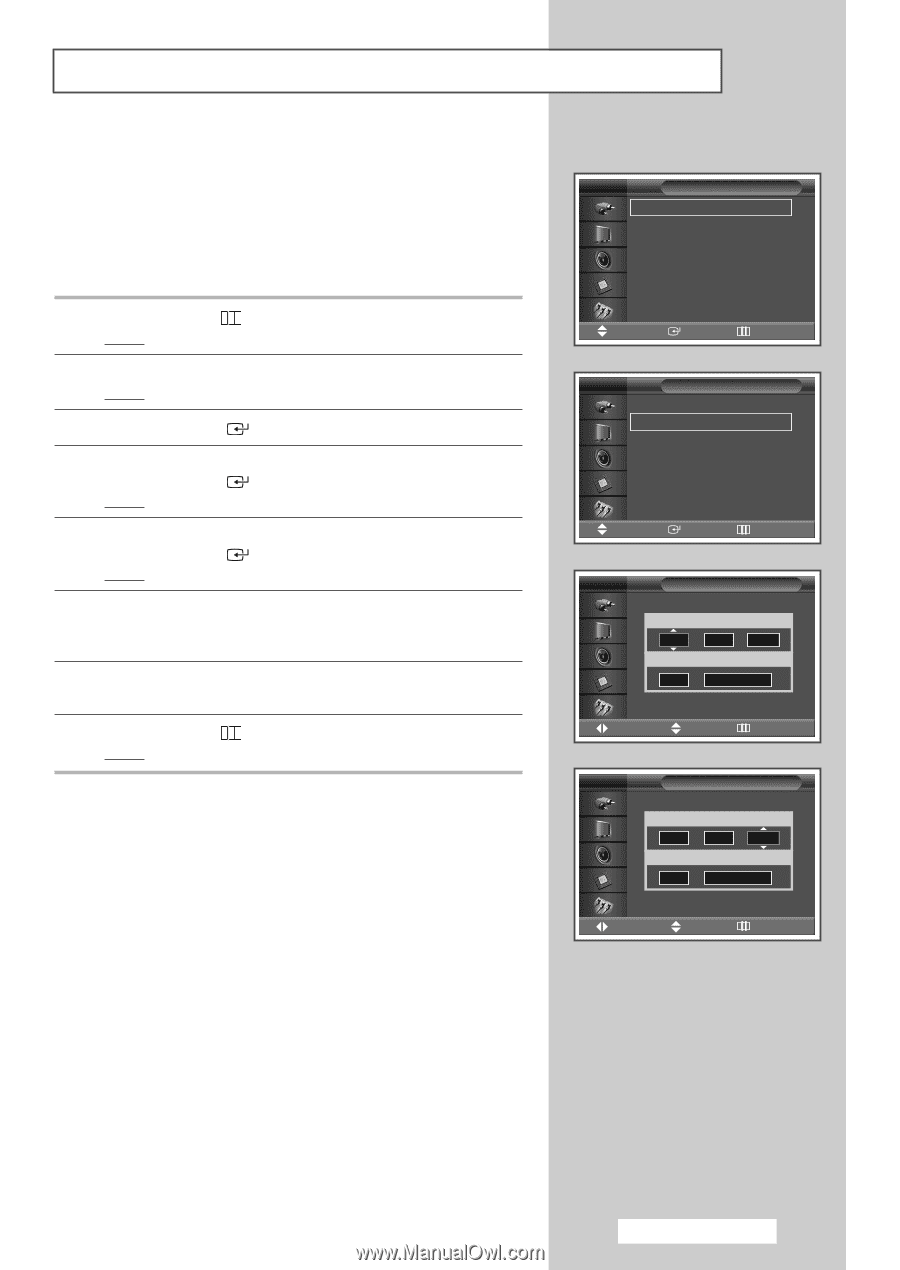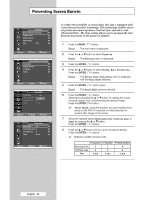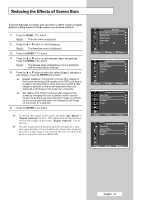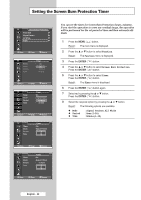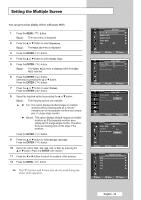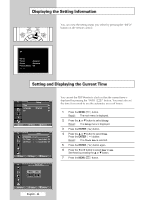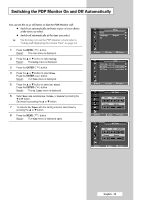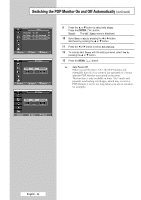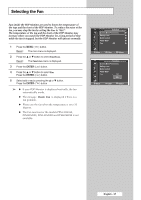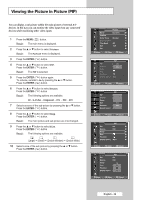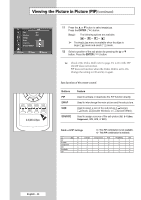Samsung PPM42M5H User Manual (ENGLISH) - Page 35
Switching the PDP Monitor On and Off Automatically, Setup, On Timer, Activation, Volume, Source
 |
UPC - 729507800479
View all Samsung PPM42M5H manuals
Add to My Manuals
Save this manual to your list of manuals |
Page 35 highlights
Switching the PDP Monitor On and Off Automatically You can set the on or off timers so that the PDP Monitor will: ◆ Switch on automatically and tune source of your choice at the time you select. ◆ Switch off automatically at the time you select. ➢ The first step is to set the PDP Monitor's clock (refer to "Setting and Displaying the Current Time" on page 34). 1 Press the MENU ( ) button. Result: The main menu is displayed. 2 Press the ... or † button to select Setup. Result: The Setup menu is displayed. 3 Press the ENTER ( ) button. 4 Press the ... or † button to select Time. Press the ENTER ( ) button. Result: The Time menu is displayed. 5 Press the ... or † button to select On Timer. Press the ENTER ( ) button. Result: The On Timer menu is displayed. 6 Select Hour, min, Activation, Volume, or Source by pressing the œ or √ button. Set these by pressing the ... or † button. 7 To activate On Timer with the setting entered, select Yes by pressing the ... or † button. 8 Press the MENU ( ) button. Result: The Time menu is displayed again. TV Setup Time √ Language : English √ PC √ Move Enter Return TV Time Clock Set On Timer Off Timer 07 : 05 √ -- : -- Inactivated √ -- : -- Inactivated √ Move Enter Return TV On Timer Hour 06 Volume 10 min Activation 00 No Source AV Move Adjust Return TV On Timer Hour 06 Volume 10 min Activation 00 Yes Source AV Move Adjust Return English - 35