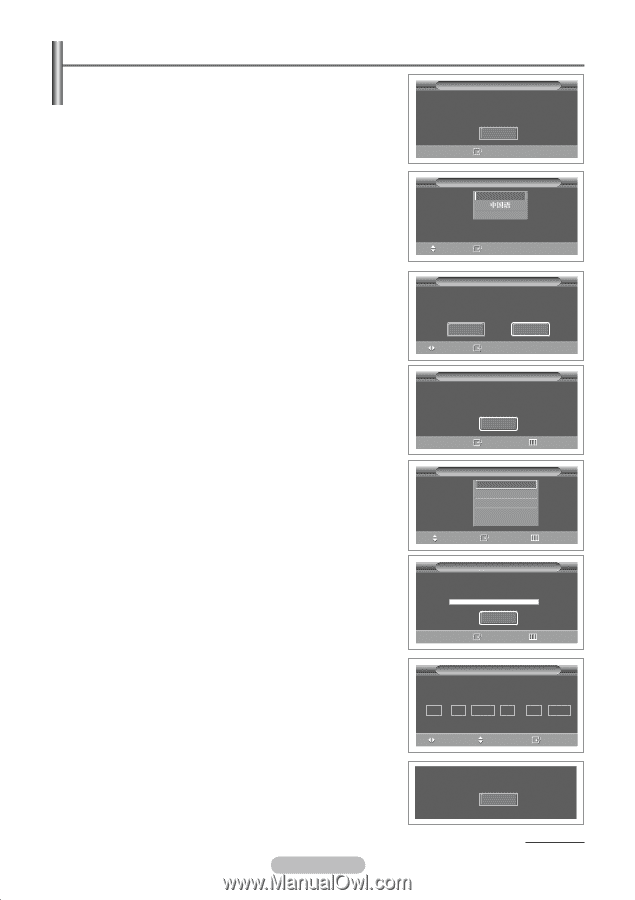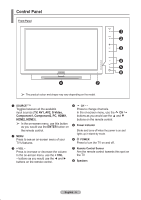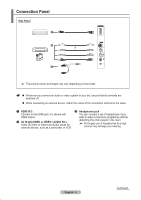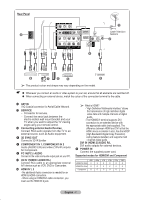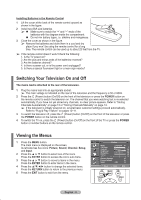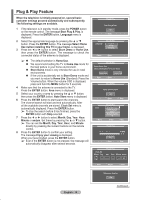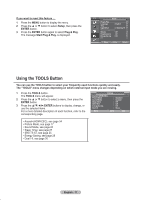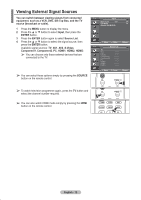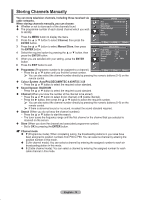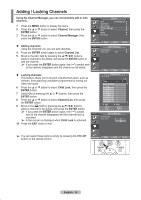Samsung PS50A410C1 User Manual - Page 10
Plug & Play Feature, Start Plug & Play.
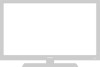 |
View all Samsung PS50A410C1 manuals
Add to My Manuals
Save this manual to your list of manuals |
Page 10 highlights
Plug & Play Feature When the television is initially powered on, several basic customer settings proceed automatically and subsequently. The following settings are available. 1 If the television is in standby mode, press the POWER button on the remote control. The message Start Plug & Play. is displayed. Press the ENTER button. Language menu is displayed. 2 Select the appropriate language by pressing the ▲ or ▼ button. Press the ENTER button. The message Select Home Use nwhen installing this TV in your home. is displayed. 3 Press the ◄ or ► button to select Store Demo or Home Use, then press the ENTER button. The message to check the connected status of the antenna is displayed. ➢ The default selection is Home Use. We recommend setting the TV to Home Use mode for the best picture in your home environment. Store Demo mode is only intended for use in retail environments. If the unit is accidentally set to Store Demo mode and you want to return to Home Use (Standard): Press the Volume button. When the volume OSD is displayed, press and hold the MENU button for 5 seconds. 4 Make sure that the antenna is connected to the TV. Press the ENTER button. Area menu is displayed. 5 Select your country or area by pressing the ▲ or ▼ button, then press the ENTER button. Auto Store menu is displayed. 6 Press the ENTER button to start search the channels. The channel search will start and end automatically. After all the available channels are stored, Clock Set menu is automatically displayed. Press the ENTER button. ➢ To stop the search before it has finished, press the ENTER button with Stop selected. 7 Press the ◄ or ► button to select Month, Day, Year, Hour, Minute or am/pm. Set these by pressing the ▲ or ▼ button. ➢ You can set the Month, Day, Year, Hour, and Minute directly by pressing the numeric buttons on the remote control. 8 Press the ENTER button to confirm your setting. The message Enjoy your viewing is displayed. When you have finished, press the ENTER button. ➢ Even if the ENTER button is not pressed, the message will automatically disappear after several seconds. Plug & Play Start Plug & Play. OK Enter Language Plug & Play English Français Move Enter Plug & Play Select Home Use when installing this TV in your home. Store Demo Home Use Move Enter Plug & Play Check antenna input. OK Enter Skip Area Move Plug & Play Asia/W.Europe CIS/E.Europe China Hong Kong/UK ▼ Enter Skip Plug & Play P 1 C -- Start Enter 40 MHz 0 % Skip Clock Set Month Day Plug & Play Year Hour Minute am/pm ▼ am ▼ Move Adjust Enter English - 10 Enjoy your viewing OK Continued...