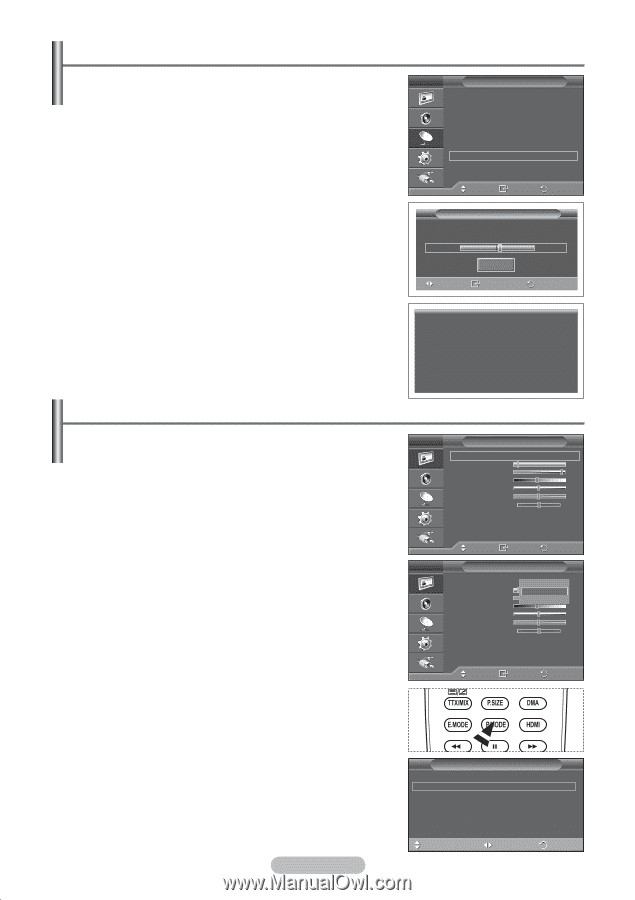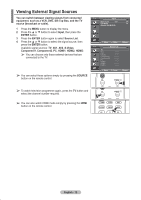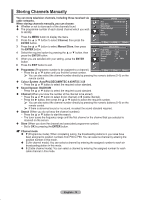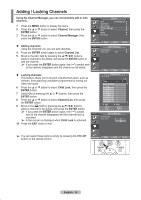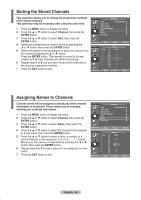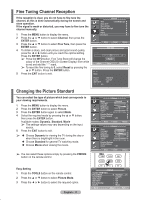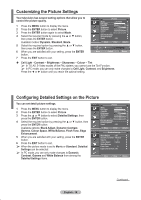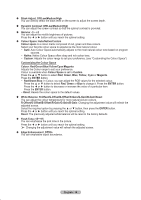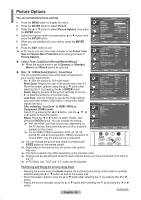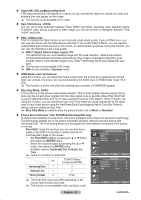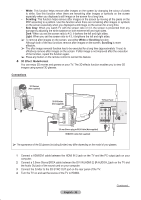Samsung PS50A410C1 User Manual - Page 17
Fine Tuning Channel Reception, Changing the Picture Standard, Easy Setting
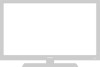 |
View all Samsung PS50A410C1 manuals
Add to My Manuals
Save this manual to your list of manuals |
Page 17 highlights
Fine Tuning Channel Reception If the reception is clear, you do not have to fine tune the channel, as this is done automatically during the search and store operation. If the signal is weak or distorted, you may have to fine tune the channel manually. 1 Press the MENU button to display the menu. 2 Press the ▲ or ▼ button to select Channel, then press the ENTER button. 3 Press the ▲ or ▼ button to select Fine Tune, then press the ENTER button. 4 To obtain a sharp, and clear picture and good sound quality, press the ◄ or ► button until you reach the optimal setting. Press the ENTER button. ➢ Press the INFO button. Fine Tune Store will change the colour of the Channel OSD (On Screen Display) from white to red and add the " * " mark. ➢ To reset the fine tuning to 0, select Reset by pressing the ▲ or ▼ button. Press the ENTER button. 5 Press the EXIT button to exit. T V Channel Area : Asia/W.Europe Auto Store Manual Store Channel Manager Sort Name Fine Tune Move Enter Return Fine Tune P 1* Adjust Reset Save +2 Return P 1* Mono Picture Sound SRS TS XT am : Standard : Custom : Off Changing the Picture Standard You can select the type of picture which best corresponds to your viewing requirements. 1 Press the MENU button to display the menu. 2 Press the ENTER button to select Picture. 3 Press the ENTER button again to select Mode. 4 Select the required mode by pressing the ▲ or ▼ button, then press the ENTER button. Available modes: Dynamic, Standard, Movie ➢ The settings values may vary depending on the input source. 5 Press the EXIT button to exit. ➢ Choose Dynamic for viewing the TV during the day or when there is bright light in the room. Choose Standard for general TV watching mode. Choose Movie when viewing the movie. ➢ You can select these options simply by pressing the P.MODE button on the remote control. T V Picture Mode : Standard Cell Light 7 Contrast 95 Brightness 45 Sharpness 50 Colour 50 Tint G 50 R 50 Detailed Settings Picture Options Reset : OK Move Enter Return T V Picture Mode : StaDndyanradmic Cell Light Standard 7 Contrast Mo vie 95 Brightness 45 Sharpness 50 Colour 50 Tint G 50 R 50 Detailed Settings Picture Options Reset : OK Move Enter Return Easy Setting 1 Press the TOOLS button on the remote control. 2 Press the ▲ or ▼ button to select Picture Mode. 3 Press the ◄ or ► button to select the required option. English - 17 TOOLS Anynet+ (HDMI-CEC) Picture Mode Sound Mode Sleep Timer SRS TS XT Energy Saving Dual I-II ◄ Standard ► : Custom : Off : Off : Off : Mono Move Adjust Exit