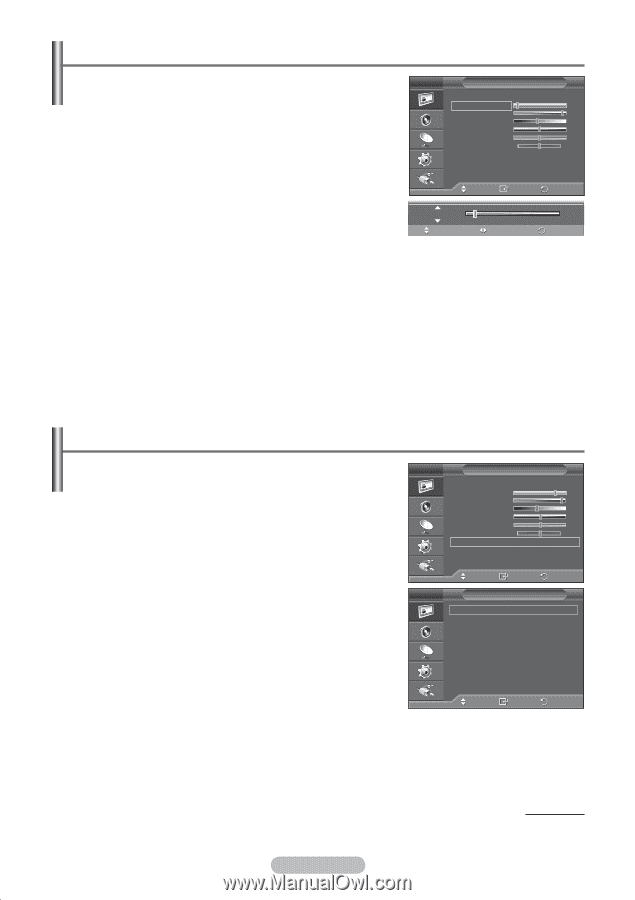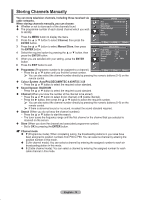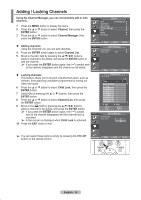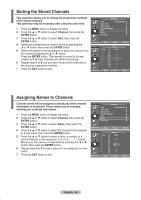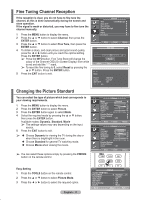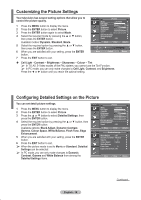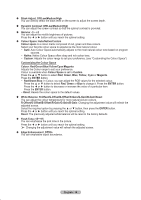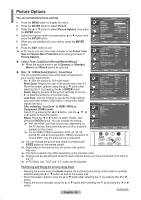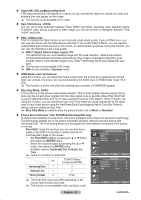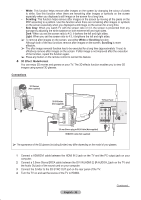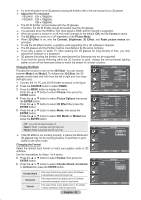Samsung PS50A410C1 User Manual - Page 18
Customizing the Picture Settings, Configuring Detailed Settings on the Picture, Cell Light - Contrast
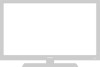 |
View all Samsung PS50A410C1 manuals
Add to My Manuals
Save this manual to your list of manuals |
Page 18 highlights
Customizing the Picture Settings Your television has several setting options that allow you to control the picture quality. 1 Press the MENU button to display the menu. 2 Press the ENTER button to select Picture. 3 Press the ENTER button again to select Mode. 4 Select the required mode by pressing the ▲ or ▼ button, then press the ENTER button. Available modes: Dynamic, Standard, Movie 5 Select the required option by pressing the ▲ or ▼ button, then press the ENTER button. 6 When you are satisfied with your setting, press the ENTER button. 7 Press the EXIT button to exit. T V Picture Mode : Standard Cell Light 7 Contrast 95 Brightness 45 Sharpness 50 Colour 50 Tint G 50 R 50 Detailed Settings Picture Options Reset : OK Move Enter Return Cell Light 7 Move Adjust Return Cell Light - Contrast - Brightness - Sharpness - Colour - Tint ➢ In TV, AV, S-Video modes of the PAL system, you cannot use the Tint Function. ➢ In PC mode, you can only make changes to Cell Light, Contrast, and Brightness. Press the ◄ or ► button until you reach the optimal setting. Configuring Detailed Settings on the Picture You can set detail picture settings. T V Picture 1 Press the MENU button to display the menu. 2 Press the ENTER button to select Picture. 3 Press the ▲ or ▼ button to select Detailed Settings, then press the ENTER button. 4 Select the required option by pressing the ▲ or ▼ button, then press the ENTER button. Mode : Standard Cell Light 7 Contrast 95 Brightness 45 Sharpness 50 Colour 50 Tint G 50 R 50 Detailed Settings Picture Options Reset : OK Available options: Black Adjust, Dynamic Contrast, Move Enter Return Gamma, Colour Space, White Balance, Flesh Tone, Edge Enhancement. 5 When you are satisfied with your setting, press the ENTER button. 6 Press the EXIT button to exit. ➢ When the picture mode is set to Movie or Standard, Detailed Settings can be selected. T V Detailed Settings Black Adjust : Off Dynamic Contrast : Medium Gamma : 0 Colour Space : Native White Balance Flesh Tone : 0 Edge Enhancement : Off ➢ In PC mode, you can only make changes to Dynamic Contrast, Gamma and White Balance from among the Detailed Settings items. Move Enter Return English - 18 Continued...