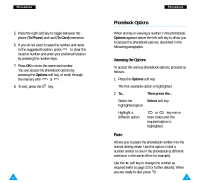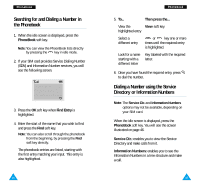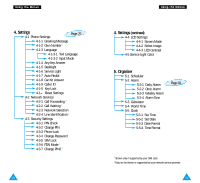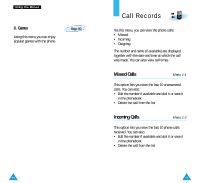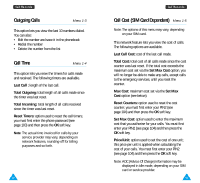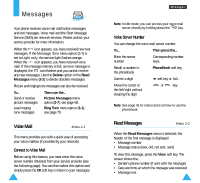Samsung R225m User Manual (ENGLISH) - Page 28
Using the Menus
 |
View all Samsung R225m manuals
Add to My Manuals
Save this manual to your list of manuals |
Page 28 highlights
Using the Menus The phone offers a range of functions that allow you to tailor the phone to your needs. These functions are arranged in menus and sub-menus. The menus and sub-menus can be accessed by scrolling or by using the shortcuts. Accessing Menu Functions by Scrolling 1. In idle mode, press the Menu soft key to access the menu function. Scroll with the or keys to reach the required main menu, such as Tones. Press the Select soft key to enter the menu. 2. If the menu contains any sub-menus, Ring Tone for example, you can access them by scrolling with the or keys and pressing the Select soft key. If the menu you have selected contains further options, repeat the same procedure. 3. To... Then press the... Scroll through the menus or keys. Confirm the chosen setting Select soft key. Return to the previous menu level soft key. Exit the menu, without key. changing the settings 52 Using the Menus Accessing Menu Functions by Using Shortcuts The menu items (menu, sub-menus and options) are numbered and can be accessed quickly by using their shortcut number. The shortcut number is shown in the bottom-right next to the soft key on the display. 1. In idle mode, press the Menu soft key to access the menu function. 2. Key in the first digit of the shortcut number. Repeat this for each digit of the shortcut number. Example: setting the Any-key Answer function Press the Menu soft key, and key in , , , . Menu to enter the menu, 4 for Settings, 1 for Phone Settings, 4 for Any-key Answer and 2 to set the Any-key Answer option to O N. Note: The numbers assigned to each menu option are indicated in the list on page 54. They may not match the menu number on the phone. It depends on the services supported by the SIM card. 53