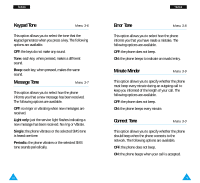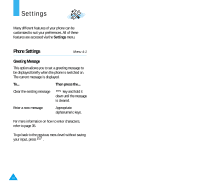Samsung R225m User Manual (ENGLISH) - Page 44
Call Forwarding
 |
View all Samsung R225m manuals
Add to My Manuals
Save this manual to your list of manuals |
Page 44 highlights
Settings Call Forwarding Note: Some call forwarding options may not be shown if they are not supported by your network operator. This network service enables incoming calls to be rerouted to the number that you specify. Example: You may wish to forward your business calls to a colleague while you are on holiday. Call forwarding can be set up in the following ways. Forward Always: all calls are forwarded. Unavailable: calls are forwarded if you are busy, do not answer or cannot be reached. Cancel All: all call forwarding options are cancelled. Note: These options may be different, depending on the SIM card. You can specify individual forwarding options for each of the following call types: • Voice calls only • Fax calls only (not available when line 2 is in use) • Data calls only (not available when line 2 is in use) Example: You can: • Systematically forward fax calls to your office fax machine • Forward voice calls to your colleague if you are already using the phone 82 Settings To set your call forwarding options, proceed as follows. 1. Select the type of call forwarding required by pressing or until the appropriate option is highlighted, and then press the Select soft key. 2. Select the type of calls to be forwarded by pressing or until the appropriate option is highlighted and then press the Select soft key. 3. Press the Activate soft key to confirm your settings. 4. Enter the number to which the calls are to be forwarded. To enter the international code, press and hold 0 until the + sign is displayed. You can also select a number in the phonebook or the voice server number, by pressing the Options soft key, followed by PhoneBook or Voice Server Number. 5. When you are satisfied, press or theOK soft key. The phone sends your setting to the network and the network's acknowledgement is displayed. To deactivate specific call forwarding settings, proceed as follows. 1. Select the call forwarding option to be deactivated. 2. Select the type of call to which this option applies. 3. Press the Remove soft key. The phone sends your settings to the network and the network's acknowledgement is displayed. You can also deactivate all call forwarding settings by selecting the Cancel All option. 83