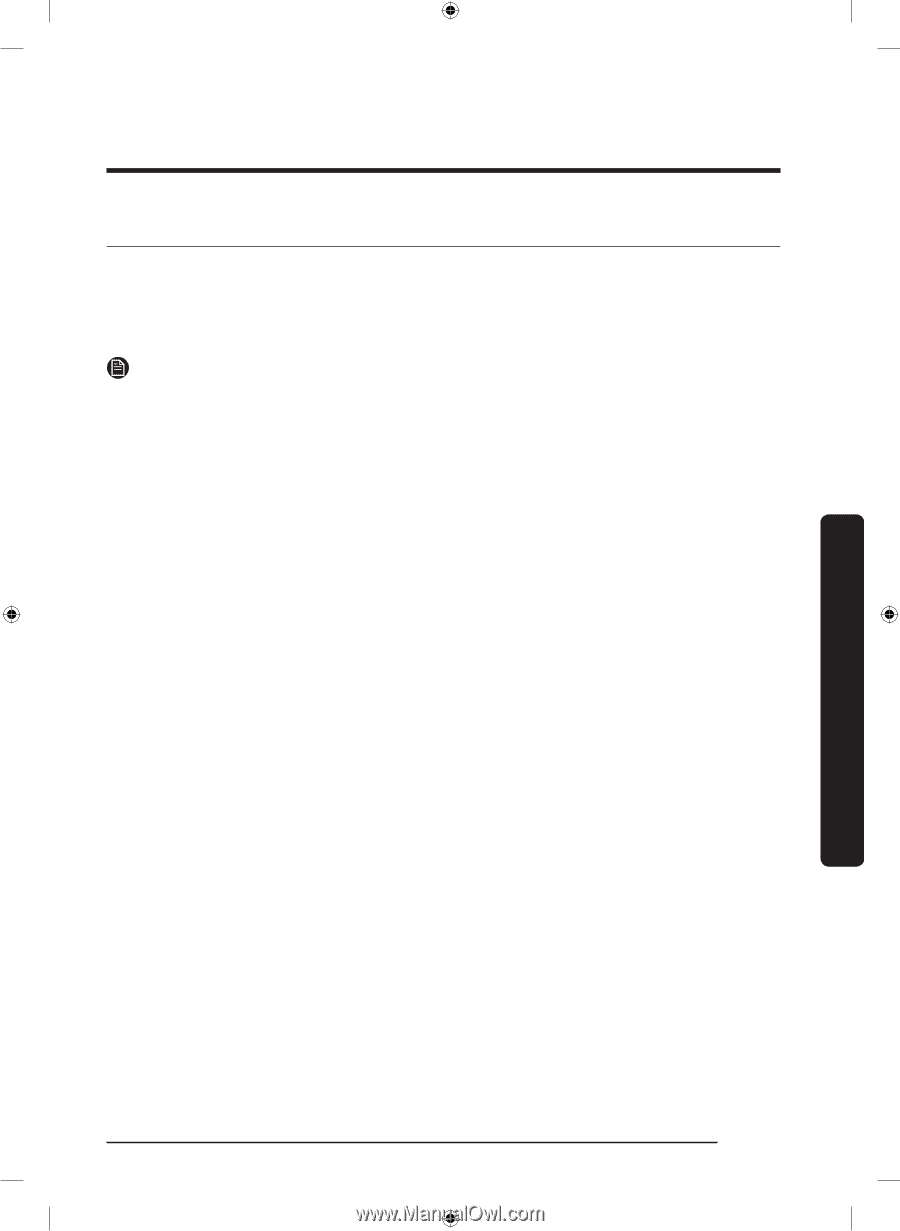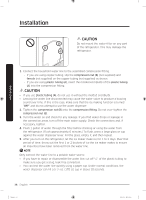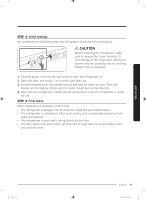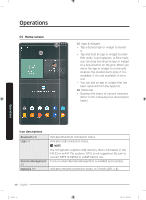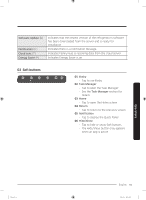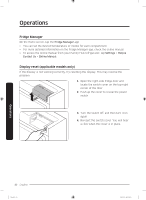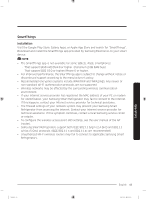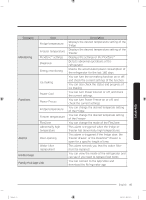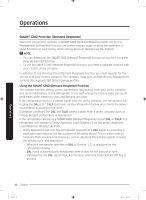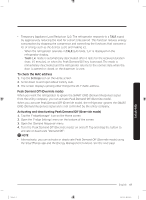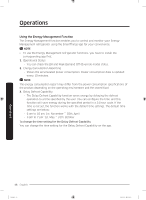Samsung RF28R7551SR/AA User Manual - Page 43
SmartThings, Visit the Google Play Store, Galaxy Apps
 |
View all Samsung RF28R7551SR/AA manuals
Add to My Manuals
Save this manual to your list of manuals |
Page 43 highlights
SmartThings Installation Visit the Google Play Store, Galaxy Apps, or Apple App Store and search for "SmartThings". Download and install the SmartThings app provided by Samsung Electronics to your smart device. NOTE • The SmartThings app is not available for some tablets, iPads, smartphones: - That support [Android] OS 6.0 or higher. (mimimum 2 GB RAM Size) - That support [iOS] 10.0 or higher/iPhone 6 or higher. • For improved performance, the SmartThings app is subject to change without notice or discontinued support according to the manufacturer's policy. • Recommended encryption systems include WPA/TKIP and WPA2/AES. Any newer or non-standard Wi-Fi authentication protocols are not supported. • Wireless networks may be affected by the surrounding wireless communication environment. • If your Internet service provider has registered the MAC address of your PC or modem for identification, your Samsung Smart Refrigerator may fail to connect to the Internet. If this happens, contact your Internet service provider for technical assistance. • The firewall settings of your network system may prevent your Samsung Smart Refrigerator from accessing the Internet. Contact your Internet service provider for technical assistance. If this symptom continues, contact a local Samsung service center or retailer. • To configure the wireless access point (AP) settings, see the user manual of the AP (router). • Samsung Smart Refrigerators support both IEEE 802.11 b/g/n (2.4 GHz) and 802.11 a/n/ac (5 GHz) protocols. (IEEE 802.11 n and 802.11 ac are recommended.) • Unauthorized Wi-Fi wireless routers may fail to connect to applicable Samsung Smart Refrigerators. Operations Untitled-5 43 English 43 2020-03-31 12:26:24