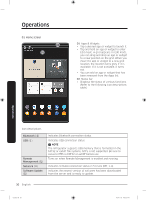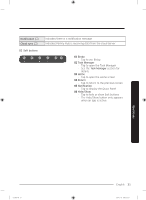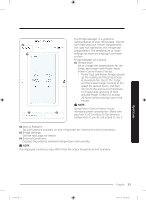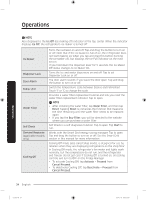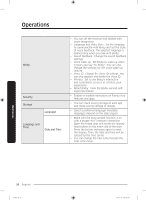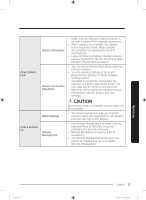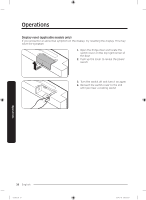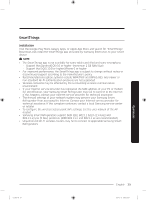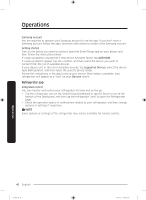Samsung RS27T5561SG User Manual - Page 35
Settings, Connections, Wi-Fi, Network Status, Bluetooth and, Speaker, Easy Connection, Display
 |
View all Samsung RS27T5561SG manuals
Add to My Manuals
Save this manual to your list of manuals |
Page 35 highlights
Settings Connections Display Sound Notifications Profile Wi-Fi Network Status Bluetooth and Speaker Easy Connection Display Clean screen mode • Turn on or turn off a Wi-Fi connection. The current Wi-Fi network is listed first in the access point (AP) list. • You can check your Network Status by Selection of Network Status Menu. • When the Speaker mode is on, you can listen to music and media on your mobile phone or tablet through Family Hub's speaker. - Only one connected mobile phone or tablet is listed. • When the Speaker mode is off, you can search and connect to nearby Bluetoothenabled devices. - Up to 4 recently paired Bluetooth devices are listed. - To add a new device when 4 paired devices are listed, first unpair a paired device from the device list. - Available devices are Bluetooth-enabled headsets, headphones, and speakers. • Easy Connection can be used with Samsung Smartphone apps, and allows you to connect your device to the same home Wi-Fi network that your smartphone is connected to. • You can set the screen brightness, wallpapers, auto wake-up, theme, screen timeout, and duration of the screen saver. • Turn on so you can clean the screen without activating any apps. • Set the volume and equalizer and turn on or turn off the touch sound. • You can turn on or turn off Preview of Notification. • You can add, edit, or delete a profile. Operations Untitled-10 35 English 35 2019-11-11 PM 6:55:56