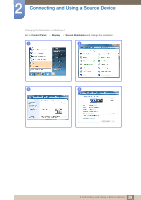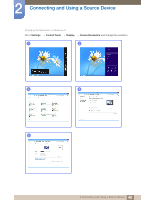Samsung S23C570H User Manual Ver.1.0 (English) - Page 44
SAMSUNG MAGIC Bright
 |
View all Samsung S23C570H manuals
Add to My Manuals
Save this manual to your list of manuals |
Page 44 highlights
3 Screen Setup 3.4 SAMSUNG MAGIC Bright This menu provides an optimum picture quality suitable for the environment where the product will be used. This menu is unavailable when Eco Saving is set. You can customize the brightness to suit your preferences. 3.4.1 Configuring SAMSUNG MAGIC Bright 1 When the Function Key Guide appears, select [ ] by moving the JOG button UP. Next, press the JOG button. 2 Move to PICTURE controlling the JOG button UP/DOWN and press the JOG button. 3 Move to SAMSUNG MAGIC Bright controlling the JOG button UP/DOWN and press the JOG button. The following screen will appear. PICTURE Brightness Contrast Sharpness SAMSUNG MAGIC Bright SAMSUNG MAGIC Upscale Image Size HDMI Black Level CCuusstotomm Standard GOaffme CDAiyunnteoammaic Contrast Return Move Enter Custom: Customize the contrast and brightness as required. Standard: Obtain a picture quality suitable for editing documents or using Internet. Game: Obtain a picture quality suitable for playing games that involve many graphic effects and dynamic movements. Cinema: Obtain the brightness and sharpness of TVs suitable for enjoying video and DVD content. Dynamic Contrast: Obtain balanced brightness through automatic contrast adjustment. PICTURE Brightness Contrast Sharpness SAMSUNG MAGIC Bright SAMSUNG MAGIC Upscale Image Size HDMI Black Level DCyunsatmomic Standard MOoffvie CAuustotom Return Move Enter When the external input is connected through HDMI and PC/AV Mode is set to AV, SAMSUNG MAGIC Bright has four automatic picture settings (Dynamic, Standard, Movie and Custom) 44 3 Screen Setup