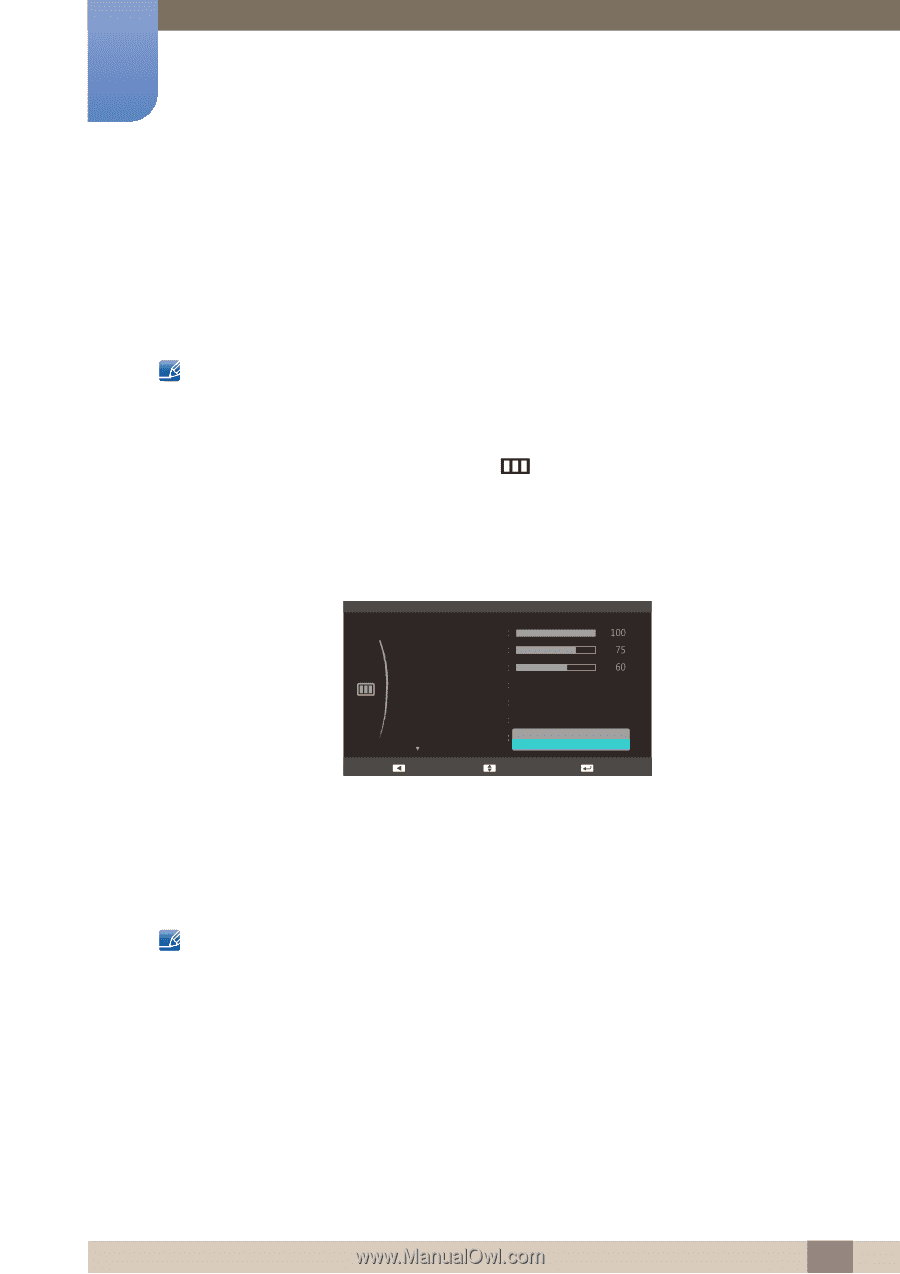Samsung S23C570H User Manual Ver.1.0 (English) - Page 49
Configuring the HDMI Black Level Settings
 |
View all Samsung S23C570H manuals
Add to My Manuals
Save this manual to your list of manuals |
Page 49 highlights
3 Screen Setup 3.7 HDMI Black Level If a DVD player or set-top box is connected to the product via HDMI, image quality degradation (contrast/ color degradation, black level, etc.) may occur, depending on the connected source device. In such case, HDMI Black Level can be used to adjust the image quality. If this is the case, correct the degraded picture quality using HDMI Black Level. This function is only available in HDMI mode. 3.7.1 Configuring the HDMI Black Level Settings 1 When the Function Key Guide appears, select [ ] by moving the JOG button UP. Next, press the JOG button. 2 Move to PICTURE controlling the JOG button UP/DOWN and press the JOG button. 3 Move to HDMI Black Level controlling the JOG button UP/DOWN and press the JOG button. The following screen will appear. PICTURE Brightness Contrast Sharpness SAMSUNG MAGIC Bright SAMSUNG MAGIC Upscale Image Size HDMI Black Level Custom Off Auto Normal Low Return Move Enter Normal: Select this mode when there is no contrast ratio degradation. Low: Select this mode to reduce the black level and increase the white level when there is a contrast ratio degradation. 4 Move to the desired option controlling the JOG button UP/DOWN and press the JOG button. 5 The selected option will be applied. HDMI Black Level may not be compatible with some source devices. 49 3 Screen Setup