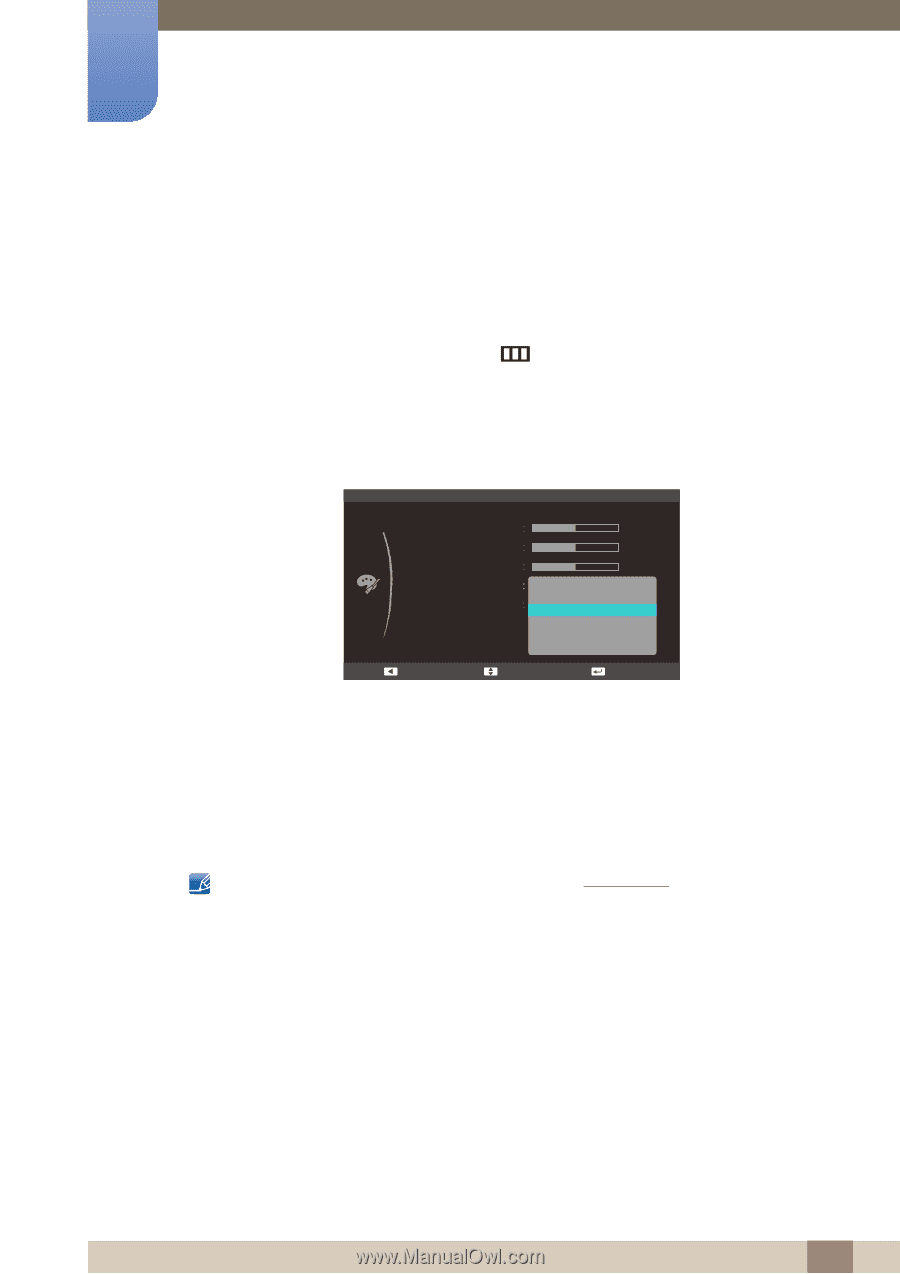Samsung S23C570H User Manual Ver.1.0 (English) - Page 57
Configuring the Color Tone Settings
 |
View all Samsung S23C570H manuals
Add to My Manuals
Save this manual to your list of manuals |
Page 57 highlights
4 Configuring Tint 4.4 Color Tone Adjust the general color tone of the picture. 4.4.1 Configuring the Color Tone Settings 1 When the Function Key Guide appears, select [ ] by moving the JOG button UP. Next, press the JOG button. 2 Move to COLOR controlling the JOG button UP/DOWN and press the JOG button. 3 Move to Color Tone controlling the JOG button UP/DOWN and press the JOG button. The following screen will appear. COLOR Red Green Blue Color Tone Gamma 50 50 50 Cool 2 Cool 1 Normal Warm 1 Warm 2 Custom Return Move Enter Cool 2: Set the color temperature to be cooler than Cool 1. Cool 1: Set the color temperature to be cooler than Normal. Normal: Display the standard color tone. Warm 1: Set the color temperature to be warmer than Normal mode. Warm 2: Set the color temperature to be warmer than Warm 1. Custom: Customize the color tone. When the external input is connected through HDMI and PC/AV Mode is set to AV, Color Tone has four color temperature settings (Cool, Normal, Warm and Custom). 4 Move to the desired option controlling the JOG button UP/DOWN and press the JOG button. 5 The selected option will be applied. 57 4 Configuring Tint