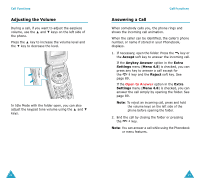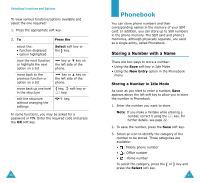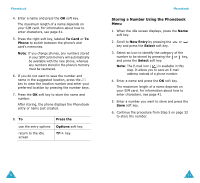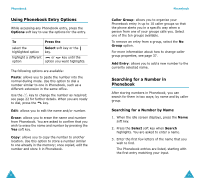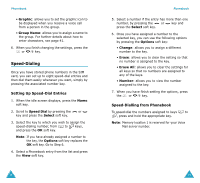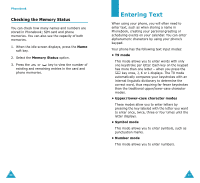Samsung S307 User Manual (user Manual) (ver.1.0) (English) - Page 18
Storing a Number Using the Phonebook
 |
View all Samsung S307 manuals
Add to My Manuals
Save this manual to your list of manuals |
Page 18 highlights
Phonebook 4. Enter a name and press the OK soft key. The maximum length of a name depends on your SIM card. For information about how to enter characters, see page 41. 5. Press the right soft key, labeled To Card or To Phone to switch between the phone's and card's memories. Note: If you change phones, any numbers stored in your SIM card memory will automatically be available with the new phone, whereas any numbers stored in the phone's memory must be reentered. 6. If you do not want to save the number and name in the suggested location, press the key to clear the location number and enter your preferred location by pressing the number keys. 7. Press the OK soft key to store the name and number. After storing, the phone displays the Phonebook entry or name just created. 8. To use the entry options return to the idle screen Press the Options soft key. key. Phonebook Storing a Number Using the Phonebook Menu 1. When the idle screen displays, press the Name soft key. 2. Scroll to New Entry by pressing the or key and press the Select soft key. 3. Select an icon to identify the category of the number to be stored by pressing the or key, and press the Select soft key. Note: The E-mail icon ( ) is available in this step. It allows you to save an E-mail address instead of a phone number. 4. Enter a name and press the OK soft key. The maximum length of a name depends on your SIM card. For information about how to enter characters, see page 41. 5. Enter a number you want to store and press the Save soft key. 6. Continue the procedure from Step 5 on page 32 to store the number. 32 33