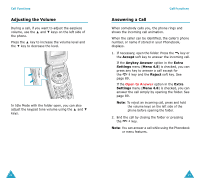Samsung S307 User Manual (user Manual) (ver.1.0) (English) - Page 9
Icons, Backlight, External Display - battery
 |
View all Samsung S307 manuals
Add to My Manuals
Save this manual to your list of manuals |
Page 9 highlights
Your Phone Icons Icon Description Shows the received signal strength. The greater the number of bars, the better the signal. Appears when you are connected to the GPRS network. Appears when a call is in progress. Appears when you are out of your home area and have logged on a different network; for example, when travelling on other countries. Appears when you set an alarm to ring at a specified time. Appears when you are entering text to indicate the current text input mode. Appears when a new text message has been received. Appears when a new voice mail message has been received. Appears when the IrDA port is active. For details, see page 81. Appears when the mute mode is active. Appears when the silent mode is active or you set the Alert Type menu option (Menu 3.3), so that the phone vibrates when you receive a call. For further details, see page 28 and page 77 respectively. 14 Your Phone Icon Description Shows the level of your battery. the more bars you see, the more power you have left. Backlight A backlight illuminates the display and the keypad. When you press any key or open the folder, the backlight turns on. It turns off if no key is pressed within a given period of time, depending on the Back Light menu option. After one minute, the display turns off to conserve your battery power. To specify the length of time the backlight is active, set the Back Light menu option (Menu 4.7.2). See page 87 for further details. You can also set the phone to use the backlight only during a specified period of time, in the Auto Light menu option (Menu 4.7.3). See page 88 for further details. External Display Your phone has an external display on the cover. It indicates when you have an incoming call or a message. It also alerts you at the specified time when you set an alarm by turning on its backlight and showing corresponding icon on it. When you close the folder, the display turns off so that you can use it as a mirror. If you want to turn the display on, press and hold the or key on the side of the phone. The display automatically turns on when a call comes in or you open the folder. 15