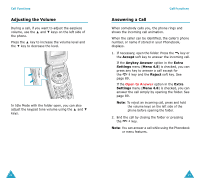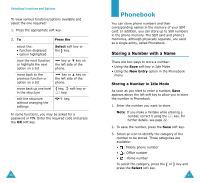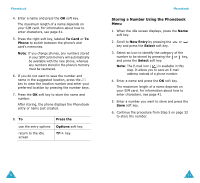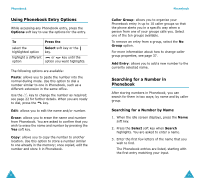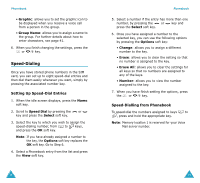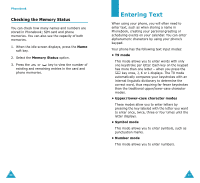Samsung S307 User Manual (user Manual) (ver.1.0) (English) - Page 19
Using Phonebook Entry Options, Searching for a Number in, Phonebook - specifications
 |
View all Samsung S307 manuals
Add to My Manuals
Save this manual to your list of manuals |
Page 19 highlights
Phonebook Using Phonebook Entry Options While accessing any Phonebook entry, press the Options soft key to use the options for the entry. To Press the select the Select soft key or the highlighted option key. highlight a different or key until the option option you want highlights. The following options are available: Paste: allows you to paste the number into the normal dialing mode. Use this option to dial a number similar to one in Phonebook, such as a different extension in the same office. Use the key to change the number as required; see page 22 for further details. When you are ready to dial, press the key. Edit: allows you to edit the name and/or number. Erase: allows you to erase the name and number from Phonebook. You are asked to confirm that you wish to erase the name and number by pressing the Yes soft key. Copy: allows you to copy the number to another location. Use this option to store a number similar to one already in the memory; once copied, edit the number and store it in Phonebook. 34 Phonebook Caller Group: allows you to organize your Phonebook entry in up to 10 caller groups so that the phone alerts you in a specific way when a person from one of your groups calls you. Select one of the ten groups available. To remove an entry from a group, select the No Group option. For more information about how to change caller group properties, see page 37. Add Entry: allows you to add a new number to the currently selected name. Searching for a Number in Phonebook After storing numbers in Phonebook, you can search for them in two ways; by name and by caller group. Searching for a Number by Name 1. When the idle screen displays, press the Name soft key. 2. Press the Select soft key when Search highlights. You are asked to enter a name. 3. Enter the first few letters of the name that you wish to find. The Phonebook entries are listed, starting with the first entry matching your input. 35