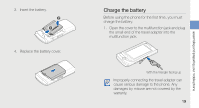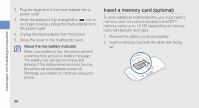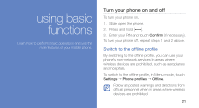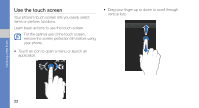Samsung S8300 User Manual - Page 31
Use widgets, Open the toolbar, Add the widgets to the idle screen, Change the widgets
 |
View all Samsung S8300 manuals
Add to My Manuals
Save this manual to your list of manuals |
Page 31 highlights
using basic functions To switch applications, 1. While using a menu, press and hold the Camera key. The following applications are available: • Call: open the dialling screen • Music player: launch the music player • Messages: access the Messages menu • Browser: launch the web browser • Main menu: access the main menu screen • Games and more: access the Games and more menu 2. Select an application. Use widgets Learn to use widgets on the toolbar. Some of your widgets connect to web services. Selecting a web-based widget may incur additional charges. 24 Open the toolbar In Idle mode, touch the arrow at the bottom left of the screen to open the toolbar. You can rearrange widgets on the toolbar or move them to the idle screen. Depending on your region or service provider, available widgets may vary. Add the widgets to the idle screen 1. Open the toolbar. 2. Drag a widget from the toolbar to the idle screen. You can position the widget anywhere on the screen. Change the widgets 1. In Menu mode, touch Settings → Display and light → Widget.