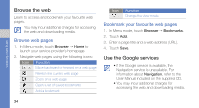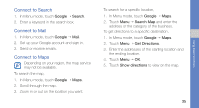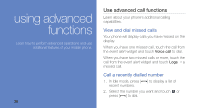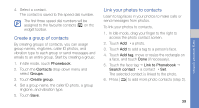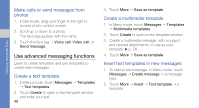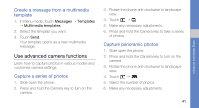Samsung S8300 User Manual - Page 46
Create a group of contacts, Link your photos to contacts, Phonebook, Contacts, Groups, Create group
 |
View all Samsung S8300 manuals
Add to My Manuals
Save this manual to your list of manuals |
Page 46 highlights
4. Select a contact. The contact is saved to the speed dial number. The first three speed dial numbers will be assigned to the favourite contacts ( ) on the widget toolbar. Create a group of contacts By creating groups of contacts, you can assign group names, ringtones, caller ID photos, and vibration type to each group or send messages and emails to an entire group. Start by creating a group: 1. In Idle mode, touch Phonebook. 2. Touch the Contacts drop-down menu and select Groups. 3. Touch Create group. 4. Set a group name, the caller ID photo, a group ringtone, and vibration type. 5. Touch Save. Link your photos to contacts Learn to tag faces in your photos to make calls or send messages from photos. To link your photos to contacts, 1. In Idle mode, drag your finger to the right to access the photo contact screen. 2. Touch Add → a photo. 3. Touch Add to add a tag to a person's face. 4. Touch Add tag, move or resize the rectangle on a face, and touch Done (if necessary). 5. Touch the face tag → Link to Phonebook → Search contact → a contact → Set. The selected contact is linked to the photo. 6. Press [ ] to add more photo contacts (step 2). 39 using advanced functions