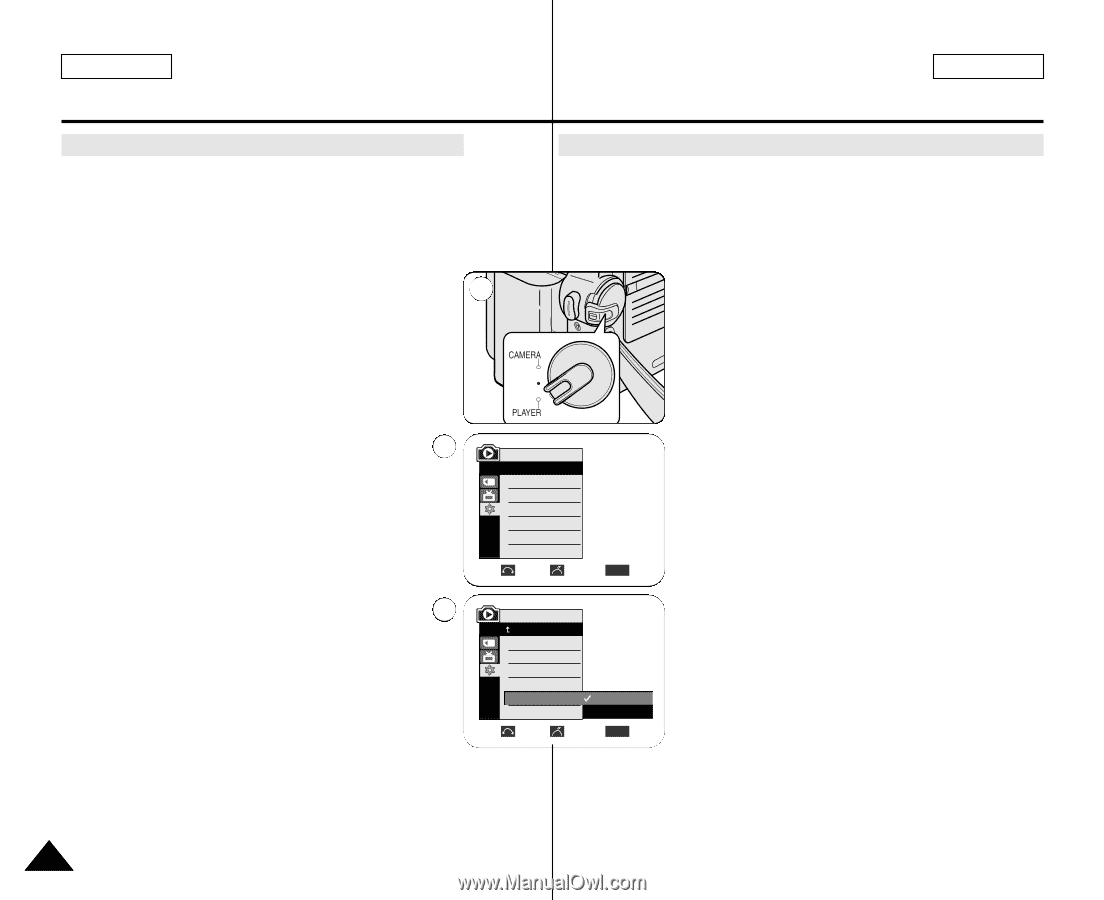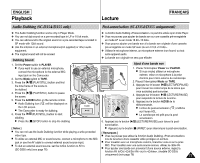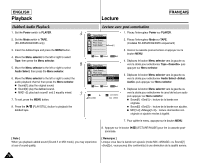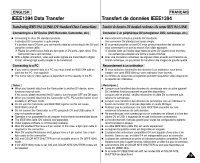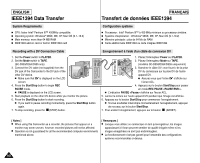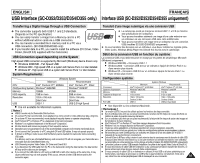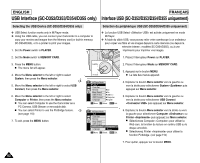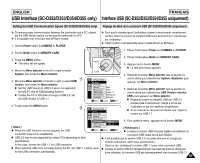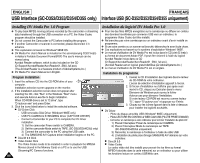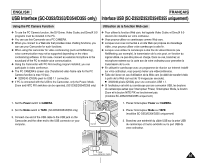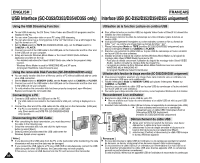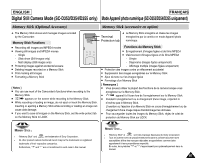Samsung SC D353 User Manual (ENGLISH) - Page 82
Selecting the USB Device SC-D353/D354/D355 only, Sélection du périphérique USB SC-D353/D354/D355
 |
UPC - 036725301191
View all Samsung SC D353 manuals
Add to My Manuals
Save this manual to your list of manuals |
Page 82 highlights
ENGLISH FRANÇAIS USB Interface (SC-D352/D353/D354/D355 only) Interface USB (SC-D352/D353/D354/D355 uniquement) Selecting the USB Device (SC-D353/D354/D355 only) ✤ USB Select function works only in M.Player mode. ✤ Using the USB cable, you can connect your Camcorder to a computer to copy your movies and images from the Memory card (or built-in memory; SC-D354/D355), or to a printer to print your images. 1. Set the Power switch to PLAYER. 1 2. Set the Mode switch to MEMORY CARD. Sélection du périphérique USB (SC-D353/D354/D355 uniquement) ✤ La function USB Select est activée uniquement en mode M.Player. ✤ A l'aide du câble USB, vous pouvez relier votre caméscope à un ordinateur pour copier vos films et vos images depuis la carte mémoire (ou depuis la mémoire interne ; modèles SC-D354/D355), ou à une imprimante pour imprimer vos images. 1. Placez l'interrupteur Power sur PLAYER. 3. Press the MENU button. I The menu list will appear. 4. Move the Menu selector to the left or right to select System, then press the Menu selector. 4 5. Move the Menu selector to the left or right to select USB Connect, then press the Menu selector. 6. Move the Menu selector to the left or right to select Computer or Printer, then press the Menu selector. I You can select Computer to use the Camcorder as a PC Camera, USB Stream or removable disk. I You can select Printer to use the Pictbridge feature. 5 (see page 110) 7. To exit, press the MENU button. M.Player Mode √System Clock Set Remote Beep Sound USB Version USB Connect Language √On √On √USB 1.1 √Computer √English Move Select MENU Exit M.Player Mode Back Clock Set Remote Beep Sound USB Version USB Connect Language Computer Printer Move Select MENU Exit 2. Placez l'interrupteur Mode sur MEMORY CARD. 3. Appuyez sur le bouton MENU. I La liste des menus apparaît. 4. Déplacez le bouton Menu selector vers la gauche ou vers la droite pour sélectionner System puis appuyez sur Menu selector. 5. Déplacez le bouton Menu selector vers la gauche ou vers la droite pour sélectionner USB Connect puis appuyez sur Menu selector. 6. Déplacez le bouton Menu selector vers la droite ou vers la gauche pour sélectionner Computer ou Printer puis appuyez sur Menu selector. I Sélectionnez Computer pour utiliser la Web cam, la fonction de lecture en continu USB ou le disque amovible. I Sélectionnez Printer pour utiliser la fonction Pictbridge. (voir page 110) 7. Pour quitter, appuyez sur le bouton MENU. 82