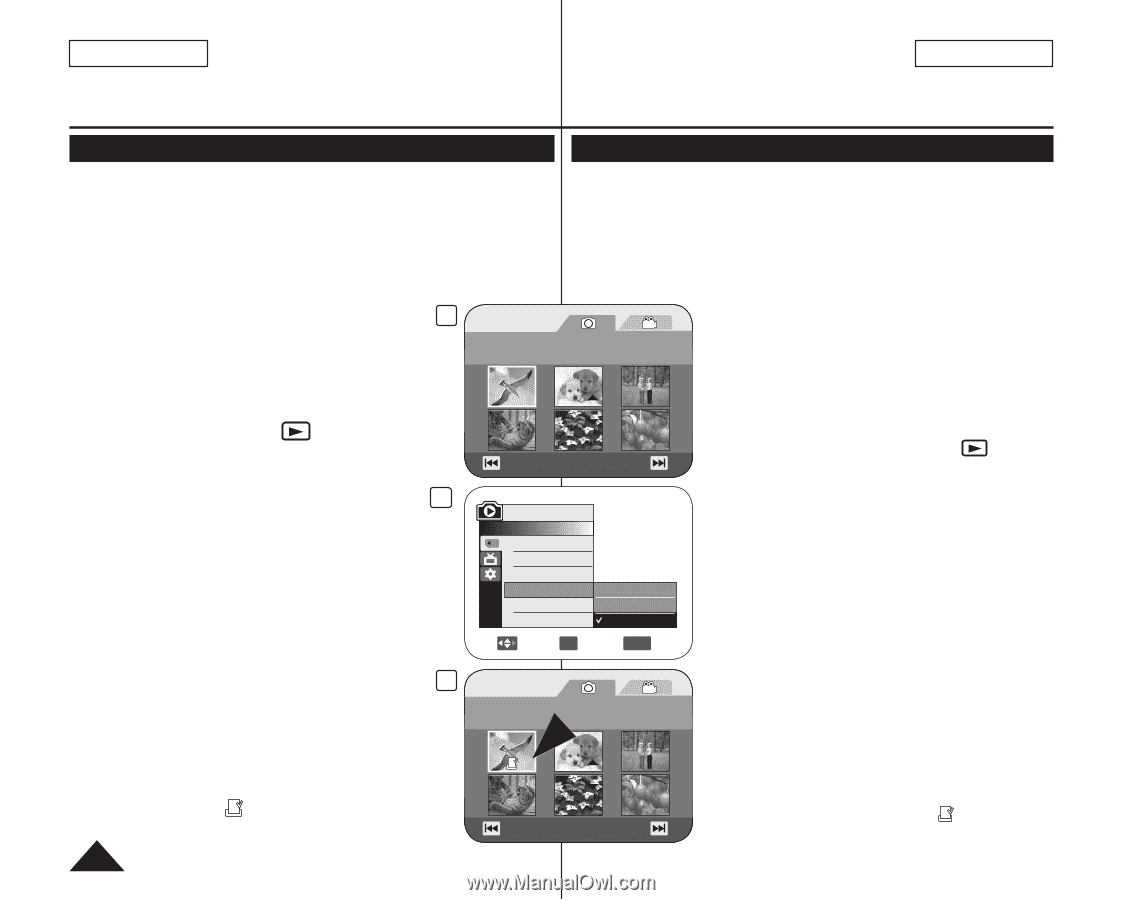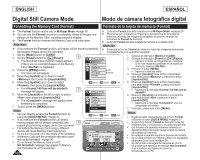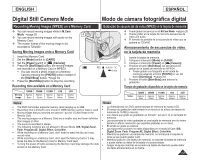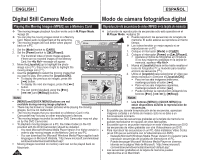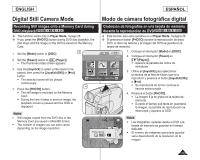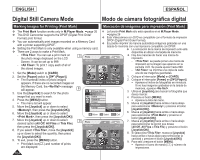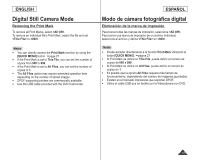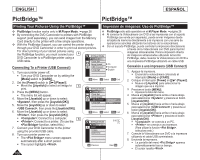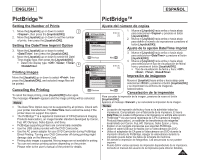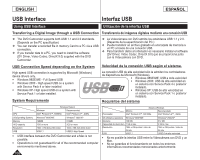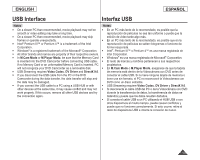Samsung SC-DC163 User Manual (ENGLISH) - Page 104
Marking Images for Printing Print Mark, Marcación de imágenes para impresión Print Mark
 |
View all Samsung SC-DC163 manuals
Add to My Manuals
Save this manual to your list of manuals |
Page 104 highlights
ENGLISH ESPAÑOL Digital Still Camera Mode Modo de cámara fotográfica digital Marking Images for Printing (Print Mark) Marcación de imágenes para impresión (Print Mark) The Print Mark function works only in M.Player Mode. page 26 This DVD Camcorder supports the DPOF (Digital Print Order Format) print format. You can automatically print images recorded on a Memory Card with a printer supporting DPOF. Setting the Print Mark is only available when using a memory card. There are 2 ways to make a Print Mark. La función Print Mark sólo está operativa en el M.Player Mode. página 26 Esta Videocámara con DVD es compatible con el formato de impresión DPOF (Digital Print Order Format). Es posible imprimir de manera automática imágenes grabadas en una tarjeta de memoria con una impresora compatible con DPOF. La colocación de la marca de impresión sólo está disponible al utilizar una tarjeta de memoria. - : You can set a print mark on the photo image displayed on the LCD Screen. It can be set up to 999. - : To print 1 copy each of all of the stored images. 3 Photo 100-0001 Hay dos maneras de hacer una marca de impresión. [1/10] - : se puede poner una marca de impresión en la imagen que aparece en la pantalla LCD. Se puede ajustar hasta 999. - : se imprime una copia de cada 1. Set the [Mode] switch to [CARD]. una de las imágenes guardadas. 2. Set the [Power] switch to [ (Player)]. The thumbnail index of photo images appears. If there are no recorded images on the Memory Card, the message will appear. 8 3. Use the [Joystick] to search for the photo image that you want to mark. 4. Press the [MENU] button. The menu list will appear. 5. Move the [Joystick] up or down to select , then press the [Joystick(OK)]. 6. Move the [Joystick] up or down to select , then press the [Joystick(OK)]. 7. Move the [Joystick] up or down to select 9 desired option (All Off, All Files or This File), then press the [Joystick(OK)]. Previous Page Next Page M.Player Mode ►Memory Delete Delete All Protect Print Mark Format All Off All Files This File 005 Move OK Select MENU Exit Photo 100-0001 [1/10] 1. Coloque el interruptor [Mode] en [CARD]. 2. Coloque el interruptor [Power] en [ (Player)]. Aparece el índice de fotografías en miniatura. Si no hay imágenes grabadas en la tarjeta de memoria, aparece . 3. Utilice el [Joystick] para buscar la fotografía que desea marcar. 4. Presione el botón [MENU]. Aparece la lista del menú. 5. Mueva el [Joystick] hacia arriba o hacia abajo para seleccionar y presione el botón [Joystick(OK)]. 6. Mueva el [Joystick] hacia arriba o hacia abajo para seleccionar y presione el botón [Joystick(OK)]. 7. Mueva el [Joystick] hacia arriba o hacia abajo para seleccionar la opción que desea (All Off, All Files o This File) y presione el botón 8. If you select , move the [Joystick] up or down to select the quantity, then press the [Joystick(OK)]. 9. To exit, press the [MENU] button. Print Mark icon( ) and number of prints are displayed. 5 Previous Page Next Page [Joystick(OK)]. 8. Si selecciona , mueva el [Joystick] hacia arriba o hacia abajo para seleccionar la cantidad y presione el botón [Joystick(OK)]. 9. Para salir, presione el botón [MENU]. Aparece el icono de marca ( ) y número de impresiones. 104