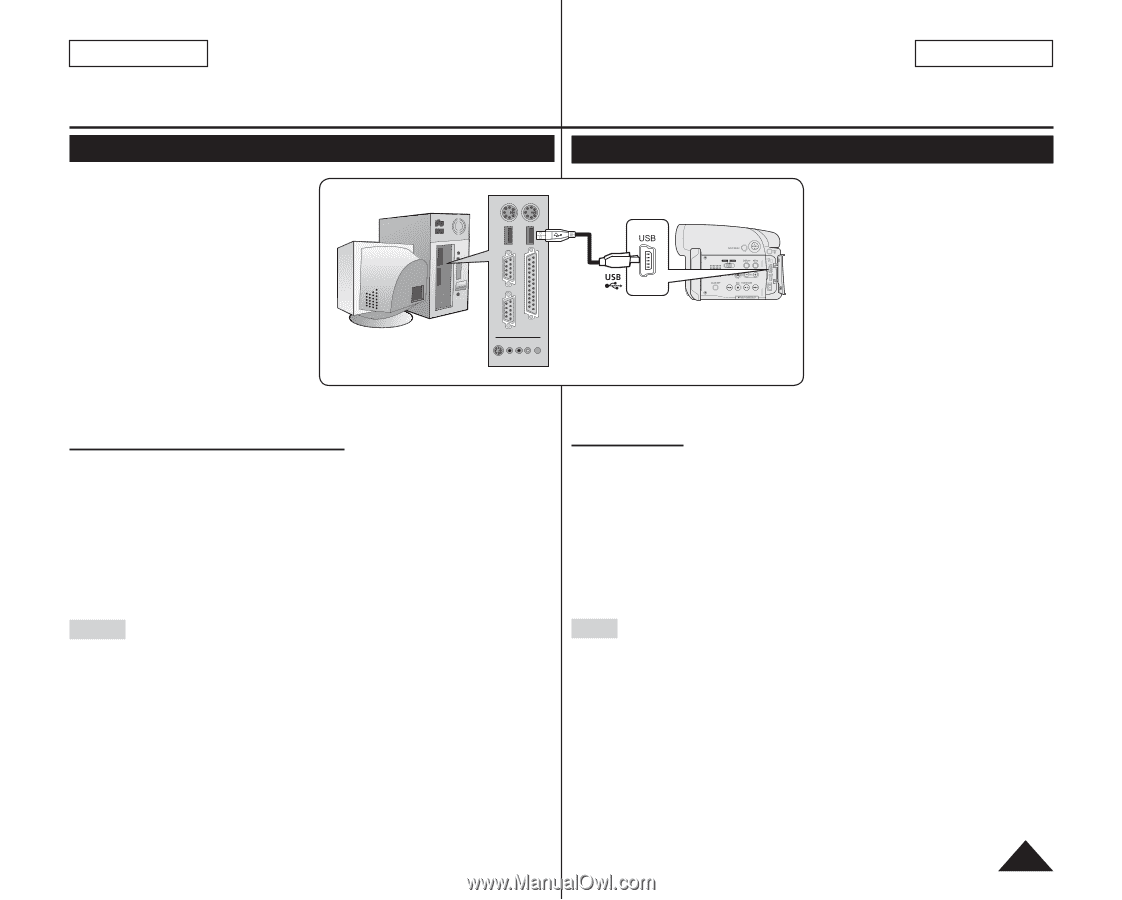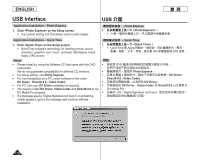Samsung SC-DC163 User Manual (ENGLISH) - Page 113
Connecting to a PC
 |
View all Samsung SC-DC163 manuals
Add to My Manuals
Save this manual to your list of manuals |
Page 113 highlights
ENGLISH 臺 灣 USB Interface USB 介面 Connecting to a PC 1. Connect a USB cable to the USB jack on the PC. 2. Connect the other end of the USB cable into the USB jack on the DVD Camcorder. (USB jack) If a PC is connected to the DVD Camcorder with a USB cable, only [Power] switch, [Mode] switch, [Zoom] lever can be operated. 1. 將 USB USB 插孔。 2. 將 USB DVD USB USB USB DVD Power] 開關、[Mode Zoom Disconnecting the USB Cable After completing the data transmission, you must disconnect the cable in the following way: 1. Select the removable disc icon and click the right mouse button to select "Eject". 2. Select "Confirm" and disconnect the USB cable when the Windows Splash screen appears. 拔下 USB 纜線 1 Eject 2. 選擇「Confirm Windows USB 纜線。 Notes If you disconnect the USB cable from the PC or the DVD Camcorder while transferring, the data transmission will stop and the data may be damaged. If you connect the USB cable to a PC via a USB HUB or simultaneously connect the USB cable along with other USB devices, the DVD Camcorder may not work properly. If this occurs, remove all USB devices from the PC and reconnect the DVD Camcorder. You should set the USB Connect to Computer to connect to a PC via USB cable. page 110 DVD USB 纜線, USB USB USB USB 纜線, DVD USB DVD USB Connect 設定為 Computer USB PC。第 110 頁 113