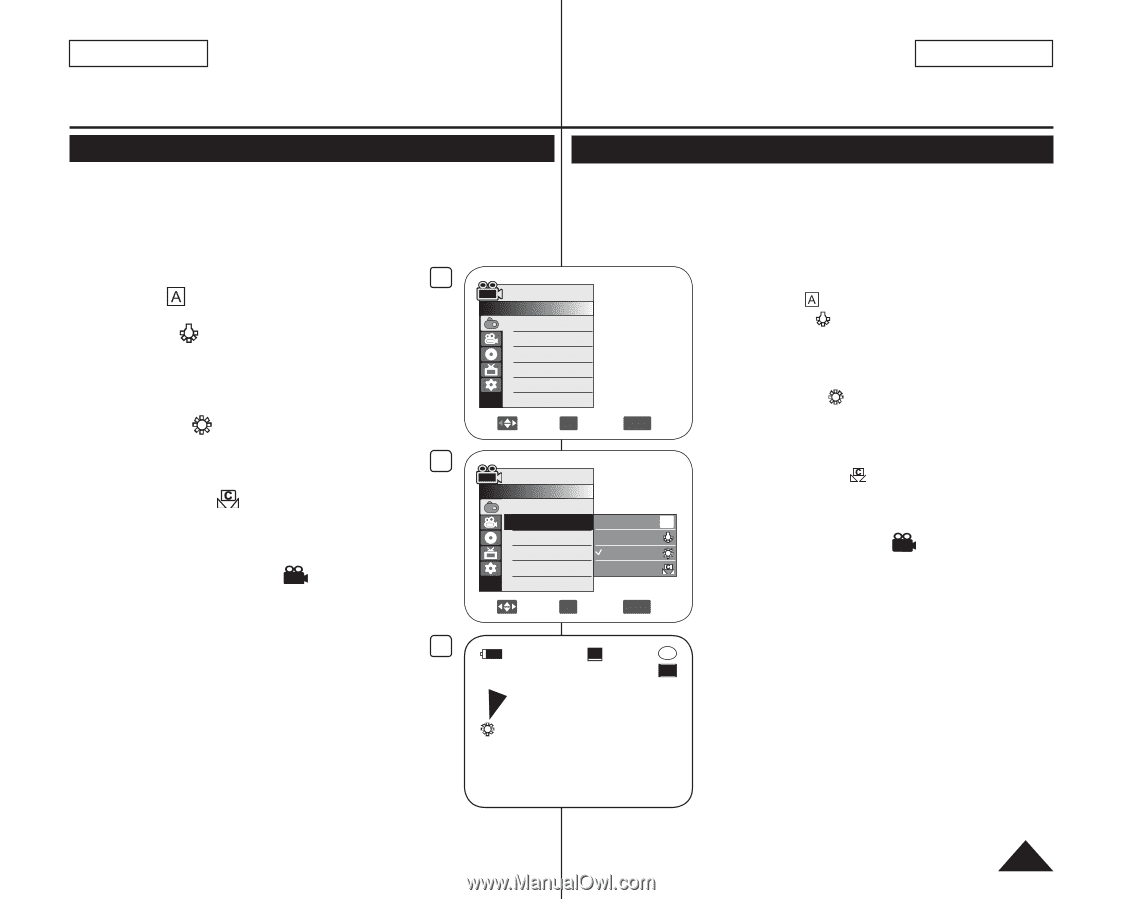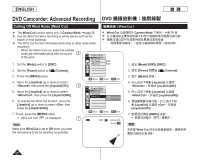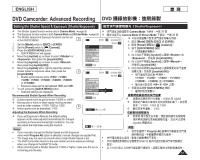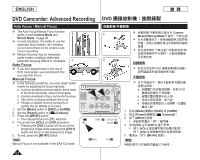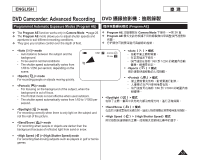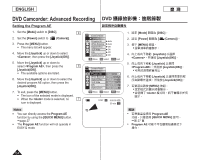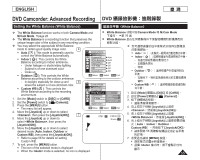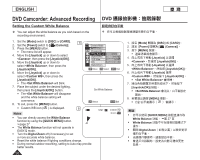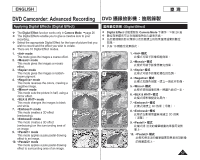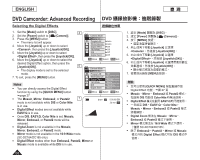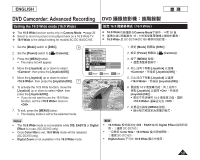Samsung SC-DC163 User Manual (ENGLISH) - Page 55
Setting the White Balance White Balance - video camera dvd
 |
View all Samsung SC-DC163 manuals
Add to My Manuals
Save this manual to your list of manuals |
Page 55 highlights
ENGLISH 臺 灣 DVD Camcorder: Advanced Recording DVD Setting the White Balance (White Balance) White Balance) The White Balance function works in both Camera Mode and White Balance Camera Mode 和 M.Cam Mode M.Cam Mode. page 26 26 頁 The White Balance is a recording function that preserves the White Balance unique image color of the subject in any recording condition. You may select the appropriate White Balance mode to obtain good quality image color. 4 Auto ( ): This mode is generally used to control the White Balance automatically. Indoor ( ): This controls the White Balance according to indoor ambience. - Under halogen or studio/video lighting - Subject is of one dominant color - Close up Outdoor ( ): This controls the White Balance according to the outdoor ambience. Camera Mode ►Camera Program AE White Balance Digital Effect 16:9 Wide DIS Digital Zoom ►Auto ►Auto ►Off ►Off ►Off ►Off Move OK Select MENU Exit Auto Indoor Outdoor - In daylight, especially for close up and 6 where the subject is of one dominant color. Camera Mode Custom WB Custom WB ( ): This controls the White Balance according to the recording environment. ►Camera Program AE White Balance Auto A Digital Effect Indoor 白平衡。 1. 設定 [Mode DISC] 或 [CARD]。 2. 設定 [Power Camera)]。 1. Set the [Mode] switch to [DISC] or [CARD]. 2. Set the [Power] switch to [ (Camera)]. 3. Press the [MENU] button. The menu list will appear. 4. Move the [Joystick] up or down to select , then press the [Joystick(OK)]. 7 5. Move the [Joystick] up or down to select , then press the [Joystick(OK)]. 16:9 Wide DIS Digital Zoom Outdoor Custom WB Move OK Select MENU Exit STBY SP 0:00:00 -RW 30 min VR 3. 按下 [MENU 4 Joystick Camera Joystick(OK)]。 5 Joystick White Balance Joystick(OK)]。 6 Joystick Auto、 Indoor、Outdoor、 6. Move the [Joystick] up or down to select Custom WB Joystick(OK)]。 desired mode (Auto, Indoor, Outdoor or 56 Custom WB), then press the [Joystick(OK)]. 的詳情。 Refer to page 56 for details on setting 7 MENU] 按鈕。 Custom WB. 7. To exit, press the [MENU] button. 選擇