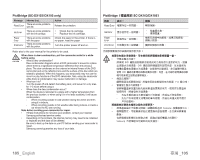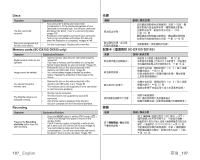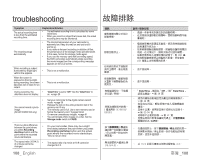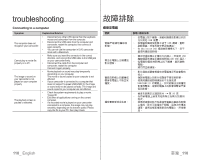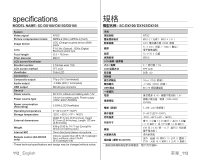Samsung SC DX103 User Manual (ENGLISH) - Page 116
Connecting to a computer
 |
UPC - 036725302075
View all Samsung SC DX103 manuals
Add to My Manuals
Save this manual to your list of manuals |
Page 116 highlights
troubleshooting Connecting to a computer Symptom The computer does not recognize your camcorder. Cannot play a movie file properly on a PC. The image or sound on your camcorder is not played on your computer properly. The playback screen is paused or distorted. Explanation/Solution • Disconnect any other USB device than the keyboard, mouse and camcorder from the computer. • Disconnect the USB cable from the computer and camcorder, restart the computer, then connect it again correctly. • You can not use the camcorder in DVD camcorder mode with a Macintosh. • Make sure you insert the connector in the correct direction, and connect the USB cable to the USB jack on your camcorder firmly. • Disconnect the cable from the computer and camcorder, restart the computer. Connect it again properly. • Movie playback or sound may stop temporarily depending on your computer. The movie or sound copied to your computer is not affected. • If your camcorder is connected to a computer that does not support hi-speed USB(USB2.0), the image or sound may not be played correctly. The image and sound copied to your computer are not affected. • Check the system requirements to play a movie. page 90 • Exit other all applications running on the current computer. • If a recorded movie is played on your camcorder connected to a computer, the image may not play smoothly, depending on the transfer speed. Please copy the file to your PC, then play it back. 故障排除 症狀 USB 裝置。 USB • 在 Macintosh DVD USB USB 插孔。 USB(USB2.0 90 110_ English 臺灣 _110