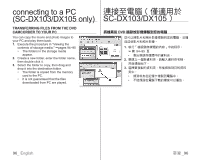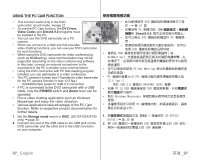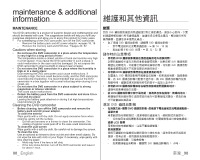Samsung SC DX103 User Manual (ENGLISH) - Page 99
USB Connect, Mass Storage, CONNECTING THE USB CABLE, Storage.
 |
UPC - 036725302075
View all Samsung SC DX103 manuals
Add to My Manuals
Save this manual to your list of manuals |
Page 99 highlights
CONNECTING THE USB CABLE To copy the movie files and photo files to your PC, connect your DVD camcorder to the PC with a USB cable. 1. Set the "USB Connect" to "Mass PC Storage." page 81 2. Connect the DVD camcorder to the PC with a USB cable. • Do not apply excessive force when inserting or extracting a USB cable into/from a USB jack. • Insert a USB cable after checking the direction of its insertion is correct. • Hi-speed USB (USB 2.0) recommended. Disconnecting the USB cable After completing the data transmission, you must disconnect the cable in the following way: 1. Click the "Unplug or eject hardware" icon on the task tray. 2. Select "USB Mass Storage Device" or "USB Disk", then click "Stop." 3. Click "OK." 4. Disconnect the USB cable from the DVD camcorder and PC. • We recommend using the AC power adaptor as the power supply instead of the battery pack. • When the USB cable is connected, turning the camcorder on or off may cause the PC to malfunction. • If you disconnect the USB cable from the PC or the DVD camcorder while transferring, the data transmission will stop and the data may be damaged. • If you connect the USB cable to a PC via a USB HUB or simultaneously connect the USB cable along with other USB devices, the DVD camcorder may not work properly. If this occurs, remove all USB devices from the PC and reconnect the DVD camcorder. 連接 USB 纜線 DVD camcorder DVD USB 1. 將「USB Connect Mass Storage 81 頁 2. 將 DVD USB • • • 拔下 USB 纜線 USB USB USB USB (USB 2.0)。 1 2. 選擇「USB USB 3 4. 從 DVD USB 纜線。 USB DVD USB USB USB PC 或同 USB USB 纜線,DVD USB DVD 93_ English 臺灣 _93