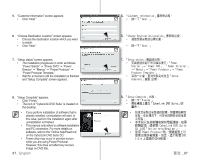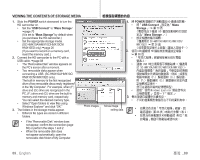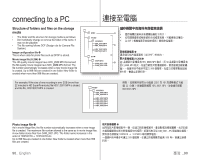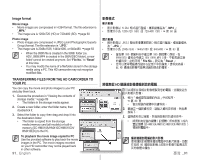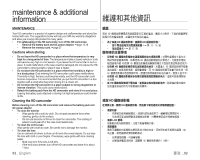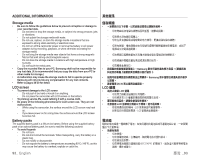Samsung SC-HMX10C User Manual (user Manual) (ver.1.0) (English, Chinese) - Page 96
CONNECTING THE USB CABLE, Disconnecting the USB cable
 |
View all Samsung SC-HMX10C manuals
Add to My Manuals
Save this manual to your list of manuals |
Page 96 highlights
connecting to a PC CONNECTING THE USB CABLE To copy the movie files and photo files to your PC, connect your HD camcorder to the PC with a PC USB cable. 1. Set the "USB Connect" to "Mass Storage." page 70 2. Connect the HD camcorder to the PC with a USB cable. • Don't apply excessive force when inserting or extracting a USB cable into/from a USB jack. • Insert a USB after checking the direction of its insertion is correct. • Use the provided USB cable. Disconnecting the USB cable First disconnect the USB cable and turn off the HD camcorder. After completing the data transmission, you must disconnect the cable in the following way: 1. Click the "Unplug or eject hardware" icon on the task tray. 2. Select "USB Mass Storage Device" or "USB Disk," and then click "Stop." 3. Click "OK." 4. Disconnect the USB cable from the HD camcorder and PC. • We recommend using the AC power adaptor as the power supply instead of the battery pack. • When the USB cable is connected, turning the camcorder on or off the camcorder may cause the PC to malfunction. • If you disconnect the USB cable from the PC or the HD camcorder while transferring, the data transmission will stop and the data may be damaged. • If you connect the USB cable to a PC via a USB HUB or simultaneously connect the USB cable along with other USB devices, the HD camcorder may not work properly. If this occurs, remove all USB devices from the PC and reconnect the HD camcorder. 連接 USB 纜線 HD camcorder HD USB 1. 將「USB Connect Mass Storage 70 頁 2. 使用 USB 纜線將 HD USB USB USB 插孔。 USB 纜線。 拔下 USB 纜線 先拔下 USB HD 1 2. 選擇「USB USB 3 4. 從 HD USB 纜線。 USB HD USB USB USB USB 裝置連 接 USB HD USB HD 88_ English 臺灣 _88