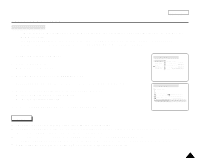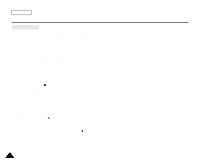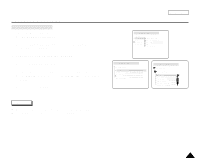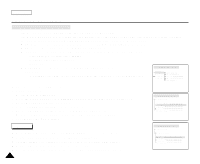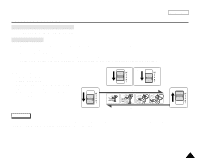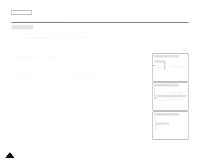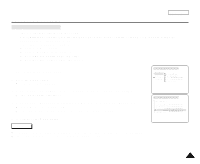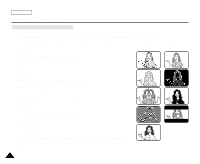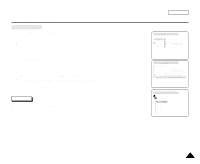Samsung SCD33 User Manual (user Manual) (ver.5.0) (English) - Page 50
Move the MENU SELECTOR to CAMERA and push the MENU SELECTOR.
 |
View all Samsung SCD33 manuals
Add to My Manuals
Save this manual to your list of manuals |
Page 50 highlights
ENGLISH Advanced Recording Digital Zoom ✤ Zooming more than 10x is achieved digitally. ✤ The picture quality may deteriorate depending on how much you zoom in on the subject. ✤ We recommend that you use the DIS feature with DIGITAL ZOOM for picture stability. (see page 47) 1. Set the camcorder to CAM mode. 2. Press the MENU button. s The menu list will appear. 3. Move the MENU SELECTOR to CAMERA and push the MENU SELECTOR. 4. Select D.ZOOM from the submenu. 5. Push the MENU SELECTOR to setup the 100x, 200x, 400x, 800x digital zoom function or to turn the feature OFF. 6. To exit, press the MENU button. CAM MODE INITIAL CAMERA A/V MEMORY VIEWER PROGRAM AE WHT. BALANCE D.ZOOM DIS DSE SELECT CAM MODE CAMERA SET PROGRAM AE WHT. BALANCE D.ZOOM DIS DSE SELECT CAM MODE CAMERA SET D . ZOOM OFF 100x 200x 400x 800x 46