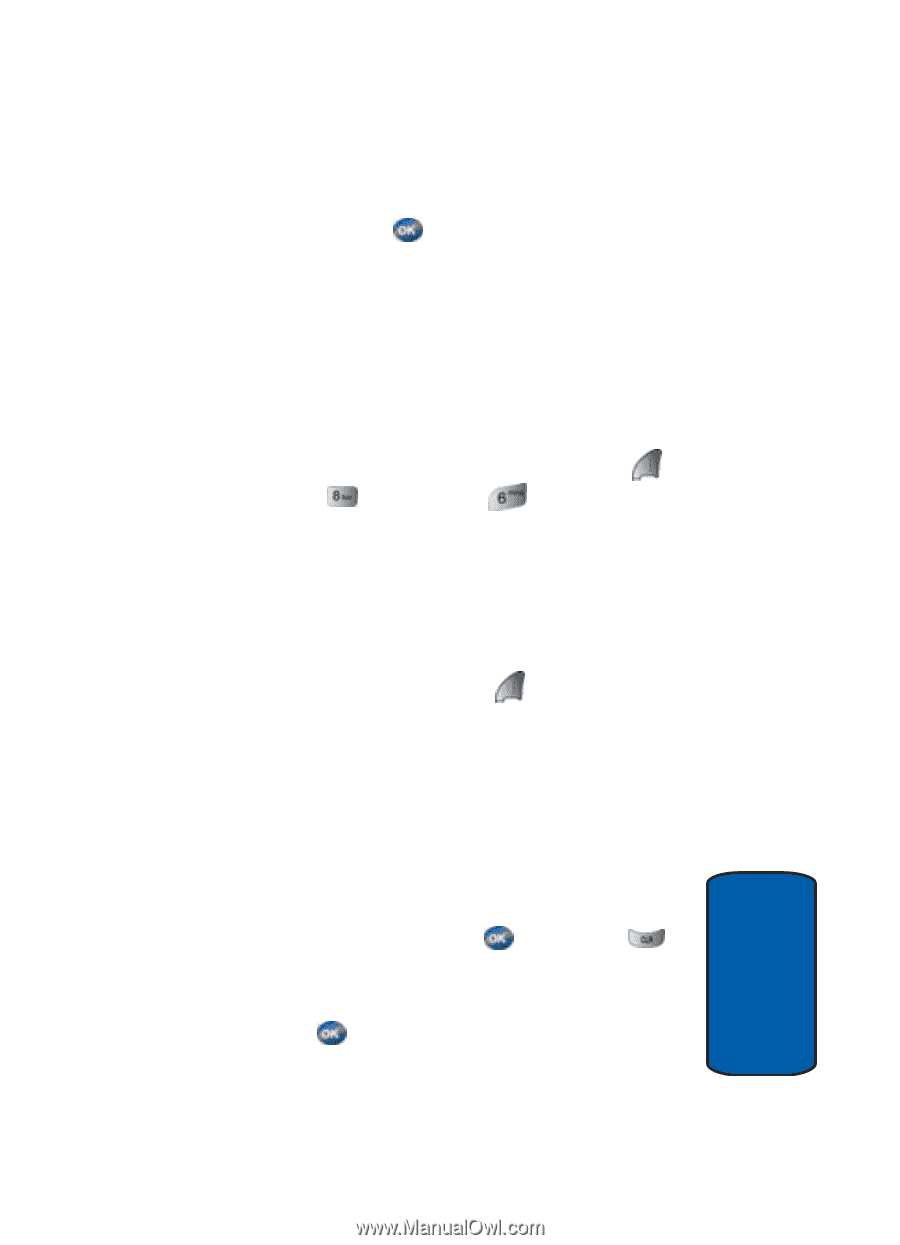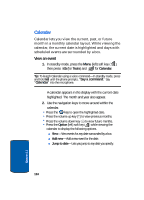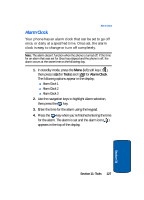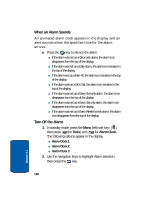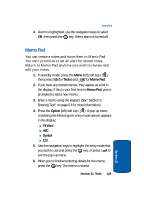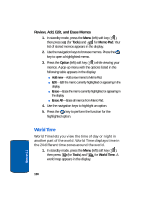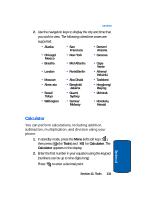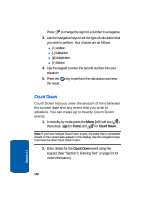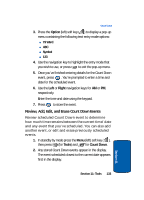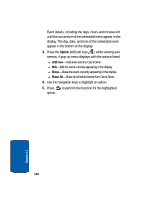Samsung SCH-A570 User Manual (user Manual) (ver.f5) (English) - Page 129
Memo Pad, Tools, Option
 |
View all Samsung SCH-A570 manuals
Add to My Manuals
Save this manual to your list of manuals |
Page 129 highlights
Memo Pad 3. Alarm is highlighted, use the navigation keys to select Off, then press the key. Select alarm is turned off. Memo Pad You can create a notes and store them in Memo Pad. You can't prioritize or set an alert for stored notes. Return to Memo Pad anytime you wish to review and edit your notes. 1. In standby mode, press the Menu (left) soft key ( ), then press (for Tools) and for Memo Pad. 2. If you have any stored memos, they appear as a list in the display. If this is your first time in Memo Pad, you're prompted to add a new memo. 3. Enter a memo using the keypad. (See "Section 5: Entering Text" on page 53 for more information.) 4. Press the Option (left) soft key ( ). A pop-up menu containing the following text entry mode options appears in the display: ⅷ T9 Word ⅷ ABC ⅷ Symbol ⅷ 123 5. Use the navigation keys to highlight the entry mode that you wish to use and press the key, or press to exit the pop-up menu. 6. When you're finished entering details for the memo, press the key. The memo is stored. Section 11: Tools 129 Section 11