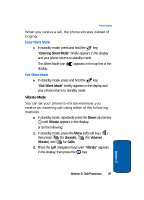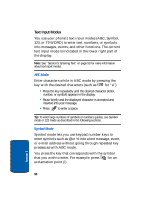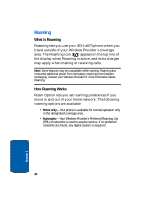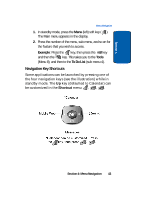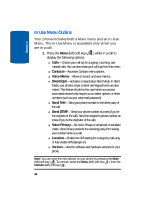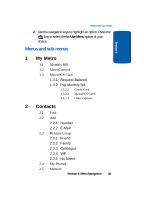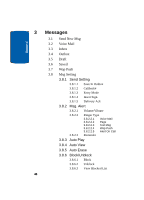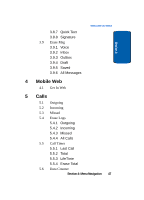Samsung SCH-A570 User Manual (user Manual) (ver.f5) (English) - Page 42
Menu Navigation, Navigate Using Keys, Return to the Previous Menu, Navigate Using a Shortcut
 |
View all Samsung SCH-A570 manuals
Add to My Manuals
Save this manual to your list of manuals |
Page 42 highlights
Section 4 Menu Navigation You access the menus and sub-menus in your phone by using the navigation keys ( ), soft keys ( ), or a shortcut. Navigate Using Keys 1. In standby mode, press the Menu (left) soft key ( ). The Main menu (the first of several menus) appears in the display. 2. Use the navigation keys to browse through the menus in your phone. 3. Press the key to select a menu or sub-menu that then appears in the display. Return to the Previous Menu There are two methods for exiting a menu or list. • Press the Back (right) soft key ( ). • Press the Clear key ( ). Navigate Using a Shortcut You can also access menus and sub menus using menu numbers. This method is often called a "shortcut." To shortcut to a menu or sub menu, press the Menu (left) soft key ( ), then enter the menu and/or sub menu number(s) for the feature in question. Use "Navigation Key Shortcuts" on page 43, for looking up the menu shortcut number. Note: Use the list of menus and sub-menus, which begins on page 45, to navigate using shortcuts. 42