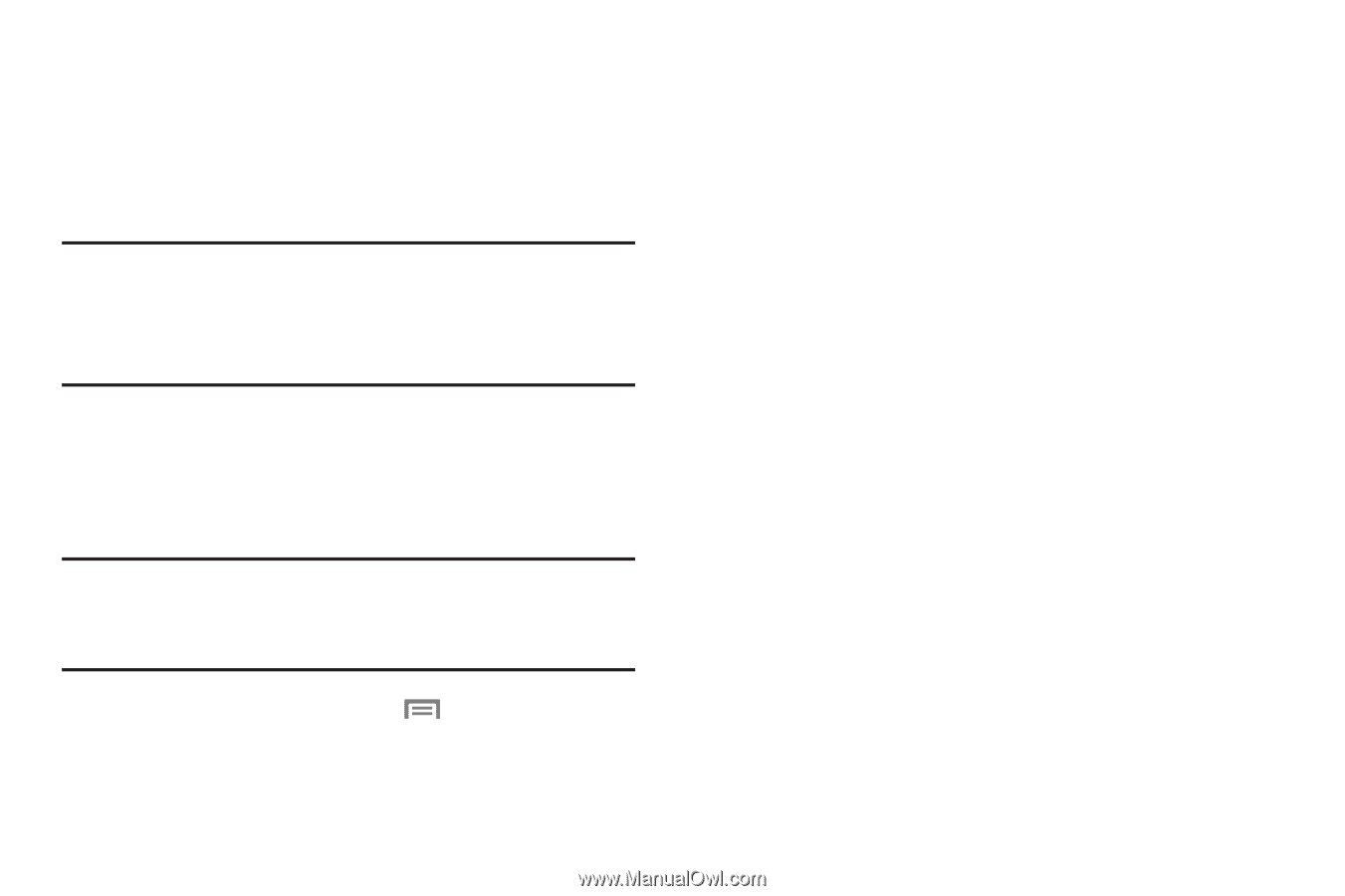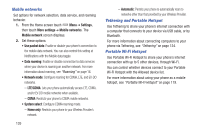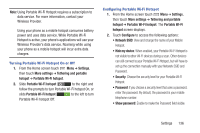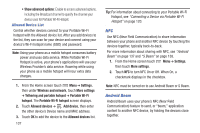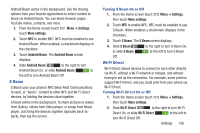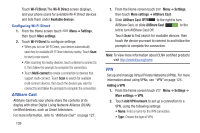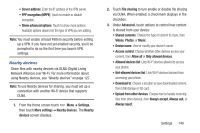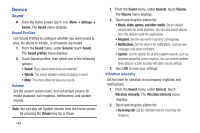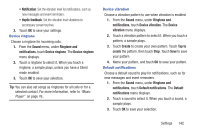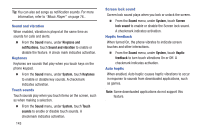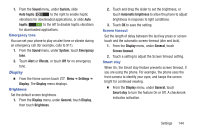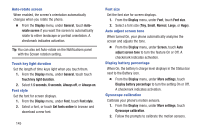Samsung SCH-R530C User Manual Ver.lj3_f2 (English(north America)) - Page 145
PPP encryption MPPE, Server address
 |
View all Samsung SCH-R530C manuals
Add to My Manuals
Save this manual to your list of manuals |
Page 145 highlights
• Server address: Enter the IP address of the VPN server. • PPP encryption (MPPE): Touch to enable or disable encryption. • Show advanced options: Touch to show more options. Available options depend on the type of VPN you are adding. Note: You must enable at least Pattern security before setting up a VPN. If you have not yet enabled security, you'll be prompted to do so the first time you launch VPN settings. Nearby devices Share files with nearby devices via DLNA (Digital Living Network Alliance) over Wi-Fi. For more information about using Nearby devices, see "Nearby devices" on page 127. Note: To use Nearby devices for sharing, you must set up a connection with another Wi-Fi device that supports DLNA. 1. From the Home screen touch Menu ➔ Settings, then touch More settings ➔ Nearby devices. The Nearby devices screen displays. 2. Touch File sharing to turn enable or disable file sharing via DLNA. When enabled, a checkmark displays in the checkbox. 3. Under Advanced, touch options to control how content is shared from your device: • Shared contents: Choose the type of content to share, from Videos, Photos, or Music. • Device name: View or modify your device's name. • Access control: Choose whether other devices access your content, from Allow all or Only allowed devices. • Allowed devices list: Lists Wi-Fi devices allowed to access your phone. • Not-allowed devices list: Lists Wi-Fi devices blocked from accessing your phone. • Download to: Choose a location to save downloaded content, from USB storage or SD card. • Upload from other devices: Choose how to handle incoming files from other devices, from Always accept, Always ask, or Always reject. Settings 140