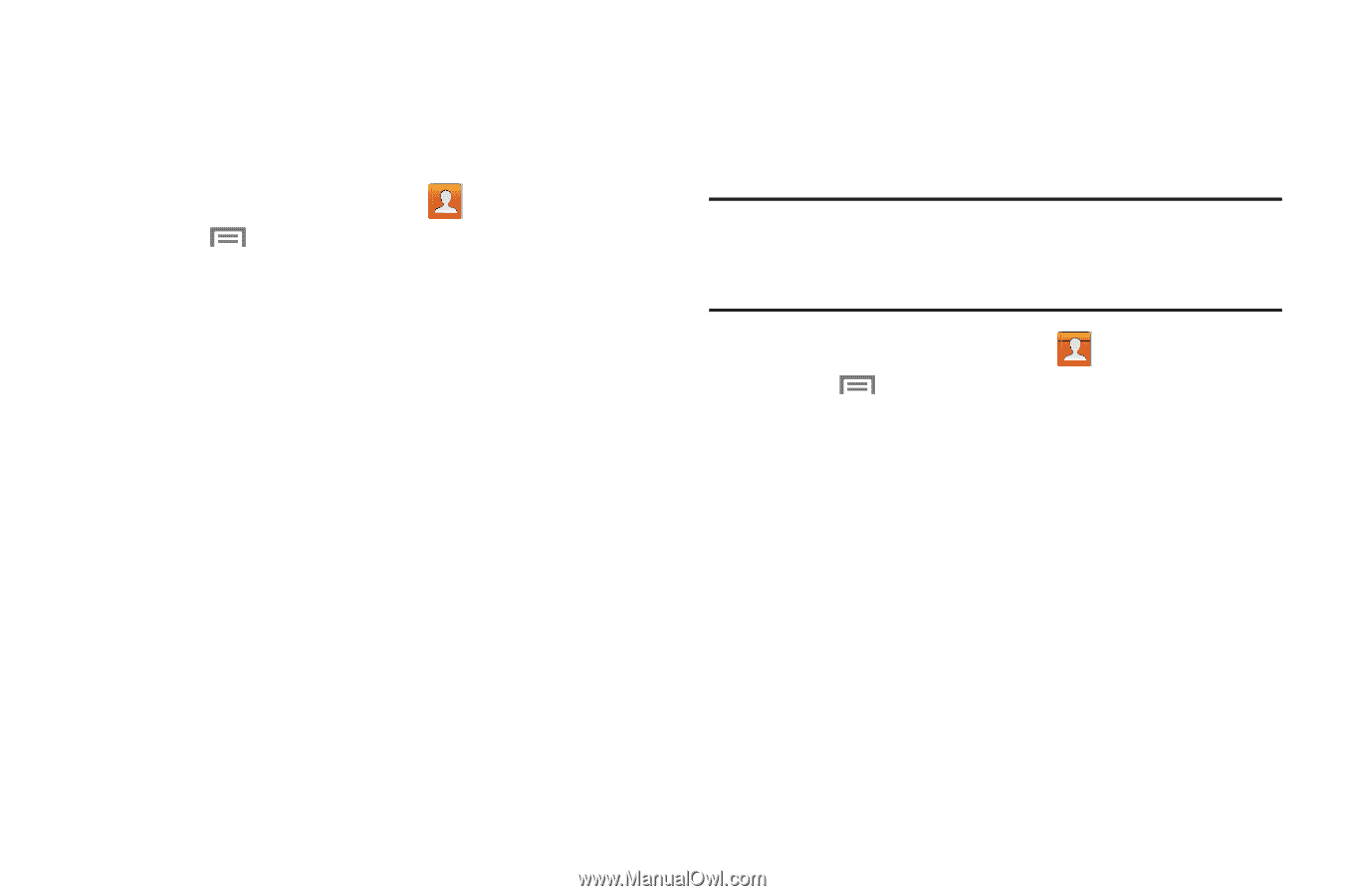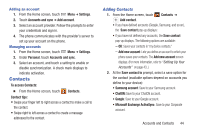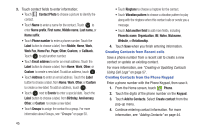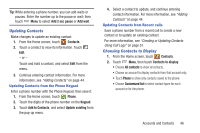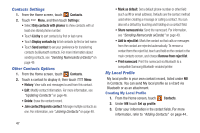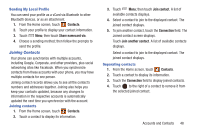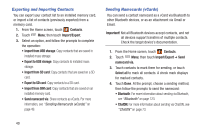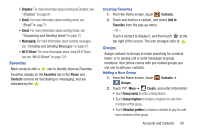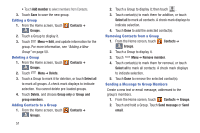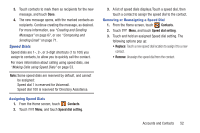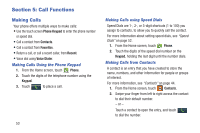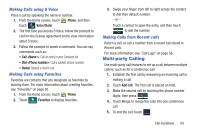Samsung SCH-R530C User Manual Ver.lj3_f2 (English(north America)) - Page 54
Exporting and Importing Contacts, Sending Namecards vCards, Contacts, Import/Export
 |
View all Samsung SCH-R530C manuals
Add to My Manuals
Save this manual to your list of manuals |
Page 54 highlights
Exporting and Importing Contacts You can export your contact list to an installed memory card, or import a list of contacts (previously exported) from a memory card. 1. From the Home screen, touch Contacts. 2. Touch Menu; then touch Import/Export. 3. Select an option, and follow the prompts to complete the operation: • Import from USB storage: Copy contacts that are saved in installed mass storage. • Export to USB storage: Copy contacts to installed mass storage. • Import from SD card: Copy contacts that are saved on a SD card. • Export to SD card: Copy contacts to a SD card. • Import from SIM card: Copy contacts that are saved on an installed memory card. • Send namecard via: Share contacts as vCards. For more information, see "Sending Namecards (vCards)" on page 49. Sending Namecards (vCards) You can send a contact namecard as a vCard via Bluetooth to other Bluetooth devices, or as an attachment via Gmail or Email. Important! Not all Bluetooth devices accept contacts, and not all devices support transfers of multiple contacts. Check the target device's documentation. 1. From the Home screen, touch Contacts. 2. Touch Menu; then touch Import/Export ➔ Send namecard via. 3. Touch contacts to mark them for sending, or touch Select all to mark all contacts. A check mark displays for marked contacts. 4. Touch Done. At the prompt, choose a sending method, then follow the prompts to send the namecard: • Bluetooth: For more information about sending via Bluetooth, see "Bluetooth" on page 123. • ChatON: For more information about sending via ChatON, see "ChatON" on page 73. 49