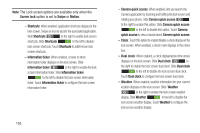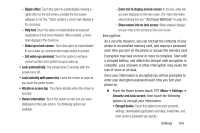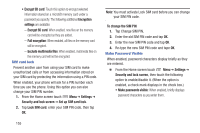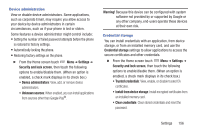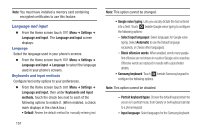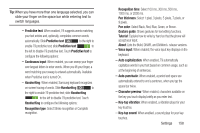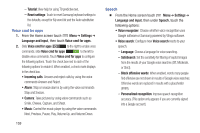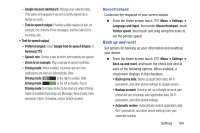Samsung SCH-R530C User Manual Ver.lj3_f2 (English(north America)) - Page 160
To change the SIM PIN, Encrypt SD card
 |
View all Samsung SCH-R530C manuals
Add to My Manuals
Save this manual to your list of manuals |
Page 160 highlights
• Encrypt SD card: Touch this option to encrypt selected information stored on a microSD memory card under a password you specify. The following additional Encryption settings are available: - Encrypt SD card: When enabled, new files on the memory card will be encrypted as they are added. - Full encryption: When enabled, all files on the memory card will be encrypted. - Exclude multimedia files: When enabled, multimedia files on the memory card will not be encrypted. SIM card lock Prevent another user from using your SIM card to make unauthorized calls or from accessing information stored on your SIM card by protecting the information using a PIN code. When enabled, your phone will ask for a PIN number each time you use the phone. Using this option you can also change your SIM PIN number. 1. From the Home screen touch Menu ➔ Settings ➔ Security and lock screen ➔ Set up SIM card lock. 2. Tap Lock SIM card, enter your SIM PIN code, then tap OK. Note: You must activate Lock SIM card before you can change your SIM PIN code. To change the SIM PIN 1. Tap Change SIM PIN. 2. Enter the old SIM PIN code and tap OK. 3. Enter the new SIM PIN code and tap OK. 4. Re-type the new SIM PIN code and tape OK. Make Password Visible When enabled, password characters display briefly as they are entered. Ⅲ From the Home screen touch Menu ➔ Settings ➔ Security and lock screen, then touch the following option to enable/disable it. (When the option is enabled, a check mark displays in the check box.) • Make passwords visible: When enabled, briefly displays password characters as you enter them. 155