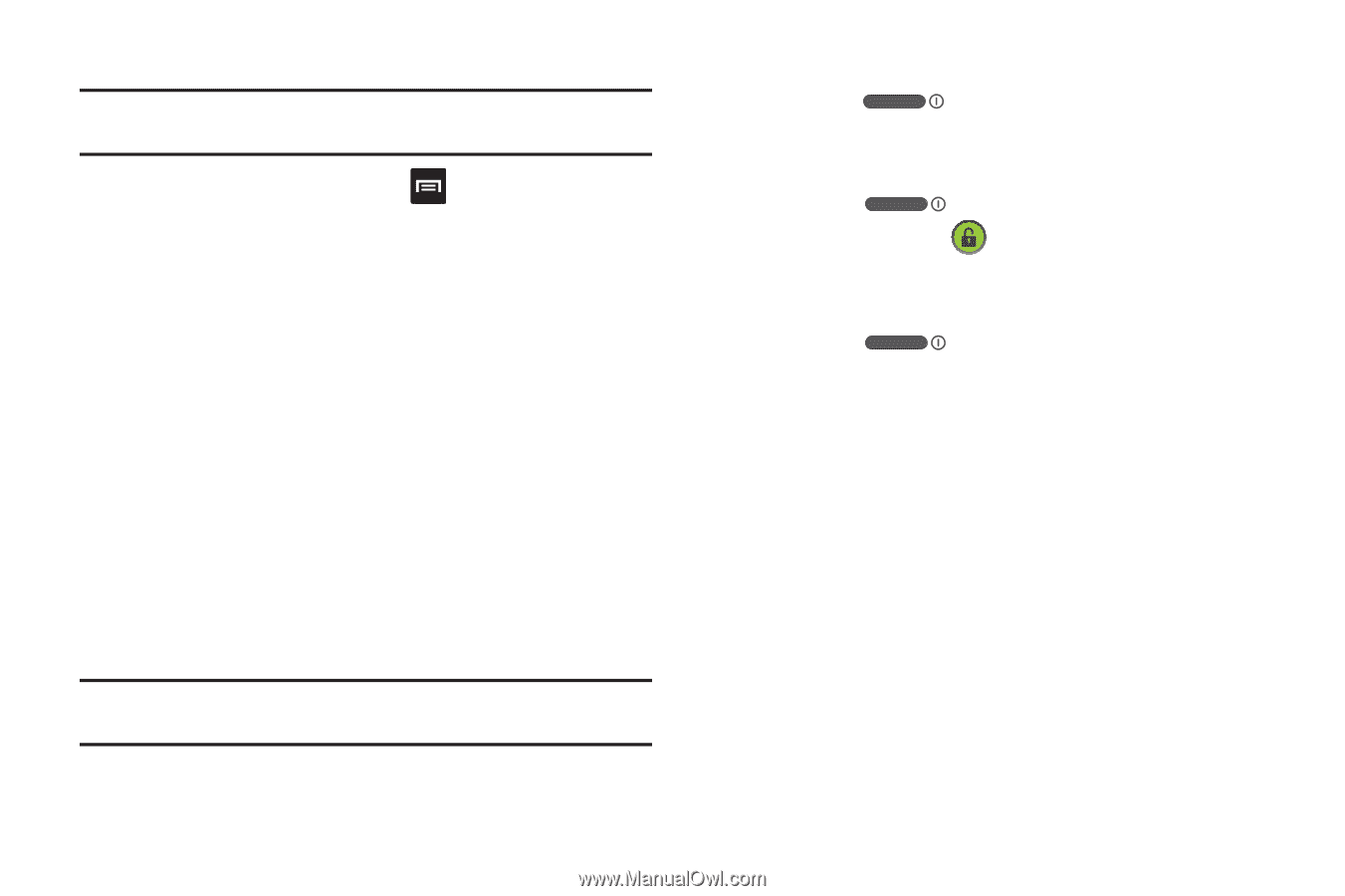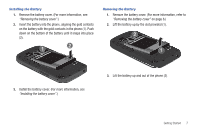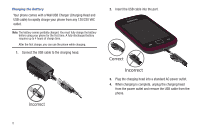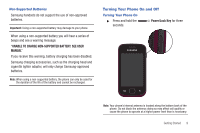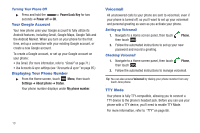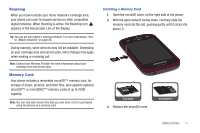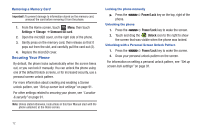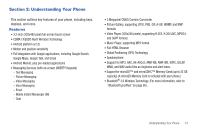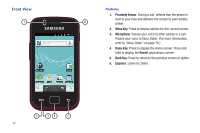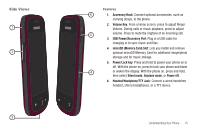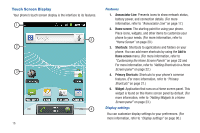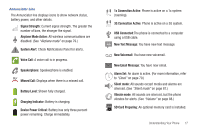Samsung SCH-R680 User Manual (user Manual) (ver.ei22) (English(north America)) - Page 16
Removing a Memory Card, Securing Your Phone, Locking the phone manually, Unlocking the phone
 |
View all Samsung SCH-R680 manuals
Add to My Manuals
Save this manual to your list of manuals |
Page 16 highlights
Removing a Memory Card Important!: To prevent damage to information stored on the memory card, unmount the card before removing it from the phone. 1. From the Home screen, touch Menu, then touch Settings ➔ Storage ➔ Unmount SD card. 2. Open the microSD cover, on the right side of the phone. 3. Gently press on the memory card, then release so that it pops out from the slot, and carefully pull the card out (2). 4. Replace the microSD cover. Securing Your Phone By default, the phone locks automatically when the screen times out, or you can lock it manually. You can unlock the phone using one of the default Unlock screens, or for increased security, use a personal screen unlock pattern. For more information about creating and enabling a Screen unlock pattern, see "Set up screen lock settings" on page 91. For other settings related to securing your phone, see "Location & security" on page 91. Note: Unless stated otherwise, instructions in this User Manual start with the phone unlocked, at the Home screen. Locking the phone manually ᮣ Press the phone. Unlocking the phone Power/Lock key on the top, right of the 1. Press the Power/Lock key to wake the screen. 2. Touch and drag the Unlock icon to the right to show the screen that was visible when the phone was locked. Unlocking with a Personal Screen Unlock Pattern 1. Press the Power/Lock key to wake the screen. 2. Draw your personal unlock pattern on the screen. For information on setting a personal unlock pattern, see "Set up screen lock settings" on page 91. 12