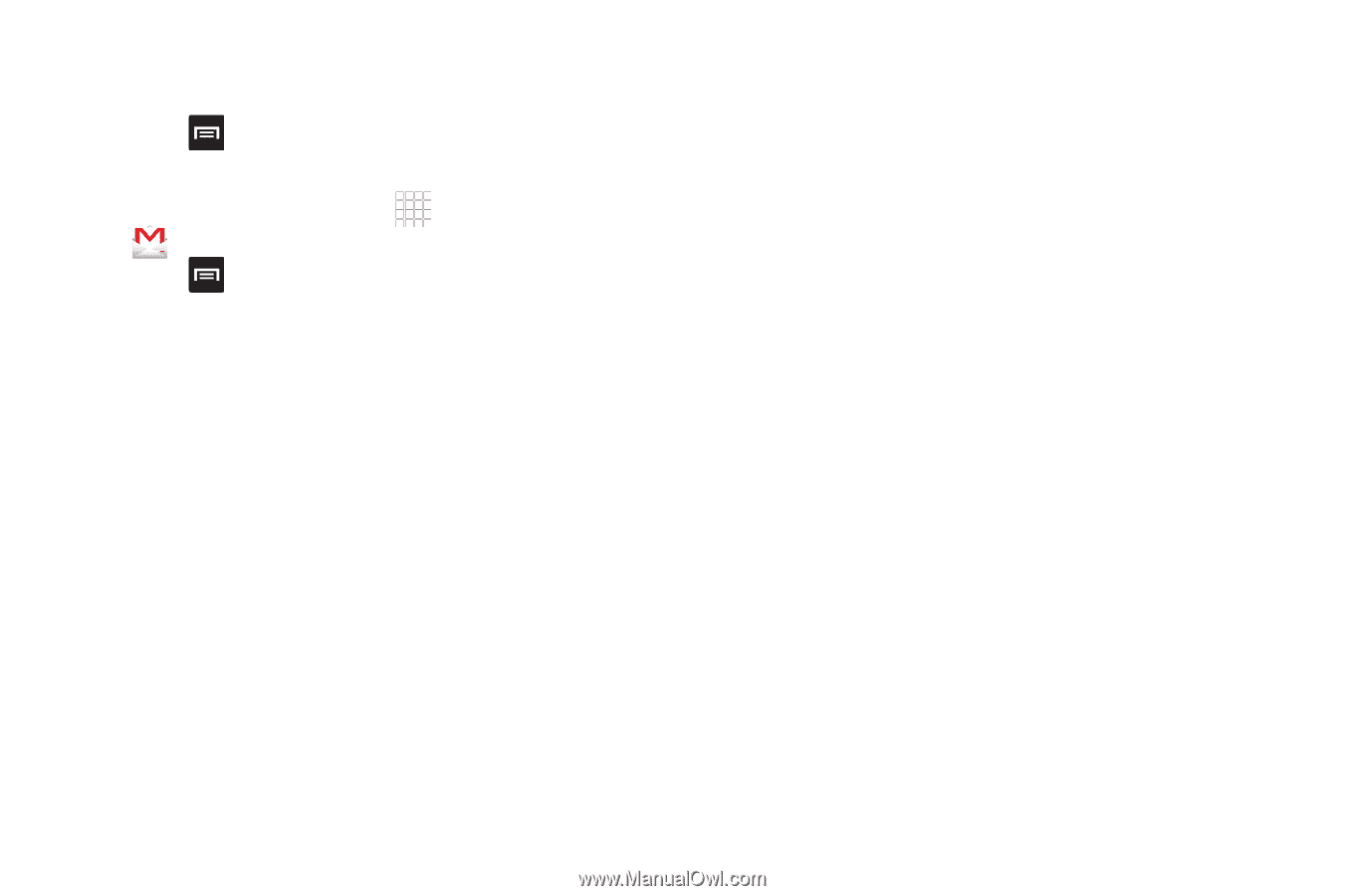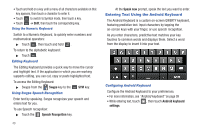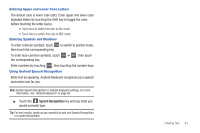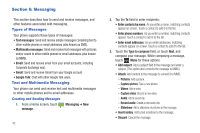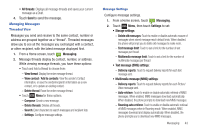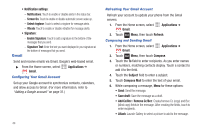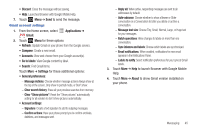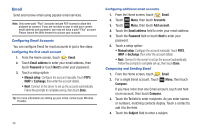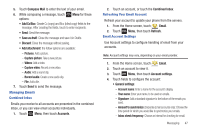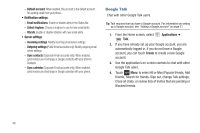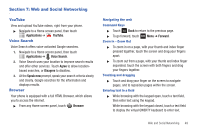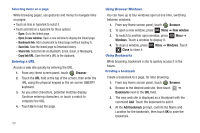Samsung SCH-R680 User Manual (user Manual) (ver.ei22) (English(north America)) - Page 49
Gmail account settings, Clear Show pictures - how to reset a
 |
View all Samsung SCH-R680 manuals
Add to My Manuals
Save this manual to your list of manuals |
Page 49 highlights
• Discard: Close the message without saving. • Help: Launches Browser with Google Mobile Help. 7. Touch Menu ➔ Send to send the message. Gmail account settings 1. From the Home screen, select Gmail. Applications ➔ 2. Touch Menu for these options • Refresh: Update Gmail on your phone from the Google servers. • Compose: Create a new email. • Accounts: View and choose from your Google account(s). • Go to labels: View Google content by label. • Search: Find Gmail items. Touch More ➔ Settings for these additional options: • General preferences: - Message Actions: Choose whether message actions Always show at the top of the screen, Only show in portrait mode, or Don't show. - Clear search history: Erase all your previous searches from memory. - Clear "Show pictures": Reset the "Show pictures" automatically setting for all senders to don't show pictures automatically. • Account settings: - Signature: Create a text signature to add to outgoing messages. - Confirm actions: Have your phone prompt you to confirm archivals, deletions, and messages sent. - Reply all: When active, responding messages are sent to all addressees by default. - Auto-advance: Choose whether to show a Newer or Older conversation or a Conversation list after you delete or archive a conversation. - Message text size: Choose Tiny, Small, Normal, Large, or Huge text for your messages. - Batch operations: Allow changes to labels on more than one conversation. - Sync inboxes and labels: Choose which labels are synchronized. - Email notifications: When enabled, notifications for new email appears in the Notifications Panel. - Labels to notify: Select notification preferences for your synced Gmail labels. 3. Touch More ➔ Help to launch Browser with Google Mobile Help. 4. Touch More ➔ About to show Gmail version installed on your phone. Messaging 45