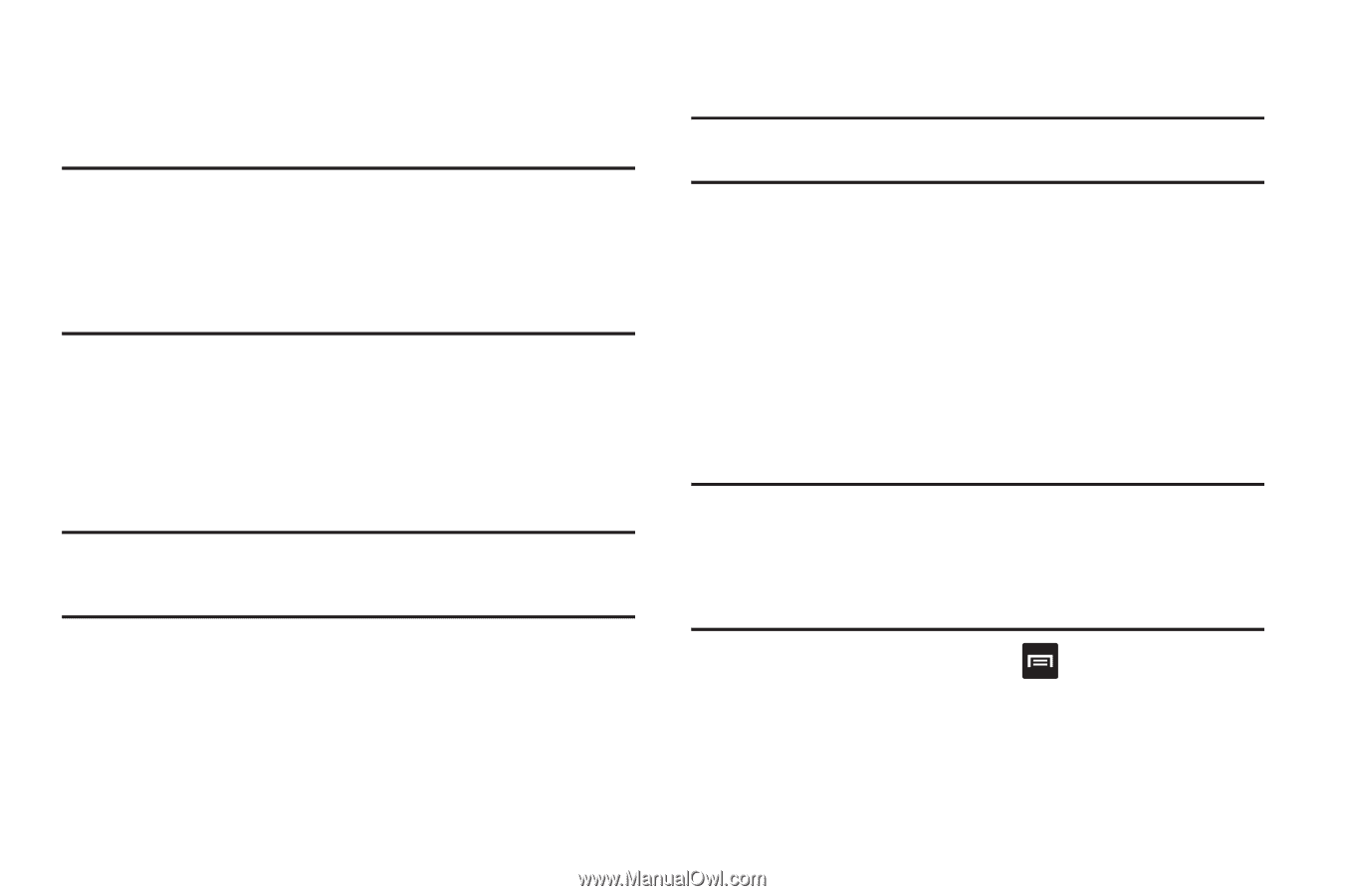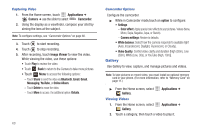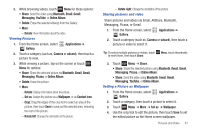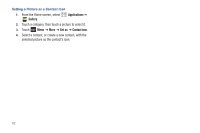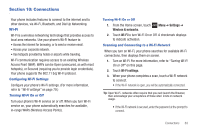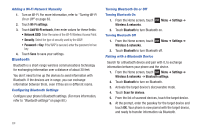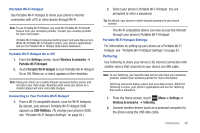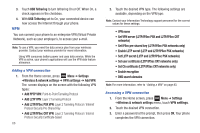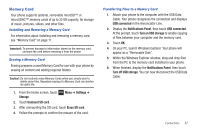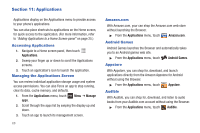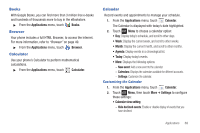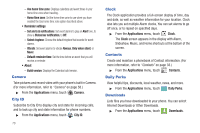Samsung SCH-R680 User Manual (user Manual) (ver.ei22) (English(north America)) - Page 69
Portable Wi-Fi Hotspot, Connecting to Your Portable Wi-Fi Hotspot, Tethering
 |
View all Samsung SCH-R680 manuals
Add to My Manuals
Save this manual to your list of manuals |
Page 69 highlights
Portable Wi-Fi Hotspot Use Portable Wi-Fi Hotspot to share your phone's internet connection with a PC or other device through Wi-Fi. Note: To use Portable Wi-Fi Hotspot, you need the Portable Wi-Fi Hotspot feature from your wirelesss provider. Contact your wireless provider for more information. Portable Wi-Fi Hotspot consumes battery power and uses data service. While the Portable Wi-Fi Hotspot is active, your phone's applications will use the Portable Wi-Fi Hotspot data feature allowance. Portable Wi-Fi Hotspot On or Off 1. From the Settings screen, touch Wireless & networks ➔ Portable Wi-Fi Hotspot. 2. Touch Portable Wi-Fi Hotspot to turn Portable Wi-Fi Hotspot On or Off. When on, a check appears in the checkbox. Note: Using your phone as a mobile hotspot consumes battery power and increases your data usage. Roaming while using your phone as a mobile hotspot will incur extra data charges. Connecting to Your Portable Wi-Fi Hotspot 1. From a Wi-Fi compatible device, scan for Wi-Fi hotspots. By default, your phone's Portable Wi-Fi Hotspot SSID appears as SCH-R680xxx. (To change your phone's SSID, see "Portable Wi-Fi Hotspot Settings" on page 81.) 2. Select your phone's Portable Wi-Fi Hotspot. You are prompted to enter a password. Tip: By default, your phone's mobile hotspot password is your phone number. The Wi-Fi compatible device can now access the Internet through your phone's Portable Wi-Fi Hotspot. Portable Wi-Fi Hotspot Settings For information on setting up your phone as a Portable Wi-Fi Hotspot, see "Portable Wi-Fi Hotspot Settings" on page 81. Tethering Use Tethering to share your device's 3G internet connection with another device that connects to your device via USB cable. Note: To use Tethering, you need the data service plan from your wirelesss provider. Contact your wireless provider for more information. Tethering consumes battery power and uses data service. While the Tethering is active, your phone's applications will use the Tethering data feature allowance. 1. From the Home screen, touch Menu ➔ Settings ➔ Wireless & networks ➔ Tethering. 2. Connect another device (such as a personal computer) to the phone using the USB data cable. Connections 65