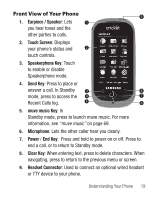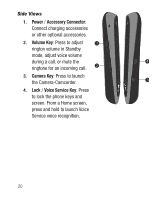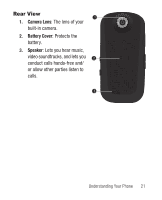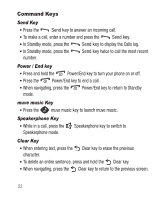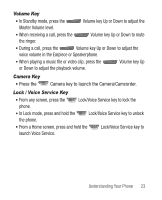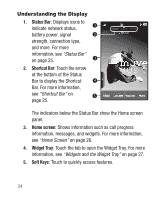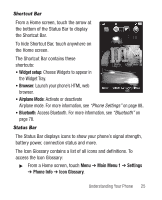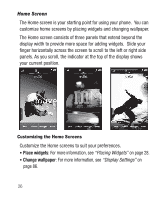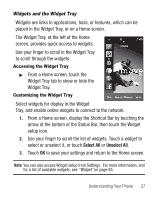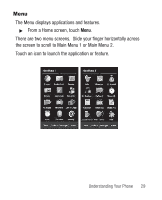Samsung SCH-R710 User Manual (user Manual) (ver.f6) (English) - Page 28
Understanding the Display
 |
View all Samsung SCH-R710 manuals
Add to My Manuals
Save this manual to your list of manuals |
Page 28 highlights
Understanding the Display 1. Status Bar: Displays icons to indicate network status, battery power, signal strength, connection type, and more. For more information, see "Status Bar" on page 25. 2. Shortcut Bar: Touch the arrow at the bottom of the Status Bar to display the Shortcut Bar. For more information, see "Shortcut Bar" on page 25. The indicators below the Status Bar show the Home screen panel. 3. Home screen: Shows information such as call progress information, messages, and widgets. For more information, see "Home Screen" on page 26. 4. Widget Tray: Touch the tab to open the Widget Tray. For more information, see "Widgets and the Widget Tray" on page 27. 5. Soft Keys: Touch to quickly access features. 24

24
Understanding the Display
1.
Status Bar
: Displays icons to
indicate network status,
battery power, signal
strength, connection type,
and more. For more
information, see
“Status Bar”
on page 25.
2.
Shortcut Bar
: Touch the arrow
at the bottom of the Status
Bar to display the Shortcut
Bar. For more information,
see
“Shortcut Bar”
on
page 25.
The indicators below the Status Bar show the Home screen
panel.
3.
Home screen
: Shows information such as call progress
information, messages, and widgets. For more information,
see
“Home Screen”
on page 26.
4.
Widget Tray
: Touch the tab to open the Widget Tray. For more
information, see
“Widgets and the Widget Tray”
on page 27.
5.
Soft Keys
: Touch to quickly access features.